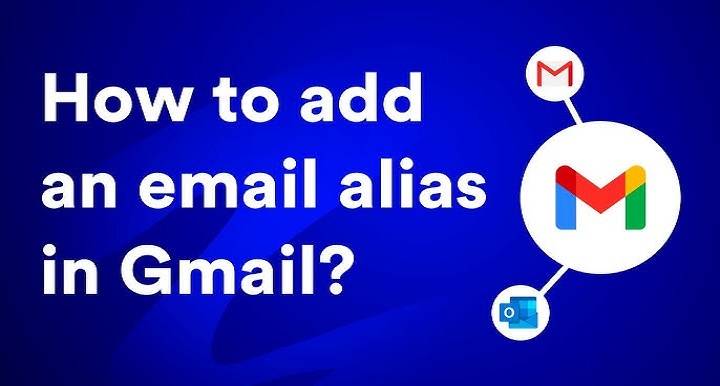How to Unsubscribe from All Social Emails in Gmail: Simple Step-by-Step Guide
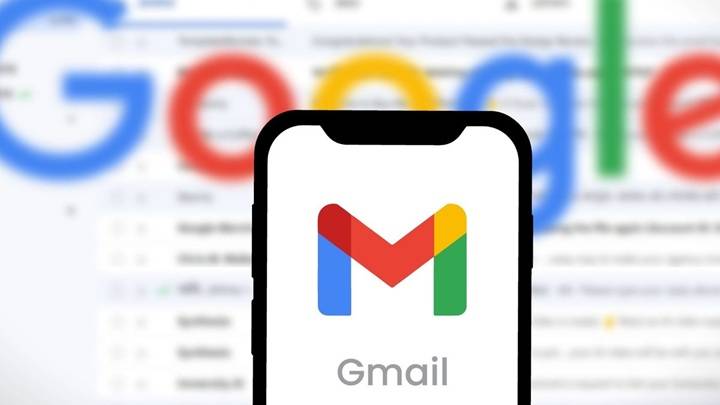
When you open your Gmail inbox, there would be some tabs at the top by default Primary, Social, and Promotions. The important and personal emails might be in the Primary tab, and the ads and offers are in the Promotions. The Social tab contains the automated emails of Facebook, Twitter, Instagram, LinkedIn, and other social media sites.
To most of us, these emails are not needed. They accumulate very quickly and take up storage space in your account. In case you hardly read them, you might have to bulk delete them. Luckily, Gmail offers bulk deletion of social emails.
Here on this site, we shall guide you step by step on how to delete all social emails in Gmail so that your inbox is clean and clear.
What are Social Emails in Gmail?
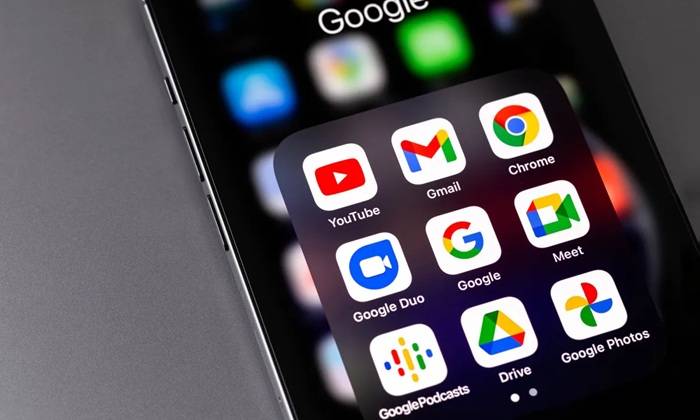
Social emails are social reminders and notifications from social media. For example, you can get:
- A notification that a person liked your Facebook status.
- A LinkedIn notification that a person viewed your profile.
- An email from Twitter about new followers.
- Instagram notifications for a change in your story or comments.
There are some users who like such reminders, but most do not require them. If you have already checked your social media websites each and every day, reminders are only telling you about something which you have already checked out. They accumulate over a very long period of time and occupy Gmail space.
Why Delete Social Emails?
Some of the reasons for deleting social emails are as follows:
- Clean space – Gmail provides you with 15 GB of free space that is common with Google Drive and Google Photos. Social emails with photographs or attachments consume the space immediately.
- Clean clutter – Irrelevant mails clog your inbox, creating clutter and a harder time searching through.
- Prioritize work emails – Without social updates to divert your attention, you can focus on work, school, or private communication.
- Start fresh – In case you never logged in months ago, clearing social emails gives you a clean, new inbox.
- Make searching easier – With less spams, it is easy to search for the good ones.
How to Bulk Delete Social Emails in Gmail (Step by Step)
The good news is that there is a simple way to bulk delete social emails in Gmail by tagging them. Here’s how to do it:
Open Gmail
- Open mail.google.com on your computer.
- Sign in to your Gmail account.
Go to the Social Tab
- Look at the top of the page of Gmail where it says Primary, Social, Promotions, Updates, Forums.
- Click the Social tab.
Select All Emails on the Page
- In the top left-hand corner of the page, click the checkbox next to all the emails shown on the page.
Select All Conversations
- When you click on the box, there is a message which appears:
“Select all conversations in Social.” - Click on this link. This will highlight all the emails in the Social tab, not just the ones which are in the first page.
Delete the Emails
- Click on the bin icon at the top.
- All your social emails which you have selected to be deleted will end up in the Trash folder.
Empty the Trash
- Gmail will automatically remove messages from Trash after 30 days.
- If you need free space urgently. Then open Trash. And click on Empty Trash now.
And voilà, your social emails have all vanished.
How to Delete Social Emails via Search
Another method of deleting social emails is by utilizing the top search box in Gmail:
- Open Gmail.
- In the top search box, enter: category: social
- Press Enter.
- All of the social emails will be displayed.
- Press the top checkbox and then Select all conversations matching this search.
- Press on the trash can icon to delete them.
This trick is helpful if you want to make sure that you are deleting all of the “Social” emails.
How to Delete Social Emails on the Gmail App
If you’re on Gmail on your phone, you can delete social mail but the app cannot use the Select all feature like the desktop application. You will have to do it another way:
- Open the Gmail app.
- Press the three lines (menu) top left.
- Select the Social option.
- Press and hold on one email until the checkbox option appears.
- Mark multiple emails in bulk.
- Press on the trash bin to remove them.
Cutting out numerous thousands in a stroke, the desktop is faster. But the app is fine for the occasional little tidies.
Stopping Social Emails from Building Up Once More
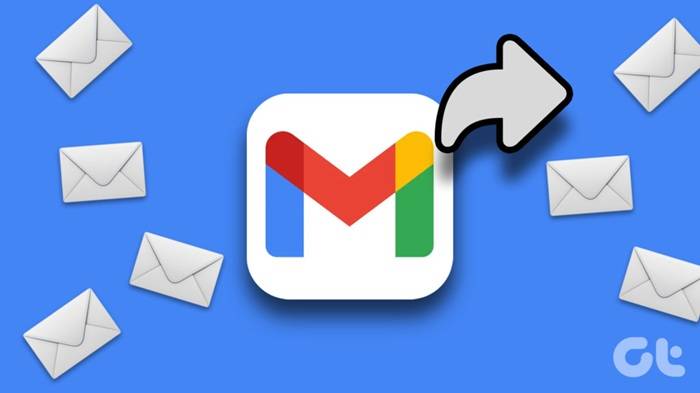
Good, social email tidying, but what if they just continue to build up again and again? Trim them down or kill them with these tips:
- Unsubscribe from notification – Open a social email sent to you and choose “Unsubscribe” at the bottom. This tells the website not to send you news anymore.
- Change settings on social media apps – Go to Facebook, Twitter, Instagram, or LinkedIn settings and turn off email notification.
- Make Gmail filters – Go to Gmail settings > Filters > Create a filter with “category:social” and automatically delete them.
- Use labels – Instead of deleting them altogether, you can label them so that they don’t show up in your inbox.
Gmail Storage Management Tips
Social email deletion is just half the secret to a tidy Gmail. These are some other tips:
- Empty Promotions tab – This one also gets chock-full of ads and promotions.
- Delete large emails – Find has: attachment larger:10M to get large files.
- Clean Trash and Spam – Manually clean them to clear space at once.
- Use Google One – If you really need additional storage space, upgrade for extra space on Gmail, Drive, and Photos.
Recurring Problems and Solutions
- Accidentally deleted an important email – Go into the Trash folder. You can retrieve it for up to 30 days.
- “Select all” not working on mobile – This is offered by the desktop. Try using Gmail in a browser.
- Same emails repeating over and over again – Alter notification settings on all social media platforms.
- Eating up space quickly – Remove big attachments or create filters to automatically delete newsletters.
Why Unsubscribing Social Emails Matters
Most everyone simply leaves the Social tab alone for months and stuffs it with tens of thousands of emails. But let’s discuss why you should clean out:
- It frees up space.
- It keeps Gmail fast.
- It makes you feel tidy.
- It keeps you from missing important emails. Which are hidden in the chaos.
Think of it like cleaning your house. Regardless of whether you use the Social tab a lot or not. Clearing out the trash makes the place look better and feel better.
Gmail social emails are not spam per se but can be a huge pile of clutter and occupy your storage space. Bulk deleting will clear your inbox instantly and lighten it. You can delete them quickly through either the Social tab, the search box, or the Gmail app with just a few clicks.
If you unsubscribe and use filters too, you’ll never again be concerned about social emails accumulating.
Took a few minutes today and cleaned out your social emails you’ll be more organized, save space, and have a cleaner Gmail experience.