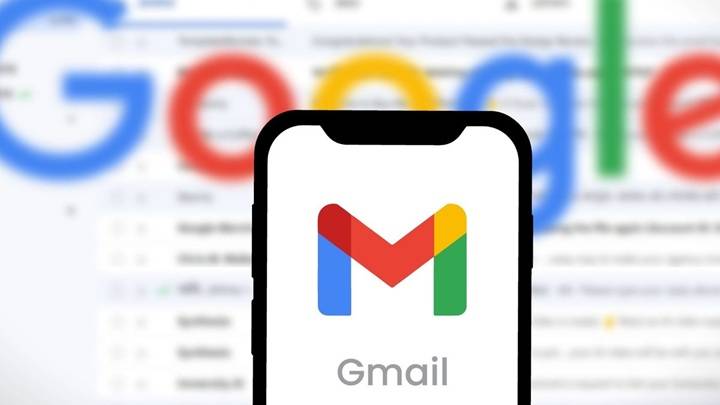How to Delete Sent Mail in Gmail: The Complete Step-by-Step Guide
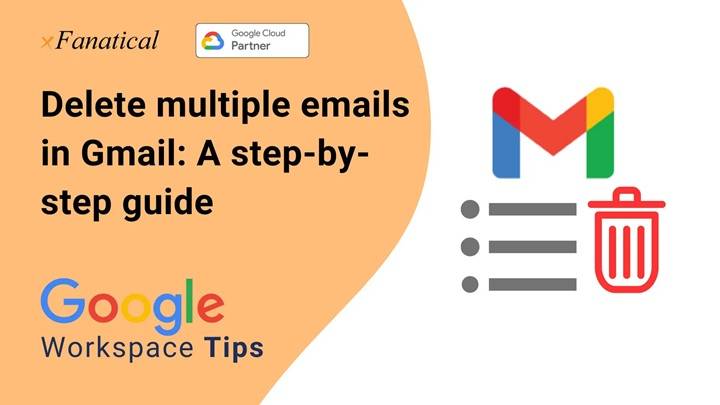
Well, almost everyone’s ever done it, you clicked Send a little too quickly. Maybe you added the wrong file, left out something important. You misspelled the recipient’s name, or even misspelled somebody’s name so you turn bright red. After an email has been sent, you can’t help but
. Which is about can you delete the sent email in Gmail?
The short answer is no. You can’t simply delete an email message that’s been sent to somebody once. Because it’s already arrived in the recipient’s inbox. Gmail does offer some useful tools to retract a message. Recall it within a fraction of a second, or minimize the damage after an error.
Here, we will guide you step by step through handling sent emails in Gmail, the “Undo Send” function, alternatives, and smarter advice on how to prevent errors going forward.
Can You Undo a Sent Email?
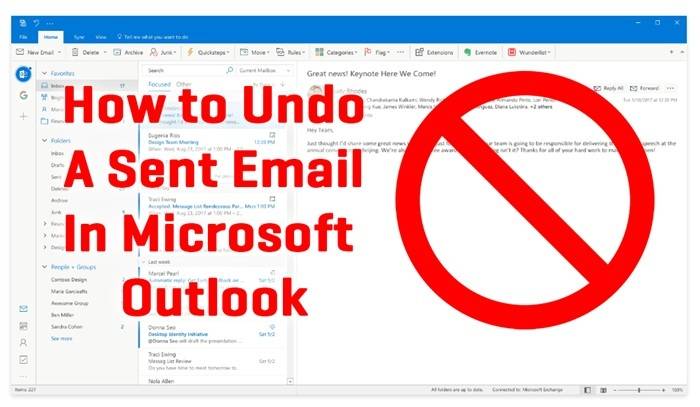
The truth is, though, that Gmail will not permit you to erase or recall an email once it has actually reached the inbox of the recipient. Unlike chat windows where you may find yourself capable of “unsending” a message depending on your mood, email is postal mail-style—out of your outbox and ultimately into the other guy’s account. There, you cannot erase it completely.
But Gmail does have one very useful feature: Undo Send. This allows you to have a temporary grace period after you click Send. So that you can undo sending the message. It’s not really deleting a message that you’ve already sent. But it’s a safeguard against making mistakes.
How to Use Undo Send in Gmail
Undo Send is the most effective method to delete a sent email in Gmail. Here’s why:
- Open Gmail on your PC or mobile.
- Compose and send an email.
- After sending, glance at the bottom-left side of the screen.
- You will notice: “Message sent. Undo. View Message.”
- Click Undo right away.
Once you do this, it will block the email from being sent. Then it’ll place it back in your Drafts folder. You can then fix it, insert something into it, or leave it for dead.
Making the Undo Time Frame Longer
Gmail gives you a few seconds to undo automatically. But you can extend it to 30 seconds:
- Sign into Gmail on your computer.
- Choose the gear icon (Settings) and then See all settings.
- On the General tab, look for Undo Send.
- Instruct the cancel time. Set it to be 5, 10, 20, or 30 seconds.
- Scroll down. Press Save Changes.
You will then have more time in which to recall your email before it is delivered.
What If You Miss the Undo Window?
If the undo has timed out, the email goes through and can’t be removed from the inbox of the recipient. In such a situation, the following are the things you can do:
1. Send a Follow-Up Email
Write a new email making the correction. For instance:
- “Sorry, I have sent the wrong file previously. The right one is attached now.”
Everybody is aware of the fact that if something goes wrong, it’s done at once. Getting it corrected immediately creates a professional impression.
2. Call/Contact the Recipient Directly
If there is sensitive or confidential information in mail. Then it is best to call, message, or text the recipient. Ask them to avoid acting on the wrong information or destroying the mail.
3. Use Confidential Mode
If you had enabled Gmail’s Confidential Mode before sending. Then you would have been able to set the mail to expire after a while or request a passcode. It cannot be edited but reduces long-term risks.
How to Undo Sent Emails in the Gmail App
The Gmail app on Android and iPhone also has Undo Send. If you sent an email:
- Check the bottom of the screen.
- Tap on Undo before the clock expires.
- The message will not be sent and will be returned to Drafts.
Like a desktop, you’ll need to be quick within the undo window.
Using Confidential Mode as a Security Measure
It’s Confidential Mode enables you to send messages that:
- expire after a period of time.
- can’t be opened without a passcode.
- can’t be downloaded, forwarded, or copied.
How to send in Confidential Mode:
- Open Gmail.
- Click Compose.
- At the bottom of the window, click on the lock and clock symbol.
- Create an expiration date and passcode if needed.
It won’t keep an email from being deleted, but it keeps the recipient from ever having it saved.
Alternatives to Deleting Sent Emails
Since Gmail does not have a full recall option, these are a few alternatives you can utilize:
- Outlook Recall – If you and the recipient both have Microsoft Outlook under the same company, then Outlook Recall will permit you to recall an email. Gmail will not.
- Messaging Apps – If real-time messaging is to be made possible, you could use apps where messages can be unsent (like WhatsApp, Slack, or Teams).
- Double-Check Before Sending – Prevention is the best solution (below recommendations).
Tips to Avoid Blunders in Sent Emails
Mistakes do happen, but you may avoid them by developing the following simple habits:
- Turn on Undo Send – Always set it to 30 seconds.
- Double check senders – Double check whether you have typed the right email address.
- Write first, then add recipients – Keep “To” blank until you have drafted your letter.
- Check attachments – Attach files before you click Send.
- Proofread – Quick read for spelling, grammar, and tone.
- Use labels and drafts – Make email simple to avoid last-minute mistakes.
- Use Grammarly or spell check – More programs catch more mistakes.
Issues and Solutions
- Sent to the wrong recipient – If undo time is up, send speedy apology and corrected information.
- Send a confidential document – Request recipient to destroy it. Use Confidential Mode going forward.
- Undo button not visible – Check that you have enabled Undo Send from settings.
- Undo time too short – Set it to 30 seconds in Gmail settings.
- Can I undo something like Outlook? – No, the emails will not be undone by Gmail after sending.
Why Gmail Doesn’t Support Full Recall
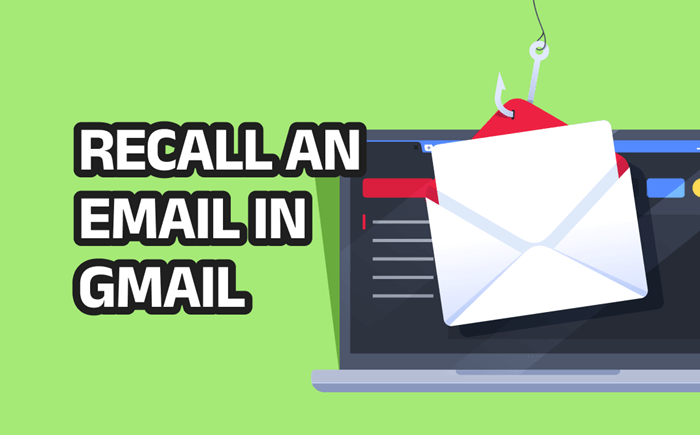
Most users ask themselves why Gmail does not support recalling a message after sending it. It is technical: emails do not reside in one database. The instant your email is sent, it is copied to another individual’s inbox and server. Gmail cannot exert control over it to make it delete in another person’s account.
That’s why Gmail offers Undo Send instead, which occurs before the message even actually leaves Google servers for good.
So can you delete a sent Gmail? Short answer: no after delivery. But Gmail does offer Undo Send, which is really an insurance policy within 30 seconds. After that, your best tricks are to follow up, send in Confidential Mode, or call the recipient directly.
Prepare yourself—enable Undo Send, double-click to send, and proofread your messages. That way, you will not be making most of the errors and you will be more confident working with Gmail.
If you do that today, go to Gmail settings and set your Undo Send timeout to 30 seconds: