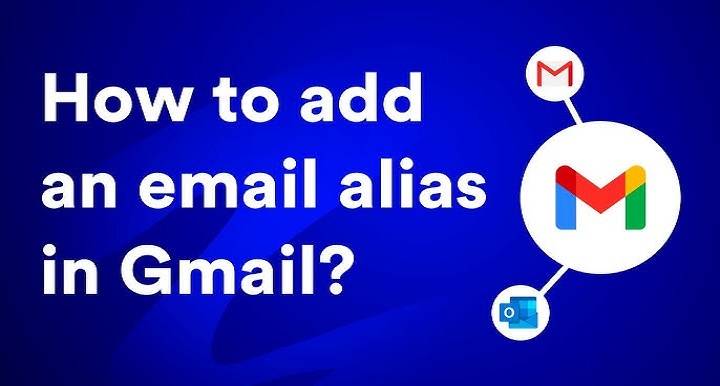Step by Step Instructions on How to Configure Gmail Email Forwarding

Gmail is the world’s most reliable email service provider. It is utilized on a day-to-day basis by millions of users in their work, studies, and personal life. There are situations when you would want to receive your Gmail emails at another email address without logging into Gmail. In such cases, email forwarding becomes useful.
Email forwarding allows you to forward your incoming Gmail automatically to another email address. You can forward your office Gmail to your personal email address so that you do not have to monitor two accounts. Or you could forward your emails to another person in your workplace so that they also remain updated.
In this blog, we will inform you step by step how to forward an email in Gmail, why it is helpful, and how simple you can do it.
What Is Email Forwarding in Gmail?
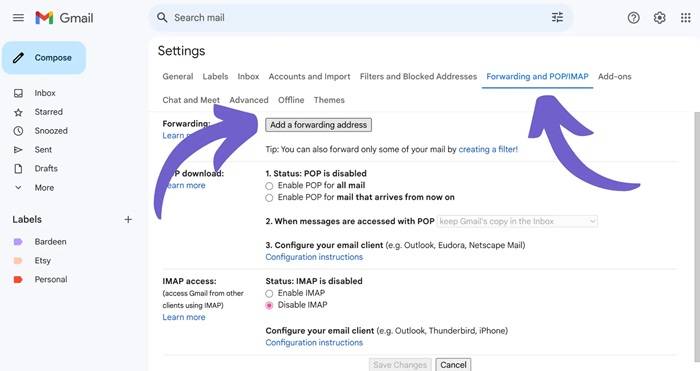
Email forwarding is when you forward a copy of your emails automatically to another email by Gmail. You do not have to open two or more mailboxes but can forward your emails to one place.
You can forward all your Gmail emails or forward specific emails using rules and filters. This makes email forwarding convenient and appropriate for both personal and business purposes.
Why Use Email Forwarding
There are some occasions when email forwarding could be useful:
- One inbox for everything – No endless switching between a multitude of accounts.
- Work-life balance – Forward work email to your main inbox so you won’t miss a thing.
- Teamwork – Automatically send important updates to a team member.
- Backup – Forward copies of email to a backup account for safety.
- Efficiency – Time-saving having it all in one location.
Now let’s follow step by step how you can do it.
How to Forward All Gmail Email to Another Email Address
This is the easy way to forward all your Gmail email to another email address:
Step 1: Open Gmail Settings
- Open Gmail on your computer.
- Click the gear icon (Settings) in the upper right corner.
- Click See all settings.
Step 2: Forwarding and POP/IMAP
- Click the Forwarding and POP/IMAP tab at the top of the page.
- Locate the Forwarding section.
Step 3: Add a Forwarding Address
- Click Add a forwarding address.
- Enter the address where messages will be forwarded.
- Click Next. Then Proceed.
Step 4: Confirm the Address
- It will send an email to verify the address entered.
- Open the email. Click the link to verify.
- After verifying, return to settings.
Step 5: Turn on Forwarding
- Choose Forward a copy of incoming mail to [your address]. It’ll be under settings in Forwarding.
- Select what to do with the original copy in Gmail:
- Leave Gmail’s copy in the inbox
- Mark Gmail’s copy as read
- Archive Gmail’s copy
- Delete Gmail’s copy
- Click on Save Changes.
All new mail coming into your Gmail will be forwarded. They will automatically go to the other address.
How to Forward Only Specific Emails
At times, however, you might not want to forward all but some. Gmail provides you with a feature of creating a filter for this.
Step 1: Create a Filter
- Access Gmail.
- In the “search” box, click on the down arrow (Advanced search).
- Put detail of emails you want to forward, i.e.:
- From a specific sender
- With a specific set of words in the subject
- Emails with attachments
- Click on Create filter.
Step 2: Select Forwarding
- In filter settings, choose Forward it to.
- Choose the forwarding address you validated previously.
- Choose Create filter.
Now only emails explicitly satisfying your filter conditions will be forwarded.
How to Disable Forwarding
If you want to disable it from forwarding emails. Then you can turn it off in a flash:
- Open Gmail settings.
- Open the Forwarding and POP/IMAP tab.
- In “Forwarding,” click on Disable forwarding.
- Save Changes.
This disables auto-forwarding but your Gmail will be fine.
How to Forward Gmail via Mobile
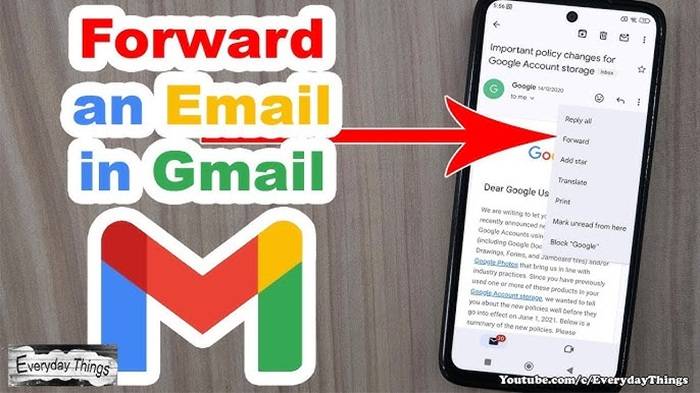
The Gmail application on Android and iPhone does not allow you to configure forwarding yourself. But you can always use Gmail in mobile browser and desktop one:
- Open phone’s Chrome or Safari.
- Go to mail.google.com.
- Tap three dots on Chrome and select Desktop site.
- Do the same as on the computer to enable forwarding.
Problems and Solutions
- Did not receive confirmation email – Check spam folder of forward account.
- Forwarding is not working – Make sure that you clicked on the link to confirm.
- Need to forward to multiple addresses – Gmail has a single forwarding address. Forward to multiple people using Google Groups and filters.
- Can’t find forwarding option – This may be disabled in your company’s Gmail (usually at schools or businesses). Email your admin.
- Forwarded spam by accident – Block unwanted mail so that it will no longer be forwarded.
Gmail Forwarding Tips
- Use with filters – Only forward the important ones.
- Leave Gmail copy safe – Choose to “Keep Gmail’s copy in inbox” if you wish to have a backup.
- Use labels – Forwarded emails can be sorted with filters using labels.
- Don’t overwhelm – Don’t forward every single ad or newsletter.
- Inspect storage – Bulk attachment of emails forwarded still consumes Gmail storage.
How Gmail Forwarding Can Support Work and Business
It is not only convenient but also productive. Here’s why:
- A manager can forward significant project updates to a shared inbox.
- A business owner can reroute client mail to his/her own box so that one can reply with speed.
- Professors can reroute the emails of students to one’s professional email so that all the emails are in one place.
- Companies can reroute only client mail automatically through intelligent filters and not spam or promotions.
It is simple but useful to forward mail with Gmail. You can forward all or a subset of mail based on filters. Your mails can travel anywhere you want with a few clicks of Gmail settings without extra effort.
Whatever you require, single inbox for everyone, copy of your messages, or just a convenient way of forwarding mail to colleagues, Gmail is easier with forwarding.
Take a few minutes today to install it you’ll save yourself time, be more organized, and never miss a significant mail again.