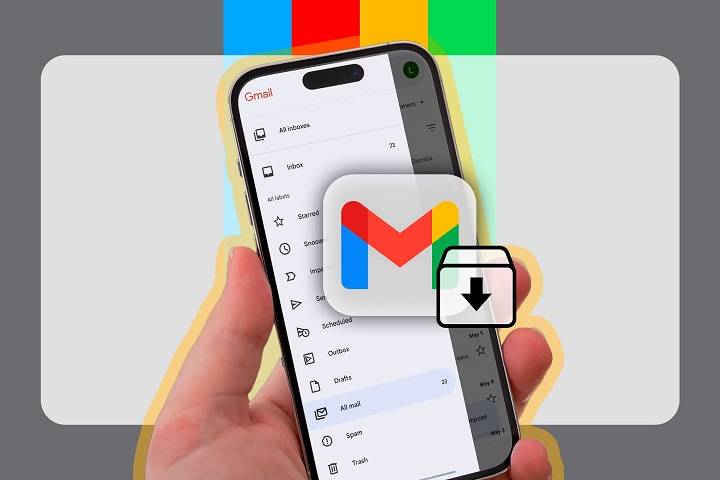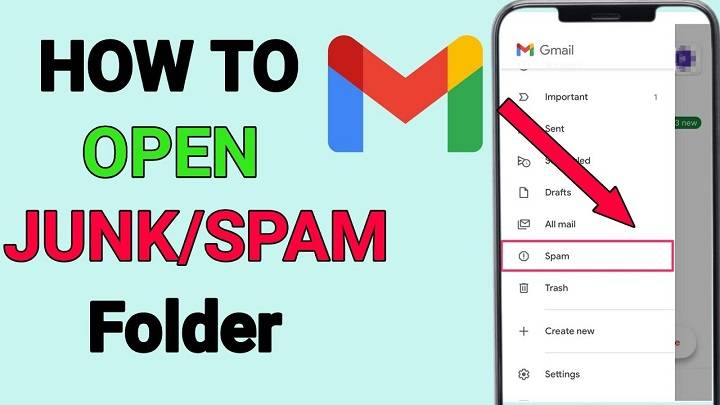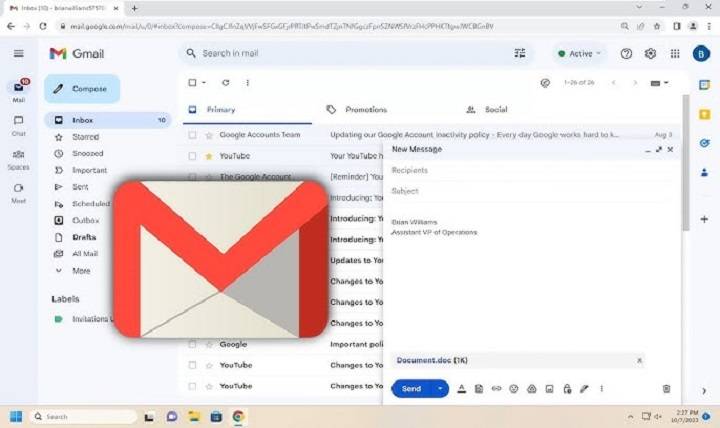Using Archive in Gmail: Your 2025 Guide to Finding and Organizing Archived Messages
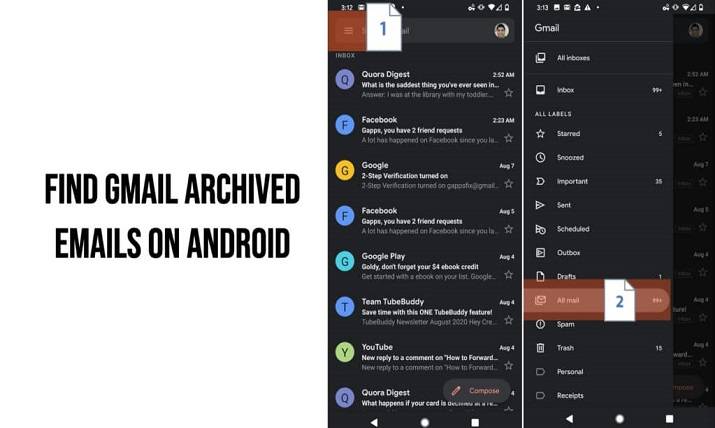
Your email inbox can be a daunting battlefield in the constantly growing universe of everything digital. Gmail has some features to keep your inbox tidy and clean. The least utilized among these is the Archive function. It just removes messages from your inbox without deleting them, so your space can be more streamlined with content preserved.
But now comes the common question: Where is Gmail email stored when it’s archived? and How do I view archives in Gmail so that I can look for them later?
If you’ve ever used the “Archive” option and found yourself wondering where your email disappeared to, don’t panic, you’re not alone.
Here, we give you everything you need to learn about accessing archive in Gmail on how to access it, how it works, on how to find and keep archived emails on computer and mobile phone and on how to optimize the use of the archive function as a great productivity tool as part of your day-to-day mail practice.
What is ‘Archive’ in Gmail?

Before explaining how to go to archive in Gmail, know what archiving does.
Archiving in Gmail implies:
- The email is taken out of your inbox
- It isn’t removed
- It’s stored in the All Mail folder
- It keeps any labels you applied
- It remains searchable
- It returns to your inbox if someone replies to it
That is, Archive is the Gmail equivalent of “I’m done with this for a little bit, but maybe someday I’ll have to take it into account again.”
In comparison to deleting, archiving is reversible, not destructive. It keeps your records without clogging up your inbox.
How to Archive an Email in Gmail
Let’s just have a quick glance at how to archive an email first before we have a glance at how to search it up later.
On Desktop:
- Open Gmail
- Move the mouse over the email that you want to archive
- Click on the archive icon
- Alternatively, open the email and click on the archive icon at the top
On Mobile (Android or iOS):
- Open the Gmail app
- Swipe left or right on the email (whatever default you have set up in your settings)
- Or, open and tap the archive icon at the top
Email is now out of your inbox, but not lost.
Where Do Archived Emails Go in Gmail?
Gmail does not make a separate “Archive” folder as some email applications do. Archived messages are merely duplicated in the All Mail folder.
While All Mail contains a large list of all your Gmail mail, Inbox, Sent, Drafts, Archived, Labeled… everything.
Archived messages are:
- Available in All Mail
- Deleted from Inbox view
- Available through Gmail search
- Available under any labels you’ve assigned to them
So if you were thinking “How do I go to archive in Gmail?”, in fact you were wondering how to view All Mail.
How to Go to Archive in Gmail (Desktop)
This is how to view archived email from the web interface of Gmail.
Open Gmail
Visit mail.google.com and log in
Open the left-hand menu
Look at the left sidebar
If you don’t find all your options, click More
Click All Mail
This will open the folder with all messages, both the new ones and the archived ones
Emails without the label “Inbox” are in the archive
You can scroll down the list or search for specific archived emails.
How to continue to Archive in Gmail (Mobile App)

When using Android or iOS, opening archived messages is different.
Steps:
- Open the Gmail app
- Tap the three horizontal lines at the top left corner
- Scroll down and tap All Mail
- Search your emails
- Archived messages won’t display the “Inbox” label below them
They can also be found in the search box by subject, sender or keyword.
How to Know an Email is Archived in Gmail
When you are viewing All Mail, how do you know which messages are archived?
Archived messages:
- Don’t have the “Inbox” label
- Still preserve any user-applied labels (e.g., Work, Finance)
- Are still searchable by date, keyword, sender
- Show up in your All Mail in date order
You had stored a message the day before, so it will show up in All Mail along with other messages for the day, but not in the Inbox anymore.
How to Search for Archived Emails in Gmail
Rather than trawling through All Mail, you can search for archived emails by using power search operators in Gmail.
Use this search query:
- -in:inbox
This includes all the messages which are not in Inbox, most of them would be archived.
To specify:
- -in:inbox from:[email protected] — All archived messages from [email protected]
- -in:inbox subject:invoice — Archived messages having subject “invoice”
- -in:inbox has:attachment — Archived messages having attachment
- -in:inbox label:Projects — Archived messages having specified label
Need to search for older messages than a specified date that are archived?
- -in:inbox before:2025/01/01
Want the last 30 days’ emails archived?
- -in:inbox newer_than:30d
Gmail search is your best friend to locate archived content in the blink of an eye.
How to Unarchive Emails in Gmail
If yes, to relocate the message to your inbox:
On Desktop:
- Go to All Mail
- Open the archived email
- Press Move to Inbox icon at top
On Mobile:
- Go to All Mail
- Tap the archived email
- Tap the three-dot menu
- Tap Move to Inbox
The mail is now archived in your primary inbox for easy access.
How to Automatically Archive Emails in Gmail
Do you want Gmail to automatically archive messages without even clicking on them manually?
You can have filters to do that.
Steps.
- Navigate to Gmail Settings → Filters and Blocked Addresses
- Click Create a new filter
- Set conditions (example: from:[email protected])
- Click Create filter
- Check Skip the Inbox (Archive it)
- Click Create filter again
Gmail will automatically archive them when they come in.
Best for:
- Newsletters
- Receipts
- Notifications
- E-mails you’d like to save but don’t have to read now
Using Labels with Archive for intelligent sorting
Gmail labels are folders, but with intelligence. If you archive a labeled message, it disappears from the inbox but is still there under the label.
Example:
- Put label “HR” on resume email
- Click archive
- The message disappears from inbox
- View it at any time under label “HR
Use labels and archive both to keep your Gmail pro in top condition.
Why Archive rather than Delete?

Some people get Archive confused with Delete. This is where they differ:
Archive
- Message removed from inbox but stored in All Mail
- Not deleted
- Can be accessed and restored at any time
- Shows up again if replied to
Delete
- Message moved to Trash
- Completely wiped after 30 days
- No longer searchable
- Can’t be recovered on deletion
Use Archive when:
- You have read the email
- It’s not urgently required
- You wish to retain it for future use
- You do not wish inbox space to be filled
How to Set Gmail to Automatically Archive After Sending
When replying to emails, Gmail can automatically archive the conversation after your message is sent.
Steps:
- Go to Settings
- Under the General tab, scroll to Send and Archive
- Choose Show “Send & Archive” button in reply
- Click Save Changes
- Now you’ll see a blue “Send & Archive” button whenever replying.
Pressing it responds and archives in one move.
Keyboard Shortcuts to Archive in Gmail
Want to archive in a faster manner?
Enable Gmail keyboard shortcuts:
- Click gear icon → See All Settings
- Go to General
- Scroll down to Keyboard shortcuts
- Check Keyboard shortcuts on
- Save changes
- Now, press e while reading or selecting a message to archive instantly.
This tip is ideal for power productivity users.
Tips to Master Gmail Archive Like an Expert
- Archive emails after reading to keep a clean inbox
- Use filters to automatically archive receipts or newsletters
- Use labels before archiving for easy retrieval
- Set inbox format to Unread First to focus on what’s most important
- Use search operators like -Archiver to look for archived email
- Search the All Mail for follow-ups every now and then
- Learn shortcuts to long operations
FAQs
Gmail has a special “Archive” folder, isn’t it?
No. The emails that are archived are in All Mail.
Where did my older archived emails go?
Try -in:inbox on the search box or use All Mail.
Do archived emails get deleted?
No. They are still stored unless you delete them.
Do I still get reminded of archived threads?
Yes. If someone replies, the thread appears in your inbox again.
Can I archive multiple emails at a time?
Yes. Check more than one email and click the “Archive” button.
May I have a Gmail archive when I send mail?
Yes. Enable “Send & Archive” under preferences.
Does archiving move emails by label?
No. They remain where they are under their labels when archived.
Are Google-backed-up archived Gmail emails?
Yes. They’re your Gmail data and automatically backed up.
May I look at archived messages offline?
Yes, as long as offline Gmail is enabled and synced.
Gmail email archiving frees your mind. It ensures a clean inbox and enables you to store information which is important to you without filling your inbox.
Now that you know how to access archives in Gmail. Also how to find archived email, how to search and retrieve them, and how to utilize them with filters and labels in tandem. You’re prepared to tame your inbox like a pro.
So the next time you sign in to Gmail and find yourself buried in unread mail. Keep this helpful tip in mind. You don’t have to dump the whole list. Archive the done, address the now and have a clean and uncluttered inbox each day.