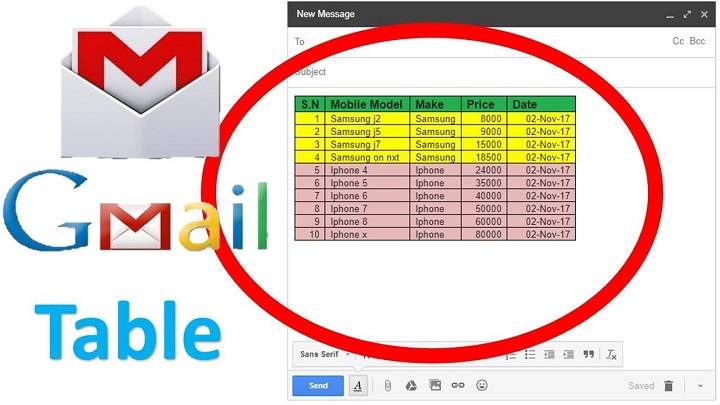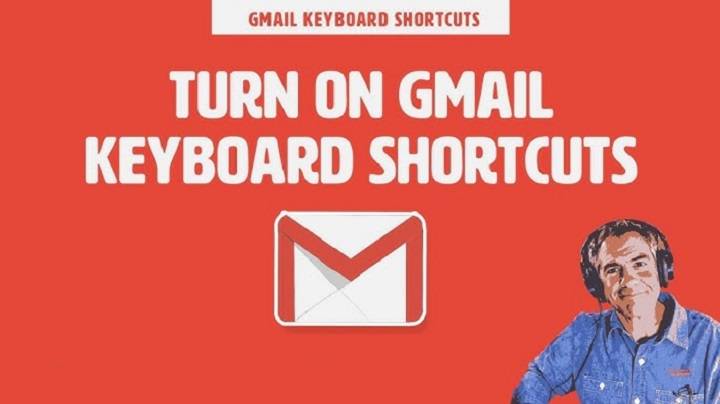How to Check Archived Gmail: Your Ultimate 2025 Guide to Finding & Organizing Archived Emails
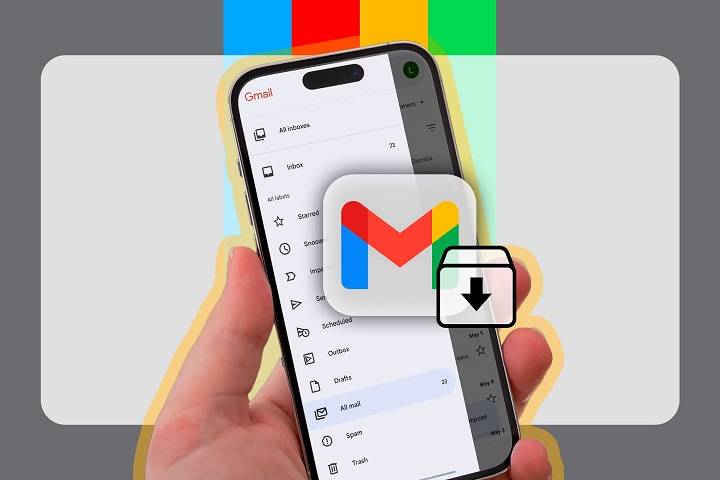
Your archive in Gmail is a treasure trove, full of messages you have read, referenced or set aside for future use. Archiving clears your inbox without removing anything. But as that archive builds, you wonder Where are these messages? How do I see them and if needed, get them back?
Here, you’ll learn how to check archived emails in Gmail, on desktop, mobile, by search, with filters and like a pro. We’ll cover when archiving is better than deleting, best practices for retrieval and strategies to manage your archive like a boss.
What Does “Archive” Actually Do in Gmail?

- Archives remove emails from your inbox but don’t delete them
- Archived messages are stored in All Mail, labeled and still searchable
- Out of sight but not out of Gmail history
- You can move any archived message back to your inbox at any time
Why You Should Archive Instead of Delete
- Archiving keeps history, attachments, and context intact
- Ideal for completed tasks, reference papers or long threads of discussion
- Makes useful information accessible without cluttering your Inbox
- Provides insurance against deleting important conversations by mistake
How to See Archived Gmail on Desktop
Go to All Mail
In Gmail (web), open the left sidebar and click More
Click All Mail to view everything, archived messages show without the “Inbox” label
Search with “-in:inbox”
Use the search box and type -in:inbox
This shows all messages not in your inbox (archived + others)
Use with filters. Such as -in:inbox from:[email protected]
Label-Specific Archive Search
If you label prior to archiving, search with: label:ProjectX -in:inbox
This sifts out messages that have been archived in a given label
How to Look at Archived Gmail on Mobile (iOS & Android)

Navigate through “All Mail”
Tap the ☰ menu, scroll and tap All Mail
Navigate through archived emails from there
Search for it
In-app search bar ➝ enter -in:inbox
Refine if needed: -in:inbox is:unread, -in:inbox has:attachment
How to Identify an Archived Email
Archived emails do not have the “Inbox” label
In All Mail, other labels can be placed on archived emails, Project, Finance, etc.
Search filters such as -in:inbox newer_than:7d may be applied to week-old archives
How to Unarchive Emails
On Desktop:
- Locate the email (All Mail/search)
- Open and click Move to inbox (button icon)
On Mobile:
- Open email from All Mail or search
- Tap the ⋮ menu → Move to inbox
Advanced Search Examples
- -in:inbox subject:invoice → find archived invoices
- -in:inbox after:2025/06/01 before:2025/07/01 → mid-year archives
- -in:inbox has:attachment filename:pdf → archived PDFs
Use search chips in Gmail to easily merge options
Applying Filters to Automate Archiving
Set up filters to sort:
- Go to Settings → Filters and Blocked Addresses
- Create a filter, e.g. from:[email protected]
- Select Skip the Inbox (Archive it) and label, e.g. Newsletter
- New matching emails go straight to All Mail + label
- Apply to existing threads for a prompt cleanup
Archive Workflow Best Practices
- Label before archiving for clear categories
- Use “Send & archive” to keep timelines in order
- Archive completed project threads only
- Create monthly “Archive review” schedule
Smart archiving avoids distraction without losing context
Archive Recovery Tips
Unintentionally deleted what you wanted to archive?
- Use Contact → “Trash” search, then recover
- Use Google Vault (Workspace) for admin recovery of user’s archived emails
- For workspace accounts, administrators can recover emails using Vault Legal/Discovery or Admin Tools
Use “Conversation View” to Monitor Archived Threads
One of the most intelligent Gmail features is Conversation View. When enabled, it threads emails with each other. Even if some are archived and others are in your inbox. For example, if you had archived an older message but received a follow-up. Then the entire thread (including the archived part) reappears in your inbox. It aids in tracing long conversations with ease without losing earlier context. You can enable or disable it at Settings → General → Conversation View.
Archive vs. Mute: What’s the Difference

Whereas archiving removes an email from your inbox, muting goes one step further. Muted threads won’t return to your inbox even if there’s a follow-up response—unless you un-mute manually. Handy for group threads you don’t want to have resurface. To mute, open an email and choose More (⋮) → Mute. To view muted emails, search is:muted. Just remember: muted emails are automatically archived too, so you’ll find them in All Mail.
Sorting Archived Mail by Keyword or Label
If you’ve used labels, sorting the archived mail is a breeze. Experiment with commands such as label:clients -in:inbox to bring up archived client communications. Labels can also be paired with date ranges or keywords for highly specific search results. For instance: label:receipts -in:inbox before:2023/01/01. Labels are like folders with superpowers—they apply context and category to archived messages.
Maintaining Regular Archives Boosts Long-Term Productivity
Archiving needs to become a weekly or monthly routine. Create an inbox zero at the end of each week or month by cleaning up your inbox and archiving finished conversations. This keeps your inbox tidy and focused on the urgent today. Set aside 10-15 minutes to check, archive and sort emails by status. Your email will become a dashboard and not an inbox in the long run.
Google Workspace Admins: How to Search Archived Emails for Teams
You, as a Google Workspace administrator, can use tools like Google Vault or Email Log Search to view user archived messages (subject to permissions). This is convenient for compliance, auditing, or to restore accidentally archived/deleted mail. Vault allows searching by sender, recipient, dates, labels, and even keywords—so user archive management is efficient and scalable.
Keyboard Shortcuts for Quick Archive Navigation
Gmail has strong keyboard shortcuts that allow for faster archiving and searching through archived mail. For example, you can type E when you open an email to immediately archive it. In order to activate this, follow Settings → See all settings → General → Keyboard shortcuts and turn them on. Employ the / (forward slash) to jump to the search box and quickly type -in:inbox or in:all. These tiny keyboard tricks make you toggle through dozens of emails with less clicking and more efficiency.
Archived Emails Are Still Searchable by Google Assistant
With Google Assistant connected to your Gmail, it can retrieve the archived emails using voice commands. For example, give the command, “Hey Google, show me emails from Sarah about the budget,” and it may include archived emails too. While this feature varies with device and permission, it shows that Gmail archives aren’t concealed—they’re your accessible, searchable cloud space. This integration keeps you from ever being too far away from important emails, even ones archived months ago.
Utilize “All Mail” as a Virtual Filing Cabinet
Gmail’s All Mail can be thought of as your email storage safe. It includes every message that you’ve sent, received, or saved—if you haven’t deleted it. Consider this space an electronic file cabinet: your inbox is filled with works in progress, and All Mail holds everything else securely stored. Don’t tag each message—with this understanding that any email you store can always be accessed here and is a good safekeeping place for receipts, chats, and records. As long as you remember that All Mail = Archive + Inbox + Sent – Trash/Spam, you’ll never get lost in your important emails.
Use Search Operators Together to Boost Archive Management
The strongest aspect of Gmail is probably its search functionality, very useful when dealing with massive archives. You can employ operators. Like from:, to:, has:attachment, label:, before:, and after: together with -in:inbox to pick messages archived like a laser beam pinpointing specific regions. For example, [email protected] -in:inbox has:attachment filename:docx after:2024/01/01 enables you to find a specific archived document. Which was sent by your boss in January 2024. Once you master such combinations. Your Gmail archive is an efficient, and searchable repository instead of a black hole. It’s as if you have a custom-designed filing system, but smart.
FAQs
Are archived messages accessible separately from All Mail?
No. They’re there in All Mail. Filter archived messages with -in:inbox.
Do archive actions trigger notifications?
No. You’ll simply lose the email from Inbox, but replies will bring it back.
Does deleting an archived email free up space in Gmail?
Yes. Deleted messages to Trash and free up space after 30 days.
Does archiving put the email entirely offline in mobile apps?
Apps generally sync recent messages; All Mail is accessible with search/refresh.
How much archive history does Gmail retain?
Forever, unless you delete or are purged through policy/filter.
The Gmail archive is a powerful inbox feature, think of it like a neat shelf filled with reference-worthy emails.
With on-time archiving, effective filtering, and savvy search skills, you can have Inbox clarity without giving up on your digital history.
Be it desktop or mobile mode in 2025, you have all you need to scan, classify, and fetch archived Gmail like a pro.
Ready to get stuck into your archive? Go on, dig out that email, restore your clarity, and maintain Inbox zero in confidence.