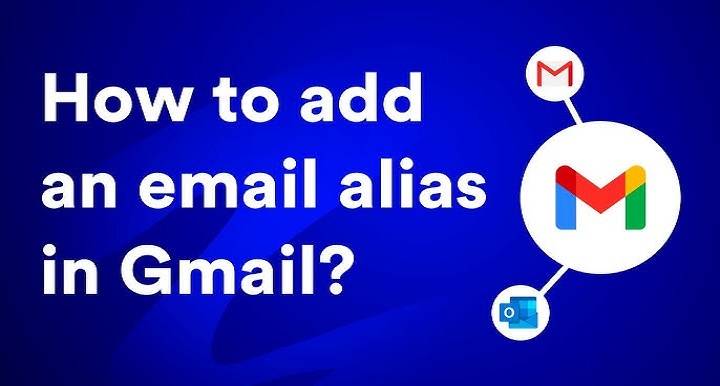Does Gmail Provide Read Receipts? All You Need to Know
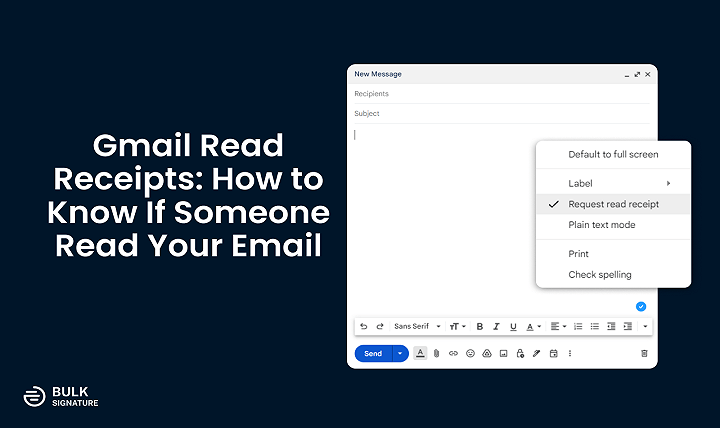
You just sent a business-critical email and pressed send, and now days later you are asking yourself: Did it get opened? It is something that both consumer and business users have found annoying. Although there are some e-mail clients that do support one of these options where you can be notified whether your mail has been opened by the recipient, they have the other name: read receipts or mail tracking notifications.
But does it have this feature? The short answer is yes. But it comes with limits. Read receipts are available in Gmail. But it is not for everyone and not in every situation.
Here, we’ll explain what Gmail read receipts are. We’ll know who can use them, and how to request one. We’ll also learn alternative ways to track if your email has been read.
What Is a Read Receipt in Gmail?

A read receipt is a small notification that informs you if the recipient has opened your message. For example, if you are writing an email to your colleague you can request a read receipt and Gmail will notify you when he/she opens the email.
It proves useful for business emails, school reminders, or any kind of email where it actually does make a difference whether the other person reads it or not.
Free read receipts are not offered by Gmail to everybody, though. It typically comes with the inclusion of Google Workspace (business or school) rather than the regular free Gmail accounts.
Does Free Gmail Have Read Receipts?
And if you just have the default @gmail.com account, then you won’t be able to experience the default read receipt. Google does not offer its availability in consumer Gmail because of their privacy issue.
So, if you are on your own, you can’t send and receive read receipts natively via Gmail.
Does Read Receipts Feature Available in Gmail for Business/Google Workspace?
Yes. If you are logged in to Gmail through Google Workspace (previously G Suite), you can request read receipts. They are:
- Organization accounts provided by organizations.
- School accounts provided by organizations or universities with .edu domains.
- Organization accounts controlled by Google Workspace admins.
In this case, read receipts will be switched on or off by the admin. So, if read receipts are turned on. Then you can request them whenever you are sending an email.
How to Request a Read Receipt Using Gmail
If you actually do possess a Google Workspace account and read receipts are switched on, this is what you’ll see when you receive one:
- Open your laptop. Access your Gmail account.
- Open a compose window by clicking the Compose button.
- Enter your recipient’s name. Add subject, and message body.
- In the bottom right of your compose window, find the three dots. Then click More options.
- Select Request read receipt.
- Send the message.
Every time the recipient opens the message, you will notice a pop-up. It’ll be showing that it was read by them.
Facts to Remember About Read Receipts in Gmail
- They may be asked to consent to the transmission of the receipt prior to receiving it.
- They will not get a read receipt if the receiving company is not utilizing read receipts.
- Read receipts do not indicate whether or not the person actually read the content with care but only that the message was opened.
Turning on Read Receipts as an Admin
As a Google Workspace admin (work or school), you can manage read receipts for your users.
- Go to Google Admin console (admin.google.com).
- Apps > Google Workspace > Gmail > User settings.
- Choose the organization or group you want to set.
- Search for the Email read receipts.
- Choose to:
- Send read receipts to all.
- Send read receipts only in the organization.
- Disable read receipts completely.
- Send read receipts to all.
- Save.
By this process, the administrators will be able to decide how read receipts will work with their users.
Can Gmail Mobile App Request Read Receipts?
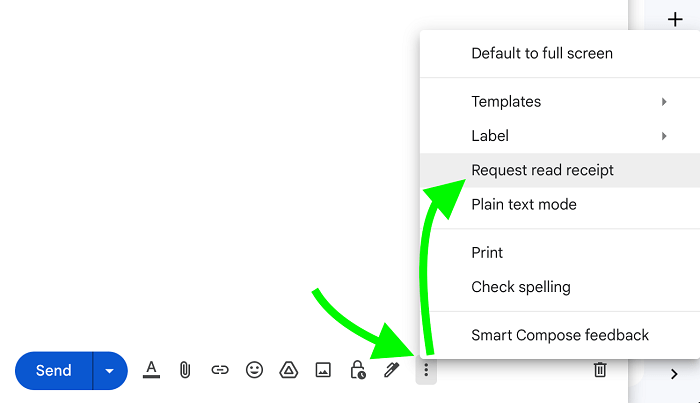
Gmail iOS and Android applications also lack the read receipt request option at the moment. You will be required to enable and send them using desktop Gmail if read receipts are set up for your account.
That said, if an email is sent by a user asking for a read receipt, the Gmail application will even ask you to approve before sending the receipt.
Alternatives to Gmail Read Receipts
If you are using free Gmail or if you simply need some room to breathe in order to function when it comes to monitoring, don’t worry, there is an alternative. There are numerous third-party extensions and programs that you can utilize in order to get a notification when your mail is opened.
1. Email Tracking Extensions
Mailtrack, Yesware, or Boomerang are some programs to provide email tracking in Gmail. They typically add a minor transparent image in the mail. The mail is loaded with the image upon opening by the recipient, and you get alerted.
Mailtrack, for example, has a two-check mark feature (similar to WhatsApp). One check for sent, and two checks for opened.
2. Link Tracking
If your message contains a link, such as Bitly, providers can be utilized to see if the recipient opened the link. It is not an indication they’ve read your message but guarantees that they’ve engaged with it.
3. Delivery Receipts vs. Read Receipts
Some email clients let you request a delivery receipt (informing the message was opened in the inbox). Gmail does not, though third-party programs sometimes do.
Pros and Cons of Gmail Read Receipts
As with any feature, read receipts do have some pros and cons.
Pros
- Confirms your email was opened.
- Useful for work or school email that you would need to follow up on.
- Useful for tracking responses for big projects.
Cons
- Only for Workspace accounts.
- Senders can be excluded from sending back the receipt.
- Invasive of privacy—some people do not want to be snooped on.
- Does not necessarily mean the message was read through or understood.
Common Problems and Solutions
- I don’t have the “Request read receipt” option – You have a basic Gmail account. Maybe it’s exclusive for Workspace accounts.
- I asked for a read receipt but didn’t receive one – The reader may have declined sending it, or his administrator disabled it.
- Can I force Gmail to send a read receipt? – No. Gmail will respect the recipient’s preference.
- Can I read receipts on the Gmail mobile app? – No, not while composing, but you can possibly send one if asked.
- Do read receipts come on all email accounts? – No, only where sender and recipient computers have them activated.
Use Read Receipts Judiciously
- Use them only when you absolutely have to, deadlines or contracts.
- Don’t overuse it. People will find it intrusive.
- Use it with the correct follow-up habits. If the recipient doesn’t respond. Then you can send a polite reminder.
- For professional or personal use of Gmail use free third-party tracking such as Mailtrack.
Why Gmail Is Restricting Read Receipts
Google limits read receipts on private Gmail mainly for privacy. Allowing it to be used by anybody and everybody to monitor opening of emails would make Gmail slightly less secure and more invasive in the interest of users. Limiting it to organizations alone, Google makes it possible for businesses and institutions and safeguards common users.
Does Gmail offer read receipts? Yes, but only on Google Workspace accounts and when the admin turned it on. Free Gmail accounts don’t have native support for read receipts.
If you’re on consumer Gmail and want to follow up emails, you’d have to fall back on third-party applications like Mailtrack or Yesware. They have more features, naturally, but they do have their own drawbacks.
Read receipts are a good tool, but they are far from perfect. They can verify that your mail was opened. But they cannot verify that it was read thoroughly and comprehended. For optimal results, use them judiciously. Couple them with follow-ups, and keep your communication concise.
If you employ email tracking frequently, you may indulge yourself in reading receipts within Workspace or even a good third-party tool. Either way, Gmail is highly lenient with delivering your missives where they need to go.