How to Filter Unread Emails in Gmail: Step-by-Step Instructions

Gmail is the world’s best email program. It is used by millions of people for work, school, and normal business every day. With that much mail, it is sure that you miss the very important ones. You open Gmail and have hundreds or thousands of new unread messages. It is frustrating and stressful to find out which one you need to open first.
That is where the unread email filter in Gmail comes in handy. Instead of having to sift through your inbox, you can see only those e-mails which have not yet been read by you at a glance. This small trick will be time-saving, stress-reducing, and productivity-boosting.
What Does Filtering for Unread Emails Mean?
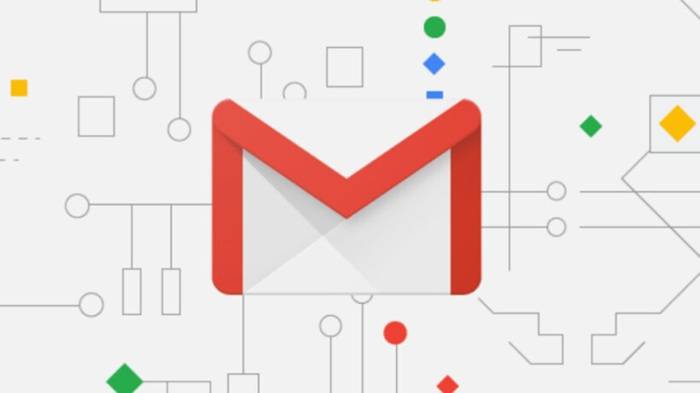
Unread messages filtering is when you only display the messages that you have not opened. Gmail normally displays all your messages at one place, both read and unread. They remain in bold if they are still yet to be opened, but if you are receiving a lot of e-mails, then it is very easy to overlook.
With Gmail’s search and filter feature, you can request Gmail to show only those emails that are not read. And then it will be your choice what is new and what needs your urgency.
Why Use Filter Unread Emails?
There are a few good reasons why you might use this feature:
- Save time – Instead of being forced to read through a couple hundred messages, you see only those that you have not yet read.
- Stay tidy – You can work and reply more efficiently when you have unread messages to deal with.
- Avoid errors – You will not miss critical emails buried in an overcrowded inbox.
- Complete work quicker – You can sort out unread messages instantly.
- Save worry – An empty, tidy appearance eliminates your inbox worry.
Let us now find out how you can do it step by step.
How to Search for Unread Emails in Gmail
There are several different methods to search for unread emails in Gmail. The best part is that all of them are easy to do and simple to follow.
Method 1: Use the Search Bar
- Launch Gmail on your computer or phone.
- You will see the search bar at the top.
- Go to the search bar and type in is:unread.
- Click Enter.
Now, it will display only unread messages in your inbox. This is the fastest and most common technique.
Use the Filter Drop-Down
- Go to Gmail.
- In the search box, click the down arrow.
- From the drop-down menu, select the “Search” options.
- Check the checkbox that states Unread mail.
- Click Search.
This will once more show only unread messages but with a bit of additional flexibility if you want to type in additional filters (e.g., sender, subject, or date).
Filter by Category
At times, unread mails are in more than one category like Primary, Social, Promotions, or Updates. In order to read unread messages of a specific category:
- Open Gmail.
- In the search box, type category:primary is:unread (or type primary to social, promotions, or updates).
- Press Enter.
You will receive only unread mails of such a type.
Gmail App on Mobile
If you are using your mobile phone to access Gmail:
- Open the app.
- Tap on the search box at the top.
- Type is:unread.
- Tap Search.
You will then have only unread messages in your mobile inbox.
How to Make a Permanent Unread Emails Filter
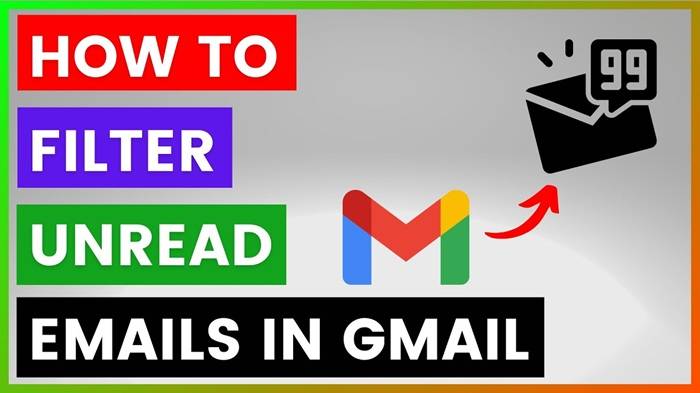
It’s not that much work to type is: unread each time, but you can make it even easier by setting up a filter. Here are the steps:
- Open Gmail on a computer.
- Click on the gear at the top right and click See all settings.
- Select the Filters and Blocked Addresses tab.
- Click Create a new filter.
- In the “Has the words” field, enter:unread.
- Click Create filter.
- Choose what you would like Gmail to do with the unread messages (star them or place them in a label).
Gmail will automatically sort out unread messages for you from your filter.
Tips on Maintaining Unread Emails in Tidy State
Filtering is just the first step. Below are some tips on how to maintain your unread messages in tidy state:
- Check each day – Spend a couple of minutes each day cleaning out unread mail.
- Unsubscribe – Unsubscribe from spam mail and unwanted newsletters.
- Use labels – Use them for Work, Family, and Bills.
- Archive old messages – If you do not want to delete them, archive them.
- Mark all as read – If you have thousands of unread mail, mark them all as read so that you can start again.
Normal Problems and Solutions
- Unread emails not showing up – Double-double-check that you typed is:unread in search box properly.
- Too many unread emails – Bulk-mark them as read by using desktop Gmail.
- Secret key messages in ads – Use filters to star or flag messages from a specific sender.
- Read count is still visible – Gmail apps sometimes need to be updated; log out and back in.
Why Filtering Is So Easy with Gmail
Google blessed Gmail with incredible search capabilities. You don’t need to search through emails anymore, but you can use explicit commands like is:unread or from:[name] in order to find what you are looking for. Business email handling and time are now easy.
Filtering Unread Emails for Business and Work
In the meantime, not showing unread email is not just handy, it’s a productivity win. If you do have dozens of students, projects, or clients that you work with, only being able to see unread mail makes life a whole lot simpler.
Google Workspace business users can do even better. As it has more advanced filters, labels, and shared mailboxes. That way, no unread mail slips through the cracks.
Organization of unread messages in Gmail is simple but effective. You can flag them which you have to take care of immediately using a quick search bar, filter, or mobile application. It saves time, maintains your inbox in its best condition, and reduces stress.
If your inbox is full, it’s fine to cut down on those unread messages today. You will never again spend another minute sifting through lists of mail once you are in the habit of doing this trick. Gmail has given you the tools, you just need to figure out how to use them.
Start with small steps today and begin by typing is:unread in your Gmail search box, and see just how easy it is to empty your inbox.





