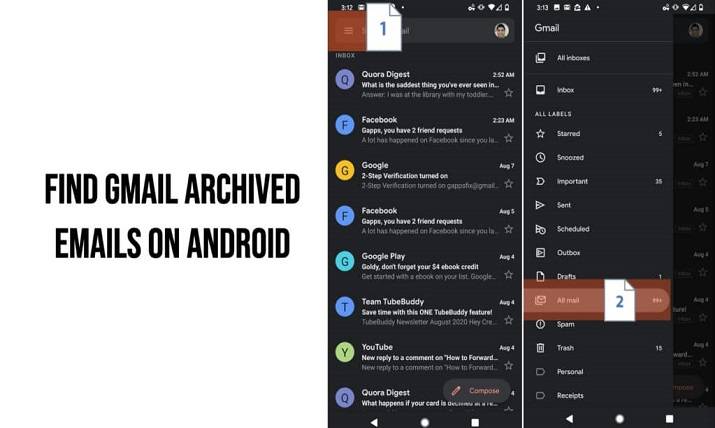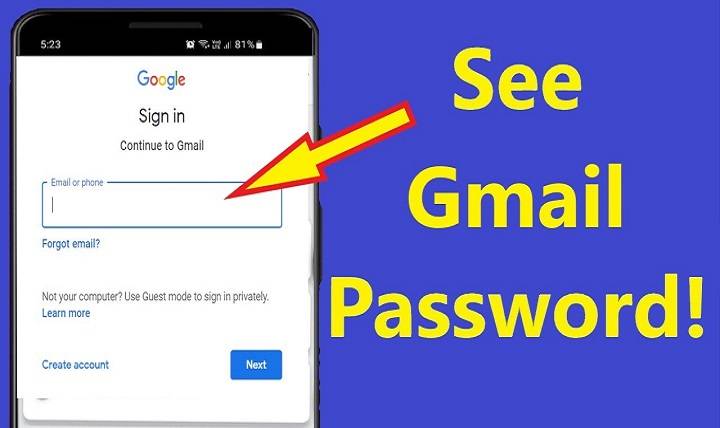Not Receiving Emails Gmail – Why, How and What to Do About it in 2025
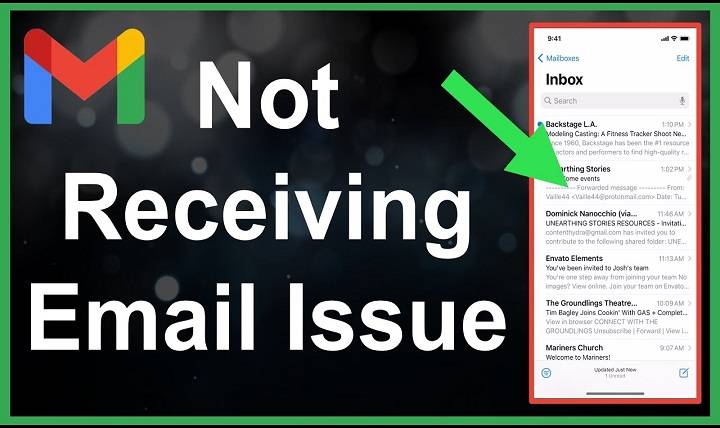
Despite the hectic lifestyle of 2025, Gmail is one of the strongest and most reliable email providers. Personal emails, professional emails or subscription news emails, Gmail backs more than a billion inbox holders. But what if Gmail fails to do its part reaching your emails?
If you’ve ever typed “not receiving emails Gmail” into a search engine in frustration, you’re not alone. It’s a common issue. It can happen for a variety of causes. Sometimes it’s a simple misclick, other times it’s a misconfigured setting or something deeper within your account.
This in-depth tutorial will guide you through all the potential causes that could be missing emails from Gmail, how to identify what is happening and the exact steps to fix it on desktop, phone and app based login.
Whether it is a missing solitary mail or your Gmail randomly stopped getting anything, this tutorial will set everything right again.
Why is my Gmail not getting emails?
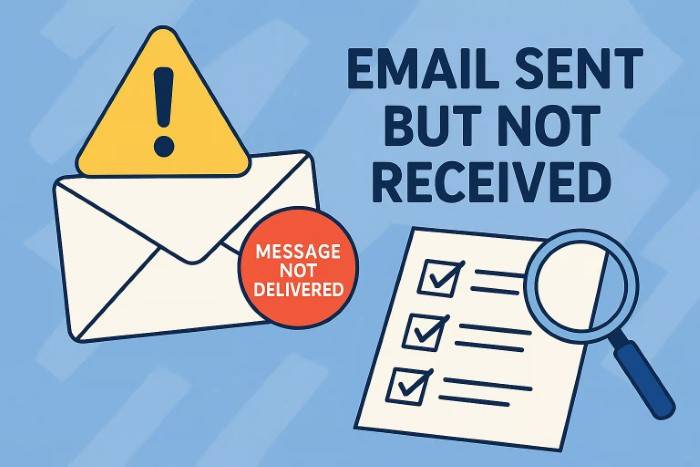
Let us determine first what can go wrong.
There are two types of Gmail receive issues:
- You are not getting new emails from everyone
- You’re not receiving some certain emails from some certain senders
Common reasons are:
- Inbox is full
- Filters or forwarding rules are incorrectly set
- Forwarded emails to Spam
- Incorrect sender address or blocked address
- POP/IMAP sync problem
- Internet or app sync problem
- Google Workspace limitation or delay
- Gmail service disruption
To fix the problem in the best way possible, do it step by step, removing problems from most primitive to advanced.
Check in Your Spam Folder
Gmail’s spam filter is smart, but fallible. Important mail occasionally gets routed into the Spam folder due to error.
- Open Gmail on computer or phone
- Scroll down and select Spam from left-hand menu
- Check for missing messages
- If you notice one, click “Not Spam” to transfer it back to your inbox
If you notice numerous emails from one sender are being sent to Spam, mark them as Contacts or make a filter to whitelist them.
Examine Your All Mail Folder
An archived message won’t be visible in your Inbox.
- Open Gmail
- In the side bar, go to More, then All Mail
- Use search box to find sender or subject
- If I caught it, it would have been saved or lost an inbox label
Tip: Filter using Gmail search operators. Such as in:all, from:[email protected] or has:attachment.
Verify Gmail Storage Limit
Gmail gives you 15 GB free storage. You won’t get new messages if you’ve exceeded that.
- Go to Google One Storage Page
- Verify if you’re approaching or exceeding your limit
- Empty big emails or full Spam/Trash folders
- Or buy additional storage
Tip: Look for Gmail search operator larger:10M to find large emails and attachments to remove.
Check Gmail Filters
Troublesome filters that are not set correctly will automatically forward, archive, or delete.
- Go to Gmail settings (gear icon > See All Settings)
- Click Filters and Blocked Addresses tab
- Look for whether there are filters which bypass the inbox, delete or forward emails
- Delete or remove any unused filters
Be far more cautious in using filters with “Skip Inbox” or “Delete it.” actions
Review Blocked Addresses
When a sender is blocked, their messages will be sent to Spam or filtered by default.
- Gmail Settings > Filters and Blocked Addresses
- Scroll down to locate blocked senders
- Unblock anyone who does not need to be blocked
Blocking is far too easy to do on accident, particularly from the phone app.
Check Email Forwarding Settings
If mail is forwarded, you may not get it in your inbox.
- Gmail Settings > Forwarding and POP/IMAP
- Check whether forwarding is enabled
- If so, check where it is forwarding mail to
- Switch off or set to “Keep Gmail’s copy in the inbox”
If you have enabled auto-forwarding to an inactive email address, it may be sending mail that you never get.
Check POP or IMAP Settings
When you’re accessing Gmail through Outlook, Apple Mail or some other program, incorrect POP or IMAP settings will prevent emails from syncing.
- Gmail Settings > Forwarding and POP/IMAP
- Make sure IMAP is turned on
- If you’re set up with POP, make sure it’s set to “Keep Gmail’s copy in the inbox”
Double-check your app settings too:
- Use the right ports (IMAP: 993, SMTP: 465 or 587)
- Use the full email address as the username
- Use the App Password (if 2FA is enabled)
Check Google Workspace Quotas and Restrictions
If you’re using a work or school account under Google Workspace, email flow may be limited by admin policies.
Ask your administrator:
- Is the account suspended or near quota?
- Is external email delivery allowed?
- Has the MX record for the domain been updated?
Email delivery can be tracked by workspace admins in Admin Console.
Browser and App Settings Check
If Gmail is not displaying mail in a browser:
- Try another browser
- Clear browser cache
- Disable browser extensions (ad blocker or privacy extensions only)
- Update browser to newer version
If using phone:
- Ensure the Gmail app is updated
- Empty Gmail app cache (Settings > Apps > Gmail > Storage > Clear Cache)
- Enable Background Data and Sync
Your device is interrupted from syncing when it is in Battery Saver mode.
Test with an External Sender
Send yourself an email from a different address (e.g. Yahoo or Outlook).
If this fails:
- Your domain or address may be blocking email
- Your MX records (for Google Workspace administrators) may be configured incorrectly
- Look for bounce-backs or delivery failures
If this email is being flagged in Spam, attempt whitelisting this sender or marking as not spam.
Gmail’s Internal Troubleshooter
Google has an internal troubleshooter through its Help Center as well.
- Go to Gmail Help – Missing Emails
- Hit “Browse through issues”
- Follow the steps and see if it identifies any issue
See Gmail Server Status
Gmail does experience service outages occasionally.
- Go to Google Workspace Status Dashboard
- See if Gmail is reporting any outage
- If yes, wait, it’ll likely get fixed in a few hours
Outages are rare but might cause delayed delivery or missing emails for a short time.
Why You’re Not Receiving Emails from a Specific Sender
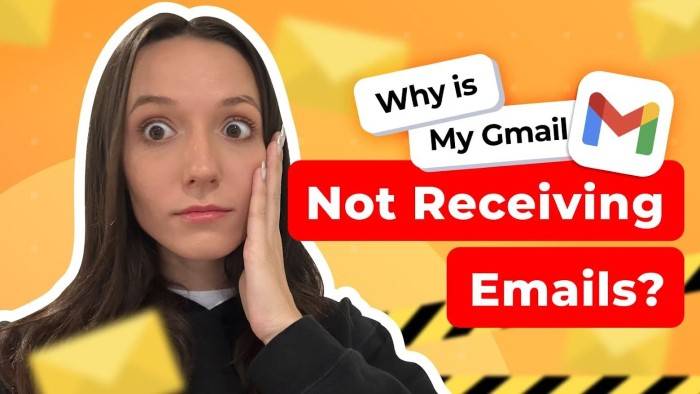
If you’re getting emails from everyone except a certain person, try the following:
- Check Spam
- Check if the sender is blocked
- Check filters
- Ask the sender to confirm your correct email address
- Make the sender retrieve their “Mail Delivery Failure” messages
- Ask them to check whether they are blacklisted (Google will bounce messages from spammy IPs)
You can also have them attempt to send from another account.
Gmail Won’t Get Emails on iPhone or Android
Gmail won’t sync on the phone for a host of reasons.
Ensure that:
- The Gmail app is updated
- Your Google account is properly installed
- Sync is enabled (Settings > Accounts > Google > [Your Account] > Gmail switch ON)
- You have a stable internet connection
- Notifications are enabled
Try logging out and logging in again if it still fails.
Gmail Not Receiving Emails Immediately
If emails are slow or periodic:
- Check email fetching delays in third-party apps
- Ensure real-time sync is enabled
- Disable power-saving modes or data savers
- Use official Gmail app instead of third party apps
Slow receipt can be due to sender server throttling or traffic processing by Gmail.
Solutions and Advanced Solutions
Find hidden emails with search operators
- in:anywhere from:[email protected]
- Get Google Vault (for Workspace users) email audit trails
- Enable Gmail offline mode and resync
- Turn off Gmail Labs experimental features
- Re-add app or phone Gmail
Gmail Receiving Issue Diagnosing Tools
- MxToolbox – To verify MX record and email routing
- Mail-Tester – Domain deliverability test of sender domain
- Google Admin Toolbox – Headers analysis of workspace
- Cleanfox – So that you can clean and declutter your inbox
- Unroll.me – So that you can bulk unsubscribe from overrunning email lists in your inbox
FAQs
I am not receiving any emails at all via my Gmail. What can I do?
Ensure you confirm your space in storage, filters, and whether Gmail is sending emails anywhere else.
I am not receiving some emails. Why?
They may have been sent to Spam, archived or blocked. Find them using search tools.
Is Gmail out?
Check Google’s status dashboard or attempt logging in on a different computer.
Does Gmail auto-delete emails?
Only if third-party applications or filters are set up to delete. Otherwise, Gmail never auto-deletes.
Does Google ever automatically delete old emails?
No. Only Trash or Spam emails automatically expire after 30 days.
I’m not receiving verification codes. Why?
Add those domains to your whitelist and ensure they’re not blocked or marked as spam.
Will clearing cache delete emails?
No. Gmail messages reside in the cloud and are not affected by app cache clearing.
Antivirus/firewall block Gmail?
Yes, some invasive extensions can. Disable security extensions or apps temporarily to try.
Good in browser but not app. Solution?
Add account to your app again, sync setting check, and grant proper permissions.
Will forwarding be overridden by Gmail filters?
No. Forwarding should keep working as expected. In fact, filters overwhelm and can catch the mail before forwarding rules.
Mistakes to Avoid for Gmail Delivery
- Regularly check Spam and All Mail folders
- Set up filters with caution, make sure their action
- Keep Gmail storage below 90% line
- Whitelist significant senders
- Free refresh Gmail app and browser
- Don’t use outdated email clients
- Notify for lost email notifications
- Check Google Workspace Admin Console (if needed)
Gmail not sending emails is as frustrating as missing a beat online. You could be a freelance worker whose time has been lost due to a lost client opportunity, a student waiting for an examination timetable or a businessperson waiting for payment in all such situations, email is a lifeline.
And happily, Gmail also has an entire toolbox, filters and diagnostics to identify and correct any delivery glitch. Once you follow this guide, not only will your issue at hand be addressed, but your Gmail account will also be primed for optimal performance down the road.
You’ve got scans of the spam folders, tweaks to filters, syncing settings maintenance – it’s all yours now to solve the “not receiving emails” issue in Gmail once and for all.
So the next time your inbox stubbornly stays empty, don’t lose it, instead, smart-troubleshoot.