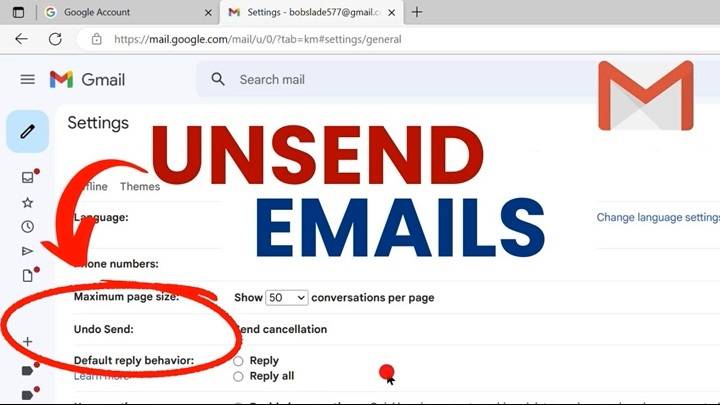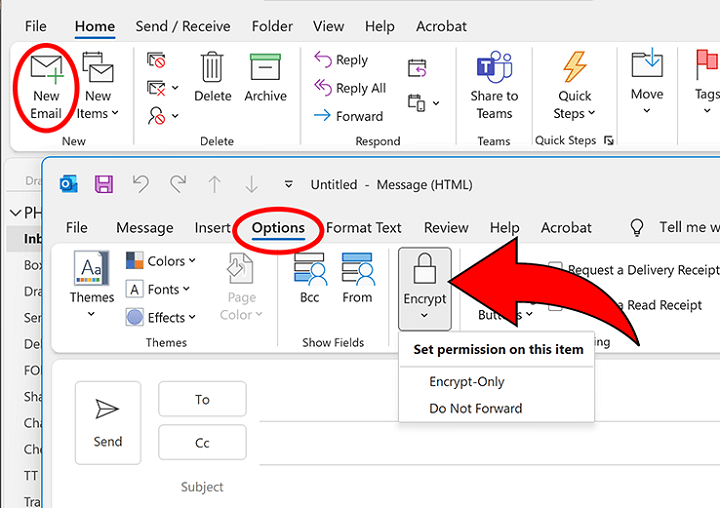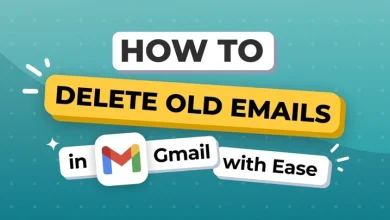The Complete Gmail Desktop App Guide – Safe Mail Access, Smart Workflow
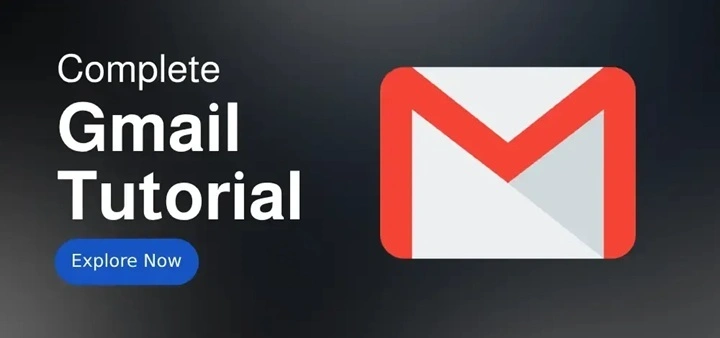
Behind the scenes of our daily working routines, email continues to be an integral element of the communication mix. And of all the email clients, Gmail is the most popular and dependable service both for consumer and business clients. Although most use Gmail within a web browser, the convenience and speed of having a native desktop client cannot be emphasized enough.
Today, we’re diving deep into the Gmail desktop app experience what it is, how to install or simulate it, and which tools help bring Gmail closer to a native desktop application. If you’re someone who juggles multiple tabs and longs for an optimized workspace, this blog is for you.
Why Use a Gmail Desktop App?
With the hectic virtual universe, efficiency and focus are the game. Opening Gmail inside a browser is attempting to share space within one’s head with social media windows, distractions, and notifications. An email desktop application, on the other hand, relocates email into a single window, more productivity, and less mental noise.
Here’s why Gmail’s desktop app experience is becoming increasingly popular:
- Clean, distraction-free window
- Simplified multitasking and faster access
- Desktop notifications outside of the browser
- Unbridled performance with fewer browser crashes
- Offline ability of email drafts and archives
Here, let us guide you through how you can use Gmail as a desktop application and examine some of the ways in which you can do that.
Does Gmail come with an official desktop application?

Now, Google has not released a standalone desktop version of Gmail for Windows or macOS. Different hacks and third-party clients do provide a very similar experience some better.
See the most widely used ways of using it like a desktop app:
- Build a Progressive Web App (PWA) with Chrome or Edge
- Use third-party email clients
- Install specialized Gmail wrappers created by developers
- Use email management apps that are compatible with Gmail integration
Each of these in more detail.
Creating a Gmail Desktop App Using Chrome (PWA Method)
Google Chrome has an awesome capability to turn a Progressive Web App (PWA), essentially making your Gmail tab into an installable app.
Steps to make Gmail PWA:
- Open Gmail in Chrome
- Click on the three-dot menu in the top right corner
- Go to “More tools” → “Create shortcut”
- Name it “Gmail”
- Select the box with “Open as window”
- Click “Create”
A new Gmail app icon will be added to your desktop, start menu, or taskbar, depending on your operating system. It opens Gmail in a plain, standalone window, apart from your browser.
How to Do It on Microsoft Edge
The same can be done on Microsoft Edge with minor variations of words.
Steps:
- Open Gmail in Edge
- Click the three-dot menu → “Apps” → “Install this site as an app”
- Name the app and click “Install”
- The Gmail PWA will now be accessible from your Start menu
Whether you’re using Chrome or Edge, this method creates a minimal, browser-free Gmail app that feels fast and focused.
Best Third-Party Gmail Desktop Apps
There are a few reliable third-party email clients that try to deliver a full desktop experience. A couple of them are free, and others offer pro features for a price.
Let’s see the best ones:
Mailbird (Windows)
- Clean and simple look
- Single inbox that supports multiple accounts
- Calendar and task integration is free
- Gmail-specific features and syncing
- Advanced features by paying extra
Mailspring (Windows, macOS, Linux)
- Minimalist interface with smart inbox
- Open-source and snappy
- Snooze, template, and read receipts features
- Excellent Gmail support
Mozilla Thunderbird
- Highly customizable through add-ons
- Respected open-source email client
- Excellent privacy and offline capability
- Cross-platform and Gmail-capable
Shift
- Single space for Gmail, Calendar, Drive
- Also supports Slack, Trello, WhatsApp
- Productivity-focused dashboard
- Free and paid versions available
eM Client
- Syncs full Gmail with calendar and contacts
- Touchscreen accessible
- Native dark theme
- Premium features licensed
- Give your productivity a boost
All of these clients enable you to work with Gmail without opening a browser, and some even add functionality to the experience that Gmail’s built-in UI cannot.
Desktop Experience Offline in Gmail
Being offline is one of the biggest pros of desktop email clients.
In Gmail in browser, there is support for being offline but has to be configured:
How to configure Gmail offline:
- Head to Gmail
- Click Settings (⚙️) → “See all settings”
- Head to the Offline tab
- Select “Enable offline mail”
- Choose your sync options and click on “Save Changes”
But if you are using programs such as Thunderbird or Mailbird, offline mode is built-in. The programs download emails on the local computer to read, write, and search emails off-line.
Benefits of Gmail Desktop App Installation
Regardless of whether you use a homemade shortcut or third-party client, desktop Gmail installation offers numerous benefits:
- Speed: Pops up faster than tabs with browser extension bloating
- Focus: Commit work to a standalone environment aside from web browsing
- Custom Notifications: More adjustable than browser notifications
- Resource Management: Uses less system resources compared to Chrome with 20 open tabs
- Increased Features: Email tracking, templates, and auto-responders exist in some third-party apps
Personalize Your Desktop Gmail for Optimal Efficiency
To make your Gmail even more efficient, experiment with these tweaks:
- Use Gmail Labs to experiment with new features like canned responses and keyboard shortcuts
- Insert preview pane into preferences for easy browsing
- Create filters and labels to organize incoming mail automatically
- Use keyboard shortcuts (press within Gmail to access the full list)
Create integration with utilities like Trello, Asana, Zoom, or Slack for facilitation of smooth workflow
Gmail Notifications on Desktop
Once you’ve set up Gmail as an app or are using a client, enable desktop notifications for real-time updates.
For browser-based apps:
- Go to Gmail
- Click the lock icon in the address bar
- Set Notifications to “Allow”
- In Gmail Settings > General, enable Desktop Notifications
Third-party clients will usually ask for permission upon installation. These notifications work independently from the browser, making them more reliable.
Using Multiple Gmail Accounts on Desktop
If you have multiple Gmail accounts, a desktop application will save you a significant amount of trouble.
- Chrome PWA: You can install multiple shortcuts to different accounts
- Shift, Mailbird, and Mailspring: Offers aggregated inboxes and account switching
- Thunderbird: Lets you use many Gmail inboxes in tabs
Switching between accounts within one app saves you from the constant logging in and out.
Security and Privacy Issues
- Always keep security intact while using third-party apps.
- Verify whether the app is implementing OAuth 2.0 for Gmail login
- Avoid apps that request you to type your password inside the app
- Verify permissions prior to granting apps permission
- Patch software to seal vulnerabilities
Google provides you with the option to review linked apps in your Google Account by visiting Security → Third-party apps.
Keyboard Shortcuts That Make Gmail Desktop More Productive
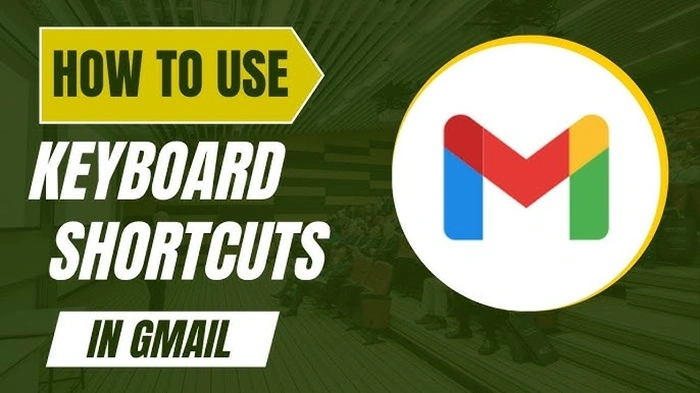
Keyboard shortcuts help quickering everyday chores.
Some keyboard shortcuts to be aware of (turn on in Gmail settings afterwards):
Turn on in Gmail settings in Tools beforehand:
- c – New Tools, compose message
- e – Archive
- r – Reply
- / – Find
- then i – Open Inbox
- s – Star message
- Shift + u – Mark as unread
Desktop applications and PWAs are the same as the browser one.
Save Space with Minimalist Gmail Tools
If minimalism is what you are looking for, a simple and clutter-free interface, then consider these minimalist tools:
- SimpleLogin – Use alias-based email addresses for
- Canary Mail (Mac) – AI-driven, privacy-centered client
- Wavebox – For individuals who want a concentrating yet customized workspace
They provide you with the freedom to use Gmail without extraneous distractions.
Enhancing the Gmail Desktop App Experience
There are certain users who may face issues with sync, labels missing, or app crashes. Solutions provided below are general:
- Clear cache of web app and cookies
- Re-sync the Gmail account from the app
- Update to the latest version
- Disable intrusive extensions
- Switch to IMAP instead of POP for better sync performance
For third-party apps, check the app’s forums or support.
Gmail Desktop App for Business Use
Companies are supported by desktops availability of Gmail with its ease of integration into workspace apps.
- Integrate Google Calendar Enterprise, Meet, and Docs in single clients
- Use SAML authentication for secure sign-ons
- Create email templates for auto-responds
- Use applications like Front or Superhuman to accelerate team email flows
For remote teams and teams, desktop availability of Gmail accelerates and simplifies collaboration.
Gmail Desktop App on Linux
Worry not if you are on Linux. Software like Mailspring, Evolution, and Thunderbird offer full Gmail support with the advantage of being feature-rich. You can even develop a Chrome PWA or go native with Electron-based applications optimized for Linux.
Future of Desktop Gmail
With cloud integration and AI at the forefront, we can expect:
- Smart summaries and replies
- Task automation built-in
- Seamless file previews
- Voice-controlled email assistants
- Additional integration with smart calendars and project management
Google may eventually provide a proper desktop application, but in the meantime, these hacks hold all the oomph you’ll need.
Although Gmail doesn’t have an officially downloadable desktop program, building it yourself or using proper third-party software places you in charge of a fantastic, distraction-free, and productive email experience. Whether you’re a student, professional, or small business entrepreneur, turning Gmail into a one-purpose desktop program can completely transform your digital workspace.
After installation, enjoy instant access, intelligent recall, and an uncluttered mind every time you open your email.