Mastering Gmail Clean-Up: Deleting Emails in Mass on Gmail Simplified in 2025
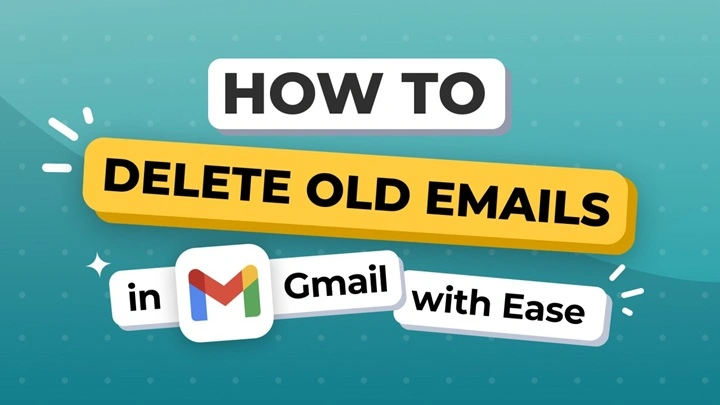
how to mass delete emails on gmail In a world where communication never stops, Gmail has become our digital diary. It works as a task manager, and professional bulletin board all rolled into one for us. But over time, unread newsletters, expired promotions, and old threads start piling up. A tidy inbox turns into a mountain of digital clutter over time. If you’re nodding your head while scrolling through pages of unnecessary emails, don’t worry, you’re not alone.
This blog post walks you through how to reclaim your control of your inbox with Gmail’s built-in features and genius hacks. It may be freeing up space, having a good spring clean, or simply beginning afresh, whatever your reason for needing to bulk delete emails, this tutorial will demonstrate how to do it effectively.
Understanding Gmail Inbox Overload
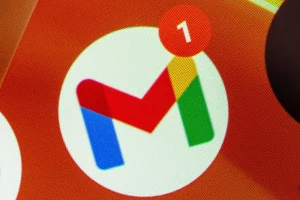
Your inbox is probably filled with unread messages, old notifications, or emails you never intended to save. Gmail provides 15 GB free storage space where Gmail, Google Drive, and Google Photos share the space. As this storage fills up, your Gmail stops receiving new mail, and syncing issues arise on all your Google accounts.
For clarity, it’s preferable to know about inbox groups in Gmail:
- Primary: Private emails from important contacts, friends, or family
- Social: Social networking status
- Promotions: Advertisements, promotions, and newsletters
- Updates: Receipts, confirmations, billing details
- Forums: Group email or mailing lists
Cleaning out your inbox becomes simpler with categorizing your inbox by category.
Why You Should Mass Delete Emails
Here are some fine reasons why you need to declutter your inbox:
- Enhances search and loading time for emails
- Wins back Google account storage space
- Less mental stress and digital clutter
- Helps in prioritizing new and important emails
Step-by-Step Guide to Bulk Delete Emails in Gmail
Let’s try that with some easy steps to keep your Gmail inbox well-organized.
Leverage the Gmail Search Box Using Filters
Gmail’s search box is more powerful than you think. You can use search operators to sift out particular types of emails in an instant.
Try these useful search queries:
- older_than:1y – Older than one year
- is:read – Read emails
- from:[email protected] – Emails from one specific sender
- label:promotions – Promotional emails
- subject:invoice – Emails with specific subject
Steps to delete filtered emails:
- Log into Gmail and enter your desired filter in the search box
- Select the box in top-left to select all visible emails
- Click the “Select all conversations that match this search” link
- Click the trash bin icon to delete
This is one of the fastest ways to bulk delete emails in thousands.
Delete by Category (Promotions, Social, Updates)
You can empty your inbox through Gmail’s auto-categories:
Steps:
- Click on the “Promotions” category
- Click the top-left box
- Click “Select all conversations in Promotions”
- Click the trash bin to delete
Repeat the same for the Social and Updates categories. Apply the same procedure to delete marketing or notice emails in bulk.
Delete All Read or Unread Emails
To remove read or unread emails
- Read: Type is:read
- Unread: Type is:unread in search box
- Then delete as usual: select all → select all matching conversations → delete.
Delete Large Emails by Size
Most space is taken up by attachments like images, PDFs, and videos.
Use the following search strings:
- larger:5M – Emails larger than 5MB
- larger:10M – Emails larger than 10MB
Steps:
- Insert the question into the Gmail search field
- Select all → Click on the “select all conversations” message
- Delete
This process vacates space faster than if you were deleting ordinary text emails.
Delete All Messages from a Given Sender
If there is one sender who spam you with annoying emails, you can delete them within seconds.
Steps:
- Search by email: from:[email protected]
- Mark all as read
- Delete
This is good to clear updates from online stores, apps, or subscriptions.
Remove All in Your Gmail Inbox
When you’re ready to start fresh:
Steps:
- Enter:inbox in the search box
- Check the check box to select all
- Click “Select all conversations matching this search”
- Click the trash can icon
Tip: This deletes all inbox mail. Back up what you want to keep.
Clear Trash and Spam Folders
E-mails are not removed from Trash or Spam folders until over 30 days since they were sent. To free up space right away:
Steps:
- Go to the Trash label
- Click on “Empty Trash now”
- Do the same with the Spam folder
tacking these folders ensures that there will be no unwanted deleted emails lingering taking up space.
Use Gmail’s Storage Manager
Google also has a storage manager tool that visually breaks down where you’re investing your storage.
Steps:
- Go to https://one.google.com/storage
- Scroll down to Gmail
- Click “Review and clean up”
It will lead you through large emails and attachments that you can eliminate in order to make cleanup easier.
Third-Party Tools for Automated Cleanup
There are some vetted tools out there that make it easy to clean up email:
- Clean Email
- Removes unwanted email, newsletters, and spam automatically
- Offers a “Smart Views” feature to delete by sender, age, or size
- Mailstrom
- Sorts by sender, subject, or size
- Streamlined bulk delete interface
- Unroll.Me
- Unsubscribes only newsletters
- Rolls up subs and allows one-click removal
Make sure you give access only to highly rated, secure services.
Set Up Filters to Keep Future Emails Clean
Prevent clutter before it starts by organizing future email activity.
Steps:
- Go to Settings → See all settings → Filters and Blocked Addresses
- Press “Create a new filter”
- Choose filter rules (e.g., emails containing “sale” in subject)
- Press “Create filter” → Check “Delete it”
That way, future such emails are automatically deleted.
Unsubscribe From Bulk Emails You Never Open
Marketing mails generally have an “Unsubscribe” link at the top or bottom. Gmail also offers a direct unsubscribe link with the name of the sender for bulk identified email.
Unsubscribing now can save you from future bulk deletion.
Archive Instead of Delete (Optional)
If you are afraid of losing important information, Gmail has an Archive facility. It removes emails from the inbox but leaves them available via search.
Steps:
- Select email(s)
- Press the Archive button (box with arrow pointing down)
Archived emails are safe but will not clutter your inbox.
Delete Emails on Mobile (Android and iOS)
Though the mobile app does not natively support choosing all emails at once. But it is still possible to delete emails in bulk.
Steps:
- Open Gmail app
- Long-press to choose many emails
- Tap the trash icon
- Use the desktop site for bulk actions such as “select all conversations.”
Keep Your Inbox Clutter-Free
Here’s how to have a clean Gmail inbox going forward:
- Set up different Gmail accounts for work, personal, and subscriptions
- Unsubscribe from unwanted newsletters immediately
- Schedule a monthly cleaning session
- Sort emails automatically with filters
- Sort using labels, not delete
Sort Labels Better
Instead of having all the emails piled up, sort with labels (folders) created for different subjects.
Step:
- Click “More” → “Create new label” on the left pane
- Give a name to your label (e.g., Receipts, Travel, Work)
- Utilize the incoming emails on the label with filters
They maintain everything organized while still being able to access emails easily.
Recover Accidentally Deleted Emails
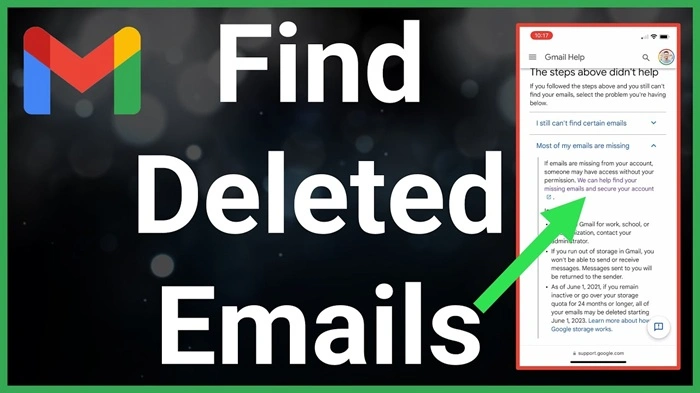
Accidents do happen when mass-deleting. Thankfully, it also keeps deleted mail in the Trash folder for 30 days before it gets permanently deleted. If you accidentally delete something, go to the Trash folder. Then select the message, and “Move to Inbox.” Or navigate to the search bar and add:trash to find deleted mail instantly. Just don’t delay, after 30 days, it’s gone forever.
Gmail Storage Check with Google One App
For mobile device users, Google One has an easy way of tracking Gmail storage. It provides you with a report on space occupied by Gmail, Drive, and Photos and suggests clearing space. Having it installed keeps you updated about storage and suggestions on your part. It also comes for Android and iOS, and it even sends a reminder before running out of space.
Use Starred Emails for Important Conversations
If you’re unsure of deleting something important along the way while mass deleting, start your important emails first. This way, you can utilize it: starred for searching and archive or label them first before deleting the rest. Starred emails act like bookmarks, which allow you to retrieve instantly. It’s an easy habit that saves your important details from being destroyed while your inbox gets cleaned.
Handle Deletion of Calendar or Drive Messages with Care
They might appear like nothing so much as Google Calendar emails or Drive document access grants, but a few of them will have links or actions that cannot be found anywhere else. Ensure they do not contain pending invites, document access, links, or project changes prior to bulk clearing of them. You can forward them to a “Reference” label to archive if you’re unsure.
Email overload doesn’t have to be your new norm. Regardless of whether you’re trashing by size, age, category, or sender, Gmail equips you with everything necessary to regain control. You’ll get used to working with filters and maintaining your inbox tidy with labels or computerized rules. If you get used to working this way, email management will come naturally.
With a little work today, you can enjoy a cleaner, faster, and more efficient experience every day. Start your inbox clean-up today! Get your online life lighter, more streamlined, and stress-free.





