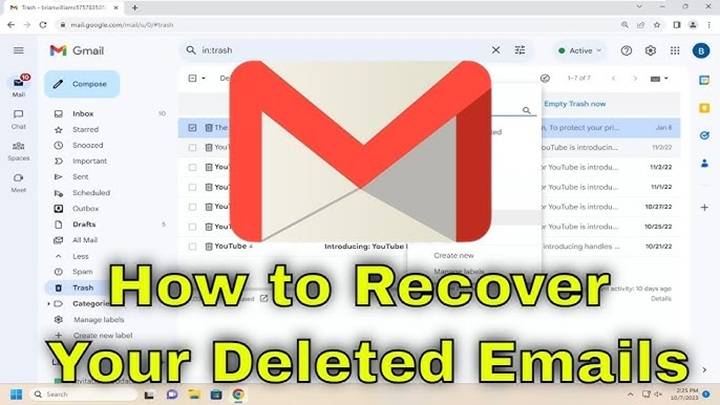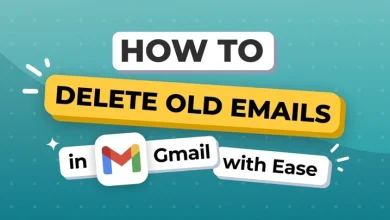Mark All as Read Gmail App: Step by Step
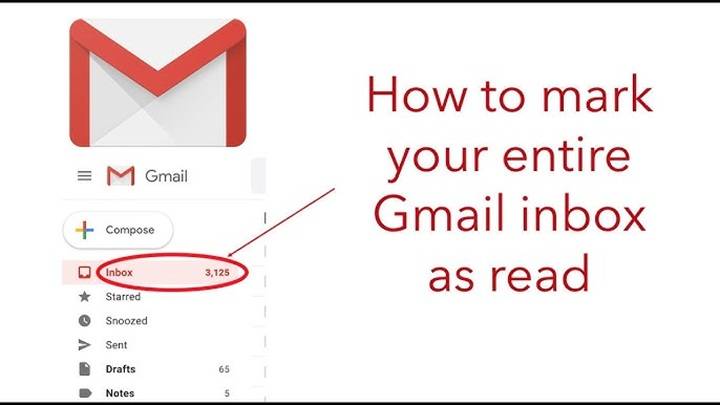
Gmail is this highly popular email service across the globe. It helps us manage official as well as personal emails every day. But there is this one problem that is really common across everyone unread emails just keep piling up. If you possess hundreds, or thousands, of unread emails, then it is too much. That is when you need the “Mark All as Read” feature.
On the app of Gmail, one might wonder if it is possible to label all your emails as read instantly. The truth is that it is not as easy as a click, but yes, there are ways through which you can do this. In this blog, we are going to inform you about that in simple steps so that you might enjoy a clean and serene inbox.
What is “Mark All as Read”?
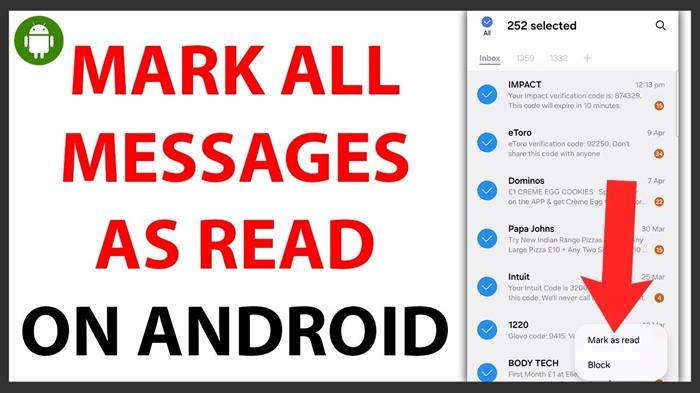
When you have unread mail in Gmail, it’s bold. That is, Gmail makes the presumption that you haven’t opened it. These are usually actual mails that you need to read, but probably they are newsletters, advertisements, or announcements you don’t need.
“Mark All as Read” is almost literally just what you’re asking Gmail to do, which is no longer mark these messages as unread. You read them and they don’t look all bold anymore and your inbox is a lot cleaner. It’s similar to striking through things on a list of tasks to do you don’t actually click through each one of them, but you strike them through.
Why Mark Emails as Read?
There are a few reasons why the users would want to use this feature:
- Manage stress – It is annoying to have unread mail in thousands.
- Be organized – A clean inbox helps you view new and important messages.
- Save time – Do not open all email just to make it read.
- Start fresh – If you ignored emails for months, making all read provides you with a fresh start.
- Easy search – All marked as read enables easy spot of very recent emails.
Now, let’s see how you can do it in the Gmail app.
Is Mark All Emails as Read found in the Gmail App?
Here’s the harsh reality: in the mobile Gmail app, there is no “mark all as read” one-click feature. Although you can do checkboxes and mark all at the same time on desktop Gmail, the app isn’t so generous.
You can still mess around with unread messages on your phone. You just need to resort to some tricks, which I will show you completely step by step.
Mark Multiple Emails as Read in Gmail App
- Open the Gmail app.
- Navigate to that folder in which you need to clean up.
- Tap and long press an email to select it.
- Now tap on other emails to select multiple emails.
- After you have selected them, tap on three dots in the top right corner.
- Select “Mark as read.”
This way, you can mark lots of emails as read simultaneously. But thousands, this will take time as well.
Use Gmail Desktop for “Select All”
If you need to mark all as read, the fastest way out is to work from the Gmail desktop version in a PC or from your phone browser:
- Open Gmail on a computer. (Or open Chrome on your phone and tap “Desktop site.”)
- In the search box, type is:unread and hit Enter. It displays all the unread emails.
- Click on the small checkbox in the top left to check all the emails on the page.
- There will be a message saying “Select all conversations that match this search.” Click on it.
- Now click on the Mark as read button (open envelope icon).
This automatically marks hundreds of emails as read. It’s great for people who have extremely large mailboxes.
Auto-Mark Emails as Read with Filters
If you get a lot of newsletters or updates that you never read, you can set up a filter that automatically marks them as read:
- Open Gmail on the computer.
- Click the gear icon and click See all settings.
- Proceed to the Filters and Blocked Addresses tab.
- Press New and include keywords, email addresses, or categories.
- Choose Mark as read as the action.
That’s it. Now, new incoming mail with that filter will be automatically marked read, and your inbox won’t become cluttered again.
Tips to Avoid Unread Emails
Marking everything as read only delays the issue temporarily, but you can avoid future mess too. Here are a few tips:
- Unsubscribe – Remove newsletters or adverts you don’t require.
- Use labels – Separate work, family, and personal email.
- Use filters – Send email to a label by using filters.
- Check daily – Remove email each day rather than letting it build up.
- Archive old emails – If you don’t wish to delete, archive instead.
- Use search – Use search function and type “is:unread” to see all your unread email in one place.
Problem and Solution
- No Mark All button in app – No work-around in Gmail app. Use desktop mode instead.
- Marking important emails as read by error – Use filters judiciously only, and check important folders from time to time.
- Emails continue to build up – Attempt to unsubscribe and delete unwanted accounts.
- Unread count not reducing – Attempt to refresh app or delete cache. App sometimes slow to refresh.
Why Gmail Doesn’t Have “Mark All as Read” on Mobile
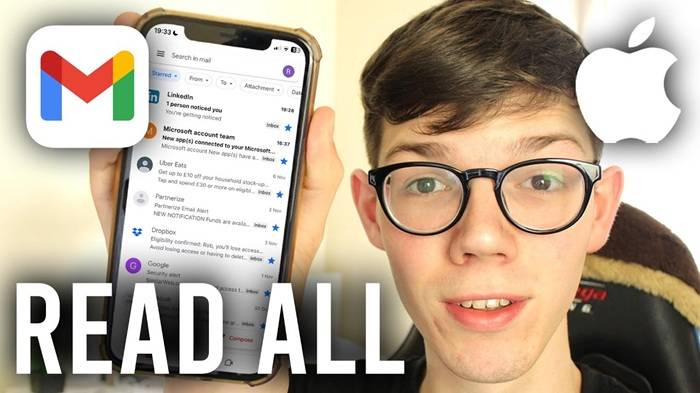
All the users want to know why there is not one. The main reason is mobile design. Gmail never wants any unintended click that will flag thousands of emails as read status without permission. Because of small screens on mobile phones, there is more room for errors.
That is the reason why the desktop application has more features, and the mobile application is for small jobs.
Mark All as Read for Work and Business
In case of commercial emails, it is all the more important to have your inbox correctly organized. A manager or senior employee may receive hundreds of mails in a day. Filters, desktop Gmail, and batch mark as read with filters can take dozens of hours.
Businesses can also use Google Workspace apps, which provide more control of group email, storage, and filters.
The Gmail app isn’t going to give you the instant “mark all as read” feature, but there are simple hacks. You can choose a bunch of emails in the app, employ the desktop view for bulk clearing, or even configure filters to automatically place incoming messages where they belong.
An empty inbox makes life easy and stress-free. It enables you to focus on what is important. These steps will get your Gmail tidy and in order.
Implement one of these solutions today. And you’ll be glad to start anew with a clean, neat inbox.