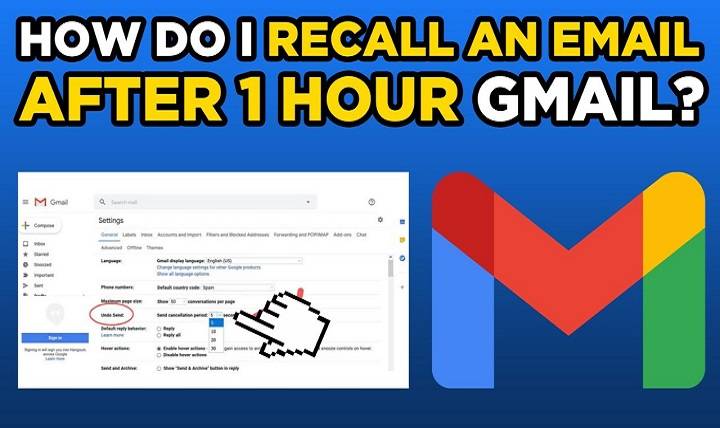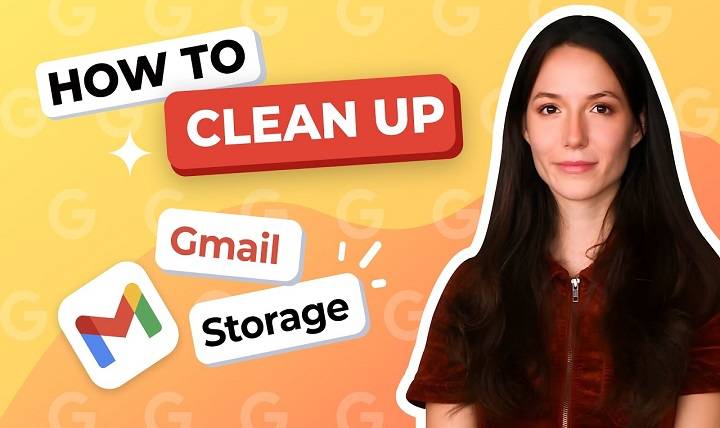Is There a Gmail App for Mac? Your Complete 2025 Guide to Gmail on macOS

We live in an era of simplified communication and cloud convenience, and in such an era, Gmail has emerged as one of the most robust and easy-to-use email services globally. But where Mac users are concerned, a question that burns within them is: Is there a Gmail app for Mac?
If you’ve scoured the App Store only to come up empty-handed, or if you’re tired of switching between browsers just to check your inbox, this guide is for you.
Similar to uncovering secret paths in an operating system. The perfect Gmail experience on Mac is knowing what tools are available. Also what Google provides officially, and what third-party solutions can make your Gmail experience easier and quicker.
Is There a Gmail App for Mac?

The short answer: No. Google has not released a standalone official Gmail app for macOS.
There exists a Gmail app for iOS and Android. But no native Gmail app on Mac desktops or MacBooks. That doesn’t limit you to browser access, though.
You still have some excellent alternatives to access Gmail on Mac with native-app-like behavior.
Let us take a look at them.
Gmail in Safari, Chrome or Firefox – The Browser Way
The majority of Mac users access Gmail using their web browser by default. It is the officially supported method and shows the full version of the Gmail interface as Google intended.
How to use:
- Launch Safari (or some other web browser)
- Go to https://mail.google.com
- Log in with your Gmail account
- You now have full access to all of the features, including labels, filters, Meet, Calendar sidebar, Smart Compose, and search
This is the latest, most secure, feature-packed method of using Gmail on a Mac.
Is it perfect for everyone, however?
Pros:
- Regularly updated with the newest Gmail capabilities
- Interdeep Google Workspace integration
- No third-party apps are required
- Supports tabs and multiple profiles
Cons:
- You will have to keep the browser open
- No native notifications without extensions
- Cluttered if you already have a number of browser tabs open
If you prefer a native app experience, read on.
Gmail in Apple Mail: Native macOS Mail App Integration
macOS has native support to integrate Gmail into the native Mail app via IMAP. Your Gmail inbox is thus a native macOS mail experience with notifications and system-level integration.
Steps to Add Gmail to Mail App:
- System Settings → Internet Accounts
- Click Add Account → Google
- Log in with your Gmail login credentials
- Choose what to sync (Mail, Calendar, Notes, etc.)
- Open the Mail app and you’ll see your Gmail inbox included
What works:
- Native notifications
- Unified inbox (if you have more than one account)
- Offline email support
- Quick access from macOS dock
Limitations:
- Some of the Gmail-specific features like labels, categories, and Google Meet are not supported
- Filters, tabs (Primary/Social/Promotions), and Smart Reply aren’t available
- Gmail search operators can not work as expected
- Changes might take longer to sync
If you want additional Gmail-natural functionality, you’ll want to consider Gmail-specific Mac clients.
Third-Party Gmail Apps for Mac in 2025

And this is where it gets interesting. Even though there isn’t an official Gmail Mac application, various third-party email clients offer near-perfect Gmail integration—sometimes even better than Google’s native integration.
Let’s have a look at the top contenders out there in 2025.
Mimestream – Built for Gmail on macOS
Mimestream is a dedicated Mac email client for Gmail and Google Workspace. It uses Gmail’s API, instead of IMAP, for an authentic native experience of Gmail.
Key features are:
- Gmail labels in place of folders
- Category inbox (Primary, Promotions, Updates)
- Google Calendar sidebar
- Search integrated with Gmail operators
- Snooze, send later, and templates
- Apple-like clean UI
Why users adore Mimestream:
- It’s what a great Gmail Mac app should have been. Plus, it’s light and incredibly fast.
Spark by Readdle – Productivity-Focused Gmail Client
Spark is yet another popular Gmail-supported email client for Mac. Due to its smart inbox and team collaboration features, Spark is suitable for both personal and work Gmail use.
Some of its highlight features are:
- Smart Inbox (screens out priority emails)
- Built-in calendar
- Team collaboration and shared inbox with templates
- Quick replies and Smart Search
- Snooze and personalized notifications
Spark too has a mobile app so that you can sync your email experience anywhere.
Kiwi for Gmail – Full Gmail UI as an App
Kiwi essentially wraps the entire Gmail web UI into a Mac standalone app. It also lets you see multiple Gmail accounts within a single desktop window.
Why Kiwi is great:
- Google Docs, Sheets, Slides support
- Individual windows for each Gmail tab
- Improved multitasking among multiple Gmail accounts
- Keyboard shortcuts activated
- Dock icon and menu bar visibility
It’s Gmail in desktop guise, essentially.
Mailplane (Classic, But Still Good)
Mailplane is a pay-for Mac program that puts Gmail, Calendar, and Contacts into a single window. It’s uncluttered and also allows extensions like Boomerang, Grammarly, and so forth.
Features:
- Tabbed interface
- Native notifications
- Annotation of screenshots
- Clipboard history
It’s ideal if you need a lightweight installation which still has Gmail power tools.
Progressive Web App (PWA) – Convert Gmail to a Mac App Yourself

Alternatively, you can convert Gmail into a web app using the services of Chrome or Brave browser’s PWA feature.
Steps:
- Open Gmail in Chrome
- Three-dot menu → More Tools → Create Shortcut
- Name “Gmail”
- Check “Open as window”
- Click Create
You now have a Gmail icon in your Applications folder or Dock. It opens Gmail in a window like a native application.
Pros:
- No stand-alone app to download
- Feels and looks like a desktop application
- Lightweight
Cons:
- Still requires Chrome to be running in the background
- No offline support other than through using Chrome Offline settings
- Fewer integrations than Spark or Mimestream
Native Notifications for Gmail on Mac
One of the biggest cons of keeping Gmail in the browser is a lack of native macOS notifications, unless you set it up yourself.
Here’s how:
- Open Gmail in Chrome
- Click on lock icon in address bar
- Allow Notifications
- Gmail will now show system popups for new mail
- Or use Gmail Notifier apps from Mac App Store or third parties like Notifier for Gmail or Boxy Suite
This bridges the gap between desktop and browser.
Gmail Offline Mode on Mac
Ever want to use your Gmail even without the internet? Enable Gmail Offline in Chrome.
Steps:
- Open Gmail
- Click gear icon → See all settings
- Go to Offline tab
- Check Enable offline mail
- Set number of days of mail to sync
- Click Save
Mail will be stored and opened offline, even on an internet-less MacBook.
Works only in Chrome and for browser-based Gmail, not third-party apps.
Pin Gmail to Mac Dock for Quick Access
If you prefer speed, here’s how you can have Gmail on your Dock.
Option 1 (PWA):
- Follow the Chrome shortcut method above
- Drag the shortcut onto your Dock
- Now Gmail launches instantly in its own window
Option 2 (Automator script):
- Take Mac’s Automator app and turn it into a web app shortcut
- Add to Applications
- Then add to Dock
Quick, lean, and smooth.
Integration with macOS Productivity Apps
Gmail Mac experience is even richer when you pair it with:
- Spotlight search (for contacts and cached mail)
- Shortcuts app for automation
- Calendar app for events
- Siri suggestions
- Notification Center
You can even use Apple Shortcuts to make Gmail workflows if you’re a pro.
FAQs
Is there any official Gmail app offered by Google for Mac?
No. As of 2025, Google has not developed any native Gmail desktop app for macOS.
Is it possible to use Gmail offline on Mac?
Yes. By turning on Gmail Offline in Chrome or with apps like Apple Mail.
What is the top third-party Gmail client app for Mac?
Mimestream provides the best Gmail-native experience. Spark and Kiwi are solid alternatives.
Is Gmail suitable for Mac’s Mail app?
Yes overall, but you will not get Gmail-specific features like categories, labels, and Smart Compose.
How do I get Gmail notifications on Mac?
Turn on notifications in Chrome or third-party applications like Notifier for Gmail.
Is it possible to have multiple Gmail accounts on Mac?
Yes, through browser tabs, Kiwi, Spark, or Mimestream.
What is the fastest way to make Gmail a Mac app?
Utilize Chrome PWA to “Create Shortcut” and open Gmail in its own window.
Are desktop Gmail clients on Mac secure?
Most popular third-party Gmail clients have actually started using OAuth and do not store passwords.
Can I link Gmail to Mac Notes and Calendar?
Yes, by installing Gmail via System Settings → Internet Accounts.
Which client supports Gmail filters, labels and categories?
Kiwi and Mimestream both offer these Gmail-native capabilities.
Although Google has not provided a standalone Gmail app for macOS, the Gmail experience in a Mac in 2025 is more robust and adaptable than ever before.
Whether you are a productivity junkie that requires automation and integrations or a light user that merely requires offline availability and notifications, there is a Gmail solution for any kind of Mac user.
From native feature-packed apps such as Mimestream and Spark to Apple Mail and web access, you can have the complete Gmail experience without hassle, at your desktop.