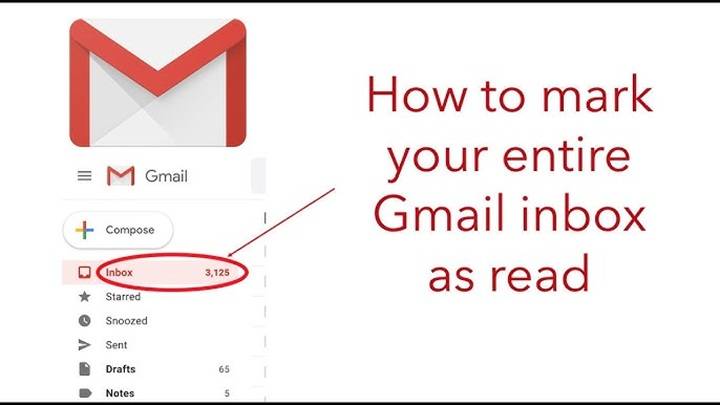How to Send an Encrypted Email in Outlook: An Easy Step-by-Step Guide
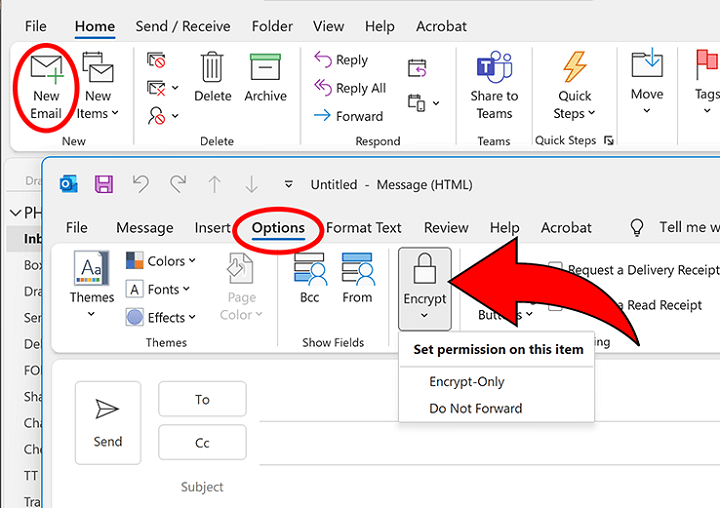
Email is probably the most widely used mode of communication today. Official, educational, or otherwise, emails contain a treasure trove of useful information. But missing—is secrecy. What if your email is hacked by unwanted hands? What if sensitive information such as contracts, passwords, or clandestine talks leak out?
This is where email encryption comes in handy. If you already have Outlook, great for you because it already comes with added encryption software that will safeguard your emails. Sending an email in Outlook that is encrypted means sending an email that only the recipient you are writing to can open and read your letter.
Here in this tutorial, we will inform you about what email encryption is, why it, and step by step how to send an encrypted email using Outlook.
What Is Outlook Email Encryption?
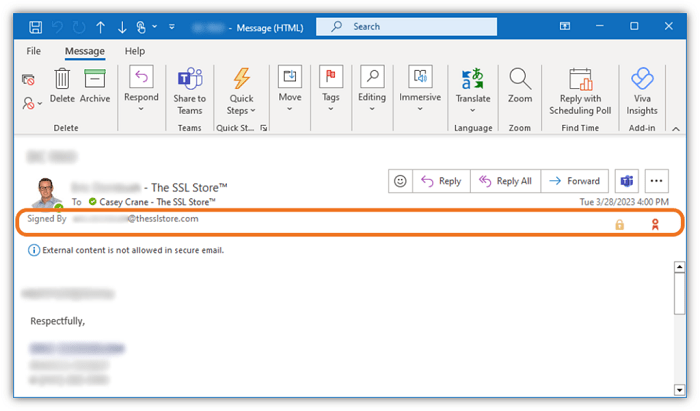
Email encryption is the process of encrypting the content of an email in such a way that it will only be seen by the recipient. It is like putting a letter inside an envelope and sealing it with a padlock and a key so that the letter would only be decipherable by the recipient.
If you mailed via the normal channels, it traverses the internet in a form that is recognizable by your internet service providers, spammers, or intruders. When you encrypt mail, your message is scrambled. So that it will not un-scramble for anyone except its originator.
Outlook can accommodate different encryption types. The way you’d do it would depend on which version of it you’ve been using. It also depends on the type of account you’ve established.
Why Send Encrypted Emails in Outlook?
There are a variety of reasons you’d have to use encryption:
- Privacy – Keep your messages out of the wrong hands.
- Secure confidential information – Protects financial information, contracts, or health data.
- Blocks identity theft – Prevents thieves from having an avenue they can use to hack into personal information.
- Business need – Certain businesses require encryption in order to meet government regulations like HIPAA or GDPR.
- Calm of mind – Your mind is put at ease knowing your email will be secure when you send it from your machine.
Let’s proceed through the different ways that you can encrypt emails via Outlook.
Use the In-Built Outlook Email Encryption
Both Outlook and Microsoft 365 accounts possess encryption facilities. As it is a part of their package.
Open Outlook and Create a New Email
Open it on your PC. Or open from a web browser.
Click the link New Email to start writing your email.
Open the Options Tab
In the newly opened window, in the top window, click the Options tab.
Select Encrypt
To access the Encrypt button, proceed to the toolbar.
You can observe the following choices:
- Encrypt-Only – The recipient can read and view the message without limitations.
- Do Not Forward – The recipient can read. But they can not forward, print, or copy the message.
Send Your Encrypted Email
Select your preferred encryption option.
Create and send your email.
Your second recipient receives an encrypted message within a safe message you have to authenticate first before opening.
S/MIME Encryption
S/MIME (Secure/Multipurpose Internet Mail Extensions) is another encryption method Outlook also supports. However, both you and your second recipient need digital keys or certificates.
Install a Digital Certificate
You need to purchase a digital ID or certificate from a reputable vendor.
Install the certificate on your PC based on the vendor’s guide.
Set up Outlook for S/MIME
Open Outlook.
Go to File > Options > Trust Center.
Click Trust Center Settings.
Click Settings in Email Security and include your certificate.
Send S/MIME Secure Mail
Open a new message in Outlook.
Click the Options tab.
Select Encrypt with S/MIME.
Send the mail.
The recipient with the same certificate alone can open and read it.
Encrypting Emails in Outlook.com
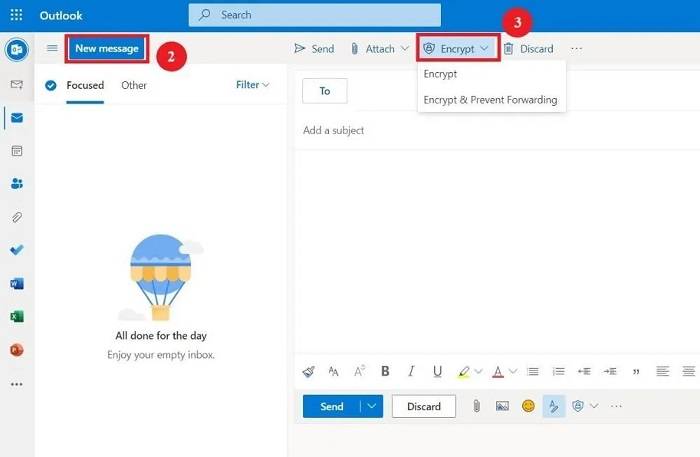
If you’re using Outlook.com (the web version), encryption is also simple.
Log in to Outlook.com
Go to Outlook.com. Sign in with your account.
Write a New Email
Open New Message.
Enable Encryption
Bottom of the compose window:
Open the Encrypt button (lock icon).
You can select Encrypt or Encrypt & Do Not Forward.
Email
Finish your message and send. The recipient will receive a link on how to safely read the encrypted letter.
Email Encryption with Add-Ins
If your Outlook does not have in-built encryption or you want more functionality. Then there are third-party add-ins available. Some of the better-known ones are:
- Virtru – Offers bare minimum encryption with additional plug-and-play management.
- ZixMail – Most organizations use it for secure email.
- ProtonMail Bridge – If you are already using ProtonMail, then you can bridge over to Outlook so that you can do encryption.
Add-ins of this nature would have been installed as an Outlook add-in and given you an Encrypt button on the write page.
Common Issues and Solutions
There are some users who do experience difficulty in sending mail encrypted. The most frequent issues and solutions are as follows:
- Recipients can’t read email – Request them to ensure they also have encryption turned on or check safe link best practices.
- Encrypt button is missing – Update existing version of your Outlook app or ensure account can support encryption Microsoft 365.
- S/MIME certificate problem – Request sender and recipient to refresh proper certificates.
- Mobile app not showing encryption – Use desktop version of Outlook or browser version of Outlook.com.
How-To Send Encrypted Email with Outlook
- Use encryption only when strictly necessary to prevent confusion on the part of the recipient.
- Notify the recipient upon first sending encrypted mail.
- Use two-factor authentication when encrypting for utmost security.
- For business purposes, inquire with your IT department on how to encrypt.
- Get your Outlook software updated to enjoy new security features.
Why Encrypted Emails Are Business and Personal Friendly
Encryption is not just for business, but for all.
- For business individuals – Safeguards confidential papers like contracts, invoices, and business strategies.
- For students – Safeguards assignments, transcripts, or personal data when they send emails.
- For families – Gives them private chat that is not disclosed.
- For in-house staff – Does not give leakage when dealing with confidential client information.
It is not that difficult to encrypt an email using it if you know the process. It is just a click of a button. It would make sure that your message reaches the person you meant it for.
You can employ the encryption option within Outlook, S/MIME certificates, or third-party plug-ins. It depends on your needs. Regardless of what you choose, it is an additional safeguard. It makes you a little more at ease.
The next time you have something serious to mail, something personal, financial, or business-related. You should go the extra mile and encrypt your message within Outlook. It’s an extra step that might keep you from ginormous headaches.