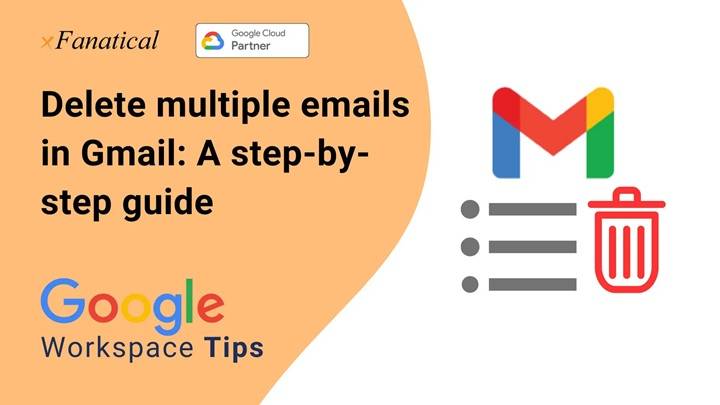How to Make an Email Alias in Gmail: A Step-by-Step Tutorial
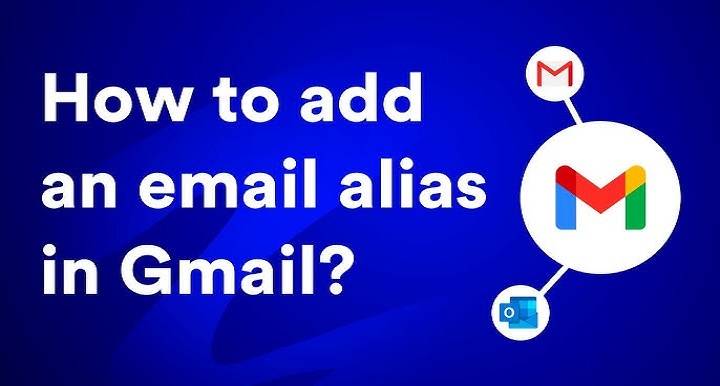
Gmail is a very popular email service globally. Millions of individuals sign in daily to use it. They use it for business, education, and personal activities. But having one email for everything can become a bit messy sometimes. You might like work emails separated from personal emails, or you might want another email without having to open up a whole new account. This is where email aliases come in handy.
An email alias is an alternate name or duplicate of your email address. It keeps you streamlined, eliminates spam, and organizes your communication more efficiently. The best news? Gmail makes it really easy to create and work with email aliases.
Here, in this blog, we are going to tell you in detail what an alias is, why it is helpful, and how you can make an email alias in Gmail step by step.
What Is an Email Alias in Gmail?
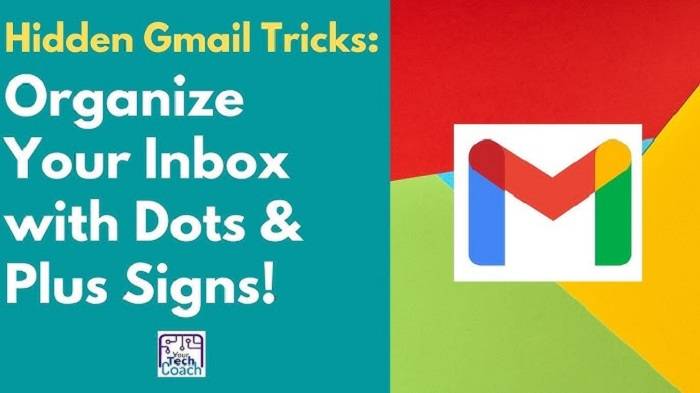
An email alias is another address that passes mail to your master Gmail account. You are not adding a new Gmail account but creating different versions of your existing Gmail address. Any mail received by the versions will be delivered to your master inbox.
For example:
- Suppose your mail address is [email protected]
- You can add [email protected] or [email protected] aliases.
You get emails to the aliases to your master Gmail inbox.
Aliases can also be set up if you have several accounts and you’d prefer all of the mail to come into one inbox.
Essentially, it’s having several email addresses under one without the inconvenience of having several logins.
Why Use Email Alias?
An email alias can be very useful. Here are some of the reasons why:
- Organize yourself – Keep work, personal, and subscription e-mails separate.
- Spam filtering – Subscribe with an alias so your main address is not affected.
- Identify who is forwarding your email – When you get spam at [email protected], you’ll know it’s a shop subscription.
- Minimize messaging – Send emails from other accounts to a single inbox.
- No additional accounts necessary – Save time logging in to Gmail accounts.
Let’s learn now how you can create and use Gmail aliases.
Use Plus Signs or Dots in Your Gmail Address
It is the easiest way to make a Gmail alias by using dots (.) or the plus (+) sign. Gmail does not take these signs into consideration when sending the emails.
Using Dots
Suppose your Gmail is [email protected], then these all are used as aliases:
All of the emails will still reach [email protected].
Using Plus Sign
You can also use +anything along with your email name. Suppose:
All these will go to your main inbox.
It’s a smart way of sorting incoming mail without establishing new accounts.
Create Filters through Aliases
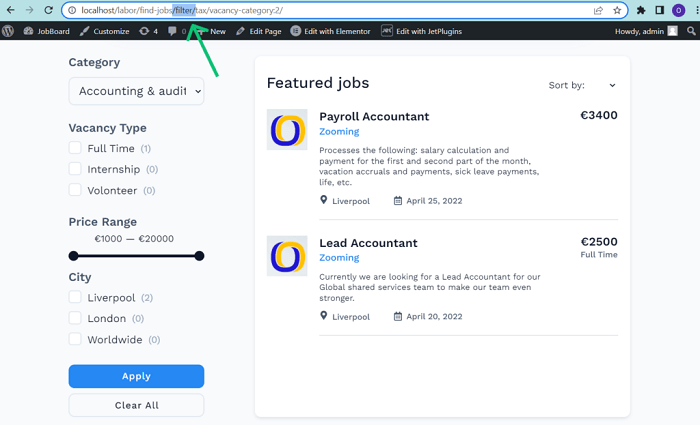
To further strengthen aliases, you can accompany them with Gmail filters. With this method, your incoming mail will be sorted automatically by Gmail.
Here’s how:
- Go to Gmail.
- In the search box, type in the alias you’ve used.
- Select the down arrow to open advanced search.
- Select Create filter.
- Select what is done to those messages (label them “Work,” star them, or move them into a folder).
Now all messages to that alias will sort automatically.
Send from an Alias Using Gmail
So far, we’ve talked about receiving email with an alias. If you want to send mail with an alias, you can have a second email address on your account and send mail from an alias with Gmail.
Here’s how you do it:
- Open Gmail on your computer.
- Click the gear icon. Choose See all settings.
- Navigate to the Accounts and Import tab.
- In the “Send mail as” column, click on Add another email address.
- Type the alias email address you wish to use.
- Authenticate it using a code from Gmail.
Later on, you can use the alias when composing an email.
Use a Linked Gmail or Custom Domain
You have multiple Gmail accounts. You can forward them all into one inbox and use them as aliases. For example:
- You have [email protected] and [email protected].
- You can also forward all workmail messages to personalmail.
- Then, under Gmail settings, include [email protected] as a “Send mail as” address.
Now, you can send and receive from either account with one login.
Business users can also include a custom domain alias. They can forward it to Gmail via Google Workspace.
Use Google Workspace for Aliases
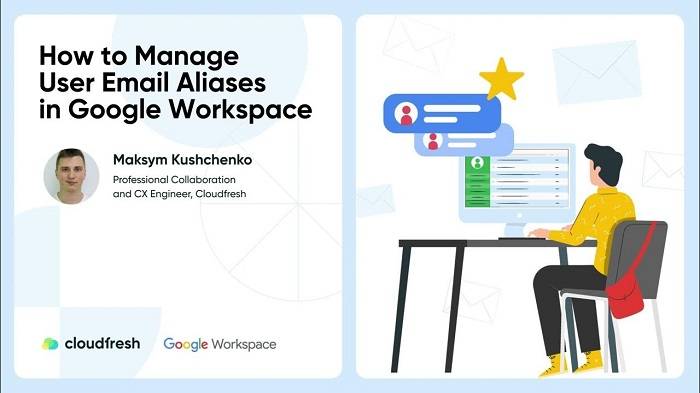
If you’re a Gmail user through Google Workspace (business), aliases are even more convenient. Admins can:
- Set up lots of aliases per user ([email protected], [email protected]).
- Forward everything into one inbox.
- Be managed in the Google Admin Console.
Almost as convenient as having a mail server for small companies or groups who want to have professional-looking addresses without having to set up a lot of different accounts.
How to Delete or Stop Using an Alias
If you don’t want to use an alias anymore:
- No longer send it (for dot and plus aliases).
- Unselect it from “Send mail as” under Gmail settings.
- Delete or clear out any filters you set up.Aliases are flexible—you can begin or end using them whenever you wish.
Common Issues and Solutions
- My alias doesn’t work – Remember dots and pluses only function with Gmail and not for other email addresses.
- Emails are not filtering out – Ensure your filter is correctly configured. Verify the alias in the filter.
- I cannot send from my alias – Verify the alias address in Gmail settings under “Send mail as.”
- Spam keeps filtering through – Utilize aliases for specialty use and unsubscribe to spam.
- Too many aliases are confusing me – Construct filters and labels so that they stay organized.
Tips for Maxing Out Gmail Aliases
- Use +shopping for online store signups so you can filter them out.
- Use +news for newsletters so they all go into one folder.
- Use +work for work emails.
- Star or label important aliases so you never lose important emails.
- Pair with filters for the totally organized inbox.
Why Aliases Beat New Accounts
Having a new Gmail account for each purpose can become muddled. Aliases give the same benefit without all the mess.
- Single sign in – All goes to your main inbox.
- No second password to remember.
- Easy setup – Just add a dot or a plus sign.
- Efficient management – Labels and filters organize the rest.
Having an email alias in Gmail is perhaps one of the easiest methods through which you can get organized, secure your inbox, and compartmentalize personal and work life. Gmail gives you many intelligent means by which you can create aliases without requiring additional logins with dots, plus signs, filters, or connected accounts.
Aliases allow you to block spam, sort emails into categories by type, and even send from different email addresses—all under a single Gmail account.
Do it now if you haven’t. Append +work or +shopping to your Gmail and create a filter for it. You will see how simpler it becomes to declutter your inbox with Gmail aliases.