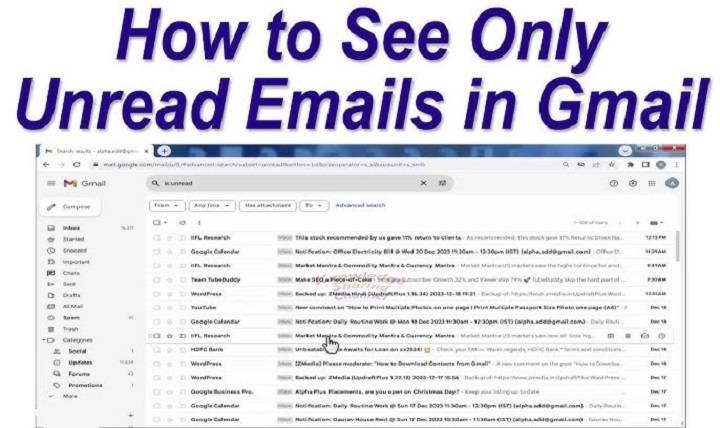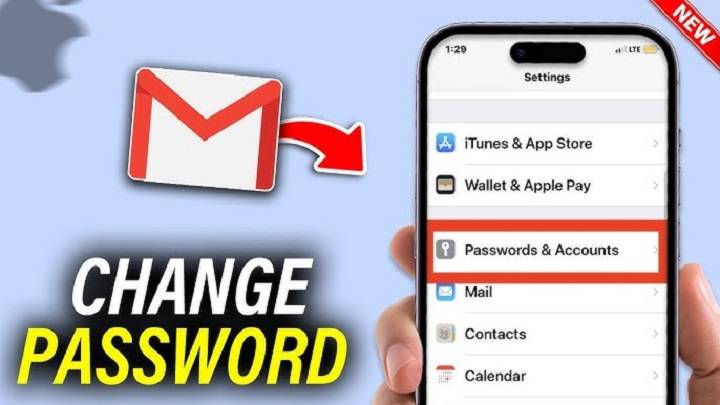How to Clear Gmail Cache: The Complete 2025 Guide to Access Your Email Faster and Cleaner
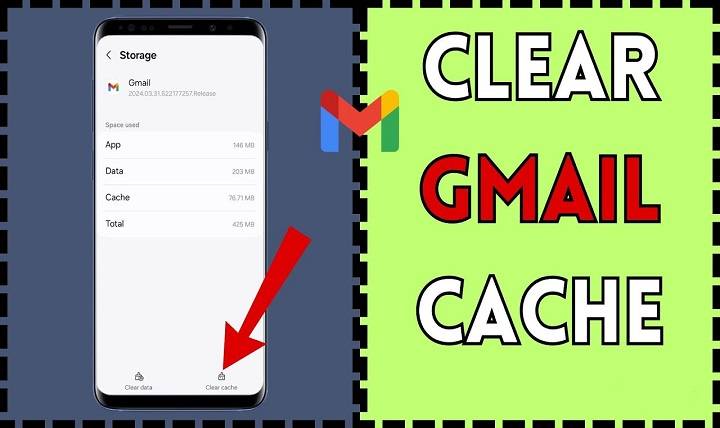
Now that we are living in the age of the digital world, Gmail is the lifeblood of personal, scholarly, and professional correspondence. Nevertheless, some time after that, you can notice Gmail taking forever to launch, not syncing, or behaving erratically on your web browser or phone. The problem most of the time is the cached data Gmail stores on your phone. Knowing how to clear Gmail cache can speed up performance. It will also fix bugs, and even free up device storage space.
No matter the browser through which you open Gmail. Be it Chrome, Safari, Firefox, Edge, Android, or iOS, in this guide you will know everything you need to know about clearing Gmail cache in 2025. Also why, when, and how to clear cache on all platforms.
What Is Gmail Cache?
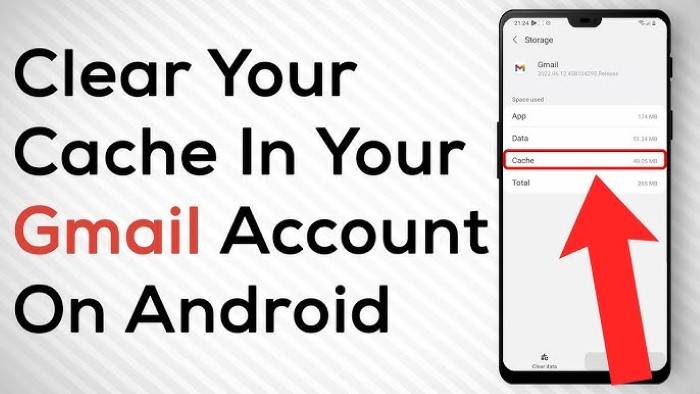
Google temporarily saves files when browsing a browser or application for Gmail. These are:
- Images
- Fonts and scripts
- Email data
- Login cookies
- Offline sync files
Gmail cache makes things faster but will be an issue when it is corrupted or outdated.
Warning Signs That You Should Empty Gmail Cache
- Gmail refuses to load or takes a very long time to load
- Your inbox will not show recent email
- You get old messages or empty emails
- You have reset your password and Gmail still logs in automatically
- Gmail shows “No Connection” or sync errors
- Attachments will not download or open
- Mobile app crashes or freezes
Why Problems Arise with Gmail Cache
- Cache buildup over time
- Login credentials change
- Conflicts between Gmail updates and cached scripts
- Bugs or partial sync offline-cached
- Third-party extension conflicts (browser)
Empty Gmail Cache on Google Chrome (Desktop)
- Open Chrome
- Type in address bar: chrome://settings/clearBrowserData
- Click Advanced tab
- Time Range: Select All time
Select:
- Cached images and files
- (Optional) Cookies and other site data, if you need a full reset
- Press Clear data
Important Tip: Clears cache for all websites. To clear Gmail only:
- Go to Gmail: https://mail.google.com
- Click the lock icon beside the URL bar
- Go to Site settings
- Click Clear data
- Clear Gmail Cache on Firefox
- Open Firefox
- Tap hamburger menu (☰) → Settings → Privacy & Security
- Scroll down to Cookies and Site Data
- Click Manage Data
- Search for mail.google.com
- Tap Remove Selected
- Press Save Changes
Clear Gmail Cache on Safari (Mac)
- Open Safari
- Tap Safari > Preferences > Privacy
- Tap Manage Website Data
- Search for google.com or mail.google.com
- Mark and tap Remove
- Acknowledge with a tap on Done
Safari won’t offer domain-specific specificity like Chrome, and all Google-related cache clearing can be necessary.
Clear Gmail App Cache on Android
- Open Settings
- Go to Apps > Gmail
- Tap Storage & cache
- Tap Clear Cache
This won’t erase your emails or account, only temporary files.
Clear Gmail Cache on iPhone or iPad (iOS)
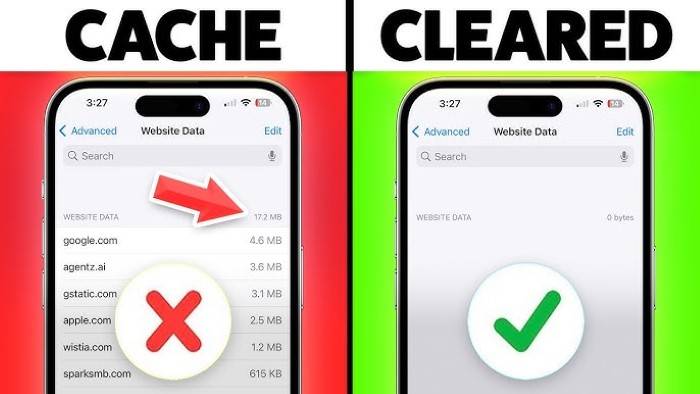
On iOS, there is no direct “Clear Cache” option for Gmail. Instead:
- Delete and Reinstall Gmail App
- Tap and hold Gmail icon > Remove App
- Go to App Store > Search Gmail > Reinstall
Or, Go to:
- Settings > General > iPhone Storage > Gmail
- Tap Offload App or Delete App
- Reinstalling resets Gmail cache.
Clear Gmail Offline Data in Chrome
If you’ve enabled Gmail Offline (Settings > Offline tab), Gmail stores emails locally in your browser:
- Open Gmail on Chrome
- Click Settings (gear icon) > See all settings
- Go to the Offline tab
- Uncheck “Enable offline mail”
- Click Save Changes
Then clear your Chrome cache or use:
- chrome://settings/siteData → search mail.google.com → click trash icon
What Happens After You Clear Gmail Cache?
- New content will reload when you open Gmail next
- Old temporary files and scripts will be removed
- You may be logged out (if you cleared cookies)
- Offline emails will not be accessible until enabled
- Faster loading and less errors
How Frequently Do You Clear Gmail Cache?
- Sometimes if Gmail is running well
- Monthly if you are using Gmail heavily with attachments and offline mode
- Immediately following Gmail update issues, sync issues or password changes
Bonus Tip: Exclude Cache Through Incognito Mode
For testing whether Gmail cache is the issue, open it in Incognito Mode:
- Chrome: Ctrl+Shift+N or Cmd+Shift+N
- Firefox: Ctrl+Shift+P
If Gmail behaves normally in incognito, your cache likely needs to be cleared.
Hard Refreshing Gmail Using Dev Tools (Expert)
For developers or advanced users:
- Open Gmail in Chrome
- Press F12 to launch Dev Tools
- Right-click the Refresh icon on the toolbar
- Empty Cache and Hard Reload
This is a deeper reset than normal refresh.
Troubleshooting Gmail After Clearing Cache
In case cache clearing is not resolving Gmail:
- Try clearing cookies as well
- Disable browser add-ons (especially ad blockers, script blockers)
- Update your browser or Gmail app
- Verify Gmail is not down at Gmail Status Dashboard
Best Practices to Avoid Cache Issues
- Update Gmail app frequently
- Do not leave Gmail open on too many devices/tabs
- Do not run too many Gmail extensions concurrently
- Use local browsers such as Chrome or Firefox
- Clear browser cache and refresh your browser from time to time
Can You Clear Gmail Cache Without Damaging Other Google Apps?
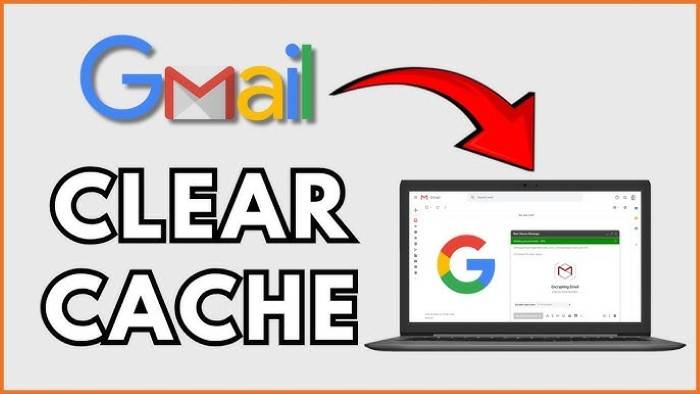
Yes, on Chrome:
- Go to chrome://settings/siteData
- Search for mail.google.com
- Press trash icon next to Gmail only
It won’t affect Google Drive, YouTube or Calendar.
When Gmail Cache Gets Corrupted
Symptoms:
- Repeated login requests
- Frozen loading icon
- Missing emails
- Attachment issues
Clear Gmail cache and, if need be, sign out and sign in to your Google Account.
Clearing Gmail Cache on School or Work Accounts
If you’re using Gmail through Google Workspace:
- Your IT administrator might restrict some browser settings
- Try launching Gmail in another browser or incognito
Refer to Google’s official Help documentation:
- https://support.google.com/mail
Clearing Gmail Cache with Chrome Profiles
If you have more than one profile of Chrome that you use or if you are sharing a computer with other users, Gmail cache can be stored separately for each profile. To clear Gmail cache for any single user, first sign into that Chrome profile. Next, proceed as usual under chrome://settings/siteData and clear Gmail-specific data. It is particularly useful for a family or office shared machine where various individuals share the same computer but have their own private Gmail experience.
When Clearing Cache Isn’t Enough
At other times, even after cache clearing, Gmail problems continue. This can indicate that your browser profile itself is broken. If that is the situation, attempt to create a fresh browser profile in Chrome or Firefox. Navigate to the browser preferences under user options and select “Add new profile.” Set it up, then sign in to Gmail and see if the problem continues. This will eliminate browser-specific problems outside of cached data.
Handy Cache-Clearing Extensions
There are extensions to browsers that can be used to simplify cache clearing. Programs like Click&Clean or Clear Cache Shortcut provide single-click techniques for clearing Gmail selectively or automatically. These are nice, but feature only clean, well-reviewed extensions because misconfigured cache cleaners might delete valuable session data. Use caution before enabling auto-clean features.
Last Cache Maintenance Tip: Incognito Mode for Sensitive Tasks
If you are experiencing problems with Gmail or logging into a temporary one, then attempting Incognito Mode (Private Browsing) on your browser can solve the problem. Incognito mode prevents cookies, cache, and web surfing history from being stored upon ending the session. It enables Gmail to function in a new state without interference from cached data or add-ons. It’s a temporary fix to check if problems are caused by cached data. If Gmail works perfectly fine in Incognito, then you know you must clear your regular cache.
FAQ
Clearing Gmail cache will delete my emails, won’t it?
No, just temporary files. Your emails are still secure on Google’s servers.
I cleared the cache but Gmail is not loading. What do I do now?
Clear cookies, disable extensions, or use another browser.
Can I make the Gmail cache clear automatically?
Yes, using extensions or scripts, but it’s safer to do so manually to avoid issues.
Is clearing Gmail app cache on Android going to log me out?
No, clearing cache won’t. Clearing data will.
Is Gmail cache the same as browser cache?
Not necessarily. Gmail uses app-level cache and site-specific cache. Both are capable of being cleared.
Gmail cache loads your inbox faster. But, like any gadget, it’ll get you lost if not mastered. Learning how to clear Gmail cache makes your email load fast, respond fast, and headache-free. On whatever browser, Android, or iPhone you’re working on, a quick cache refresh will fix most email sync and load problems.