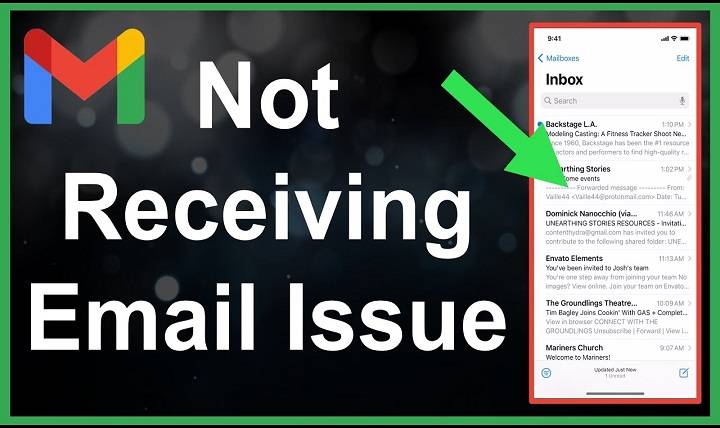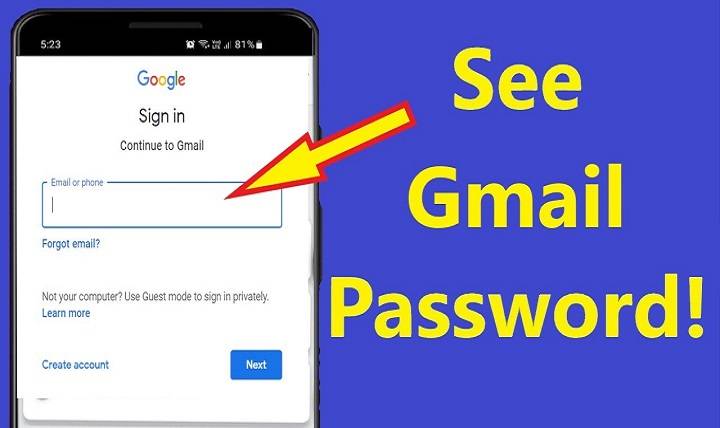Gmail Shortcuts – The Ultimate 2025 Productivity Guide
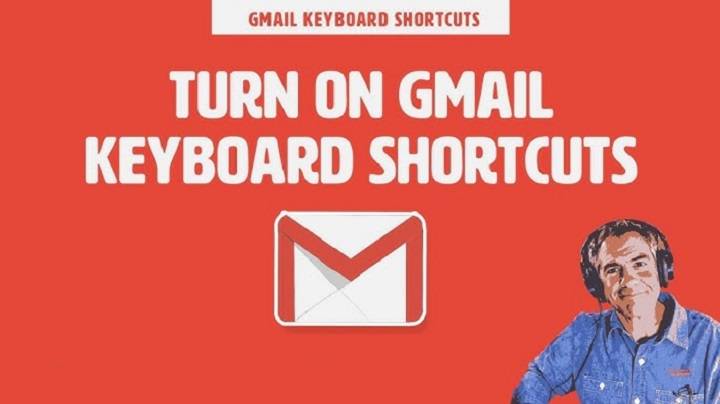
Gmail is probably the most used tool for professional and personal emailing. But come on, clicking, scrolling and mousing around Gmail takes up time. If only you could do Gmail in record time using just your keyboard.
Get ready to enter the world of Gmail Shortcuts.
Gmail shortcuts on the keyboard are not only a time-saver but also productivity enhancers. Whether you want to compose an email, archive an email, toggle between labels or search faster, these shortcuts can do everything for you without ever having to take fingers away from the keyboard.
Here, we will see each and every Gmail shortcut. Such as: how to turn them on, memorize them and integrate them into your workflow. If you’re a seasoned user or a newcomer, learning these shortcuts will have a monumental impact on your email experience.
What Are Gmail Shortcuts?
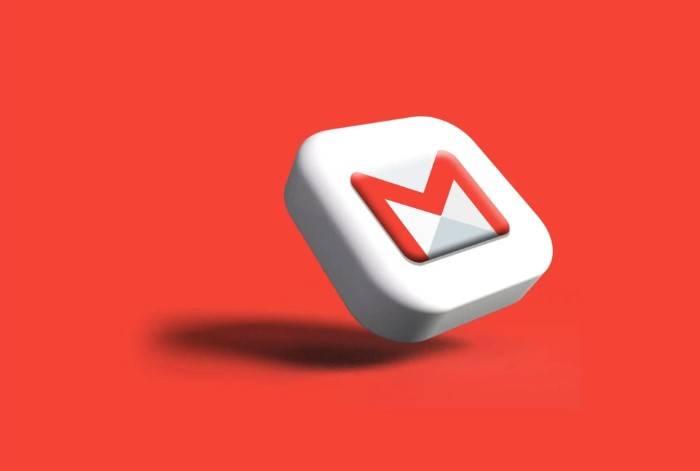
Gmail shortcuts are sets of keyboard key combinations. You can perform commands there in writing, replying, deleting and moving, without laying a finger on your mouse or touchpad. These shortcuts are built into Gmail and are usable within the web-based version on computers.
There are two types of Gmail shortcuts:
- Always-on shortcuts – Basic ones which always work whether or not settings have been tailored
- Customizable shortcuts – Advanced ones which need to be switched on
With Gmail shortcuts, you can:
- Sort mail light speed
- Stay tidy in the inbox
- Write and send email quickly
- Save mouse button presses
- Save time each and every day
Why Use Gmail Shortcuts?
Gmail shortcuts can transform mail handling.
Here’s why:
- You click quicker than you type
- No reaching for the mouse for little things
- Prevents exhaustion of lengthy mail sessions
- Assists in reaching inbox zero faster
- Provides a “power user” advantage in the workplace
Take Gmail shortcuts as the secret productivity language.
How to enable Gmail keyboard shortcuts
You first need to enable them in order to actually make use of the whole list of shortcuts.
Steps:
- Open browser and go to Gmail
- Click top right Settings gear icon
- Click See all settings
- Scroll down to Keyboard shortcuts setting under General tab
- Click Keyboard shortcuts on
- Scroll down and click Save Changes
Now you can start using keyboard shortcuts in Gmail.
Gmail Navigation Shortcuts
Navigation shortcuts help you easily jump between emails, inbox, labels and threads.
- j – Go to newer conversation
- k – Go to older conversation
- n – Next message of conversation
- p – Previous message of conversation
- u – Go back to inbox
- o or Enter – Open the conversation
- e – Archive
- s – Star/unstar the message
- ! – Mark as spam
- g then i – Go to Inbox
- g then s – Go to Starred messages
- g then d – Go to Drafts
- g then a – Go to All Mail
- g then c – Go to Contacts
- g then t – Go to Sent Mail
- g then k – Go to Tasks
They are necessary. So you can navigate your mailbox quickly without ever needing to move your hand from the keyboard to touch your mouse.
Gmail Message Actions Shortcuts
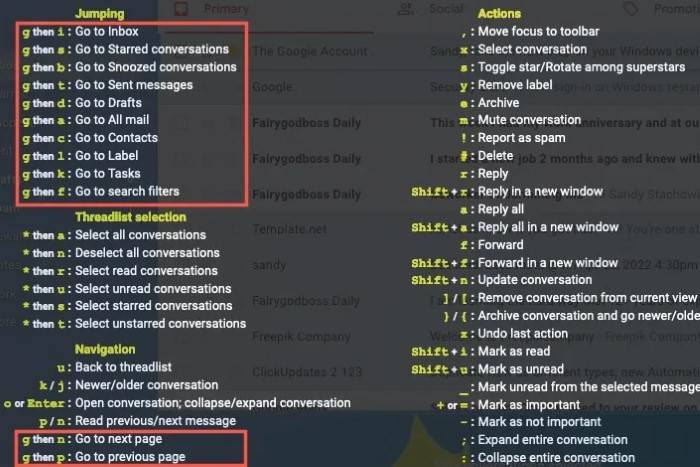
Use these to manage what you do with an email.
- r – Reply
- a – Reply all
- f – Forward
- Shift + r – Reply in new window
- Shift + a – Reply all in new window
- Shift + f – Forward in new window
- Ctrl + Enter – Send message
- y – Archive (or remove label in label view)
- x – Select conversation
- Shift + i – Mark as read
- Shift + u – Mark as unread
- or = – Make important
- – – Do not make important
- v – Go to
- l – Tag
If you’re responding to customers or storing finished work, these keys will save you minutes per day.
Gmail Writing and Formatting Shortcuts
When composing or composing an email, attempt to use these shortcuts and save effort and time.
- c – Compose new message
- d – Compose in new tab
- Ctrl + Shift + c – Add CC recipients
- Ctrl + Shift + b – CC recipients
- Ctrl + k – Link
- Ctrl + b – Bold
- Ctrl + i – Italic
- Ctrl + u – Underline
- Ctrl + Shift + 7 – Numbered list
- Ctrl + Shift + 8 – Bulleted list
- Ctrl + Shift + 9 – Quote
- Ctrl + \\\\ – Remove formatting
- Tab + Enter – Send (only in compose window)
Type a clean, professional email with keystrokes only without any use of the mouse.
Search Shortcuts in Gmail
Use search operators and shortcuts to locate what you need quickly.
- / – Move to search box
Make use of Gmail search operators like:
- from:[email protected] – Mail from John
- to:me – Mail to you
- has:attachment – Mail with files
- subject:invoice – Subject has “invoice”
- label:important – Mail with “Important” label
- in:trash – Mail in Trash
- is:unread – All unread mail
- before:2025/01/01 – Emails before a specific date
- after:2025/06/01 – Emails after a specific date
Search like a pro with these smart keywords and shortcuts.
Gmail Conversation Management Shortcuts
Conversation view is the aspect that differentiates Gmail. The shortcuts help in handling those threads.
- m – Mute conversation
- Shift + n – Refresh conversation with new mail
- b – Snooze thread (in new Gmail layout)
- z – Undo last action (archive, delete, etc.)
- . – More actions menu
- – Go to menu
Sleeping or closing long threads is a major productivity booster.
Selection and Thread Shortcuts
They help you process several conversations at once.
- then a – Mark all conversations
- then n – Unmark all
- then r – Mark read
- then u – Mark unread
- then s – Mark starred
- then t – Mark unstarred
Use them before doing batch operations like archiving, deleting, or marking.
Shortcut Cheat Sheet: Top 15 Gmail Shortcuts Everyone Must Know
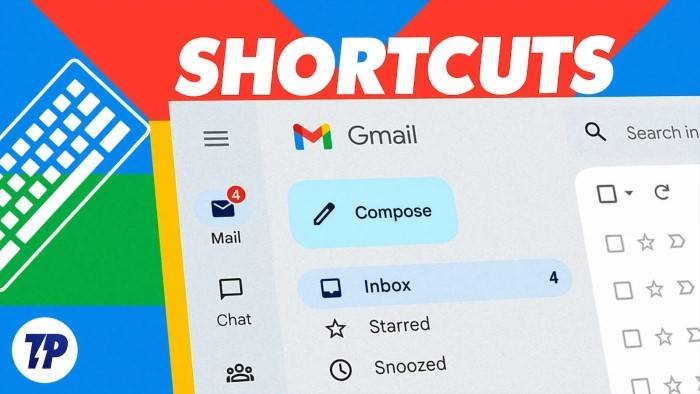
- c – Compose
- / – Search
- r – Reply
- f – Forward
- a – Reply All
- e – Archive
- – Delete
- Shift + i – Mark as read
- Shift + u – Mark as unread
- Ctrl + Enter – Send
- x – Select
- g then i – Inbox
- g then s – Starred
- ! – Mark as spam
- z – Undo
These are your lifelines day to day in Gmail.
How to Access the Gmail Shortcuts Cheat Sheet at Any Time
Can’t remember them all? Gmail has a cheat sheet built-in.
- Press Shift + ? (on any page in Gmail)
- A dialog box will display all the available shortcuts
- Memorize it until they are second nature
Creating Personal Gmail Shortcuts (Advanced)
Adventure time? Need to remap a shortcut or create your own?
- Go to Settings > Advanced
- Enable “Custom keyboard shortcuts”
- Save Changes
- Return to Settings > Keyboard Shortcuts tab
- Map your favorite keys to everything that you do
- For example, remap “Compose” to C to Alt+C.
Using Gmail Shortcuts with Labels and Filters
Combine synergy labels and shortcuts to speed through your workflow.
Example:
- Add a label using l, type “Projects”
- Archive using y
- View that label quickly using g then l
You can also auto-label emails with filters and subsequently manage them with keyboard shortcuts.
Tips to Learn Gmail Shortcuts Quickly
- Start with 3–5 shortcuts at once
- Print out a cheat sheet or keep Shift + ? handy
- Use shortcuts every day, muscle memory catches up quickly
- Group similar ones together to memorize
- Practice in a test account so you can become familiar with them
Shortcuts do take acclimation initially, but become second nature with repeated practice.
Mobile Gmail Shortcuts – What You Can Do
Gmail keyboard shortcuts are not supported on mobile, unfortunately. But you can still speed things up:
- Use swipe motions in Gmail on mobile
- Use swipe left to archive, swipe right to trash
- Tap and hold to select several
- Use voice-to-text to type fast
Despite the deficiencies of mobile, gesture optimization renders mobile email much more accessible.
Resolving Gmail Shortcut Not Working
If shortcuts won’t function:
- Check for them enabled in Settings > General
- Ensure browser window is open and in focus
- Disable conflicting browser extensions
- Avoid using international keyboards with remapped keys
- Try incognito mode or other browser
If Shift + ? doesn’t work, turn off extensions that may overrule keyboard input.
Tools That Improve Gmail Shortcut Experience
- KeyRocket – Teaches shortcuts in real time
- Gmail Keyboard Shortcuts Extension – Show shortcut hints visually
- Clean Email – Integrates with labels, archives and keyboard operations
- Mailbird – Offers native Gmail-type shortcut functionality
- Zapier – Automates Gmail operations that complement shortcuts
These tools improve Gmail power usage better.
FAQs
Are Gmail shortcuts supported in all browsers?
All of them work in Chrome, Firefox, Edge, and Safari. But Chrome is best supported.
Are Gmail shortcuts supported on the Gmail app on my phone?
No. Shortcuts are only available on the web interface.
How do I turn off shortcuts if I don’t want to use them?
Go to Settings > General > Keyboard Shortcuts and choose “off.”
Are shortcuts universal in Google Workspace and free Gmail?
Yes, shortcuts are universal for all types of Gmail.
Can I define my own shortcuts?
Yes. Enable “Custom keyboard shortcuts” under Advanced settings.
What if two shortcuts conflict with each other?
Custom shortcuts override defaults; view them in the Keyboard Shortcuts tab.
Can I use shortcuts when using Gmail Offline Mode?
Yes, if you have the Gmail Offline extension or offline enabled.
Do shortcuts for Gmail work for all Gmail themes?
Yes. Theme doesn’t matter for keyboard shortcut functionality.
What is the quickest way to move emails using shortcuts?
Move with v and start typing label or folder name.
Is it possible to undo a shortcut action?
Yes. Press z to undo the last action.
Pro Tips to be a Gmail Shortcut Pro
- Establish a weekly target of acquiring 5 new shortcuts
- Use filters and labels along with shortcuts
- Batch label or archive group messages with * followed by a
- Enable Gmail offline and use shortcuts offline
- Use plain keyboard commands only to respond to test emails
Gmail shortcuts are not just for the technically inclined. Anyone can use them to take charge of their inbox and accomplish more. You will never need to click through menus again after you make them a part of your daily workflow.
Regardless of whether you are replying to hundreds of messages, labeling messages for different projects, or trying to achieve inbox zero. These shortcuts can make every step simple and quicker.
Now that you’ve learned these shortcuts, how to enable them, how to choose which to activate, and how to master their use, it’s time to turbocharge your email skills. Go step-by-step, be patient, and you’ll be zipping through Gmail like a power user.