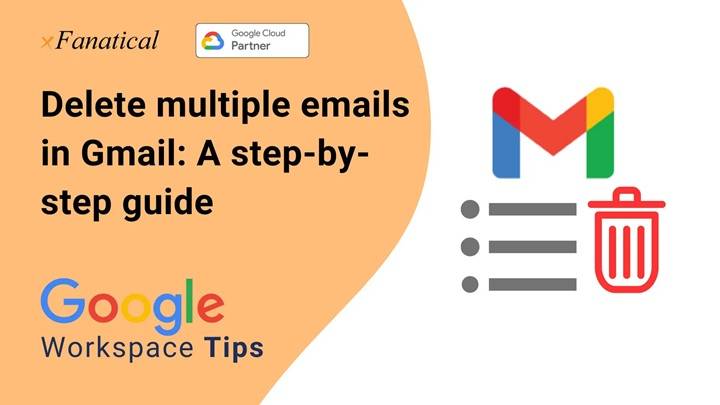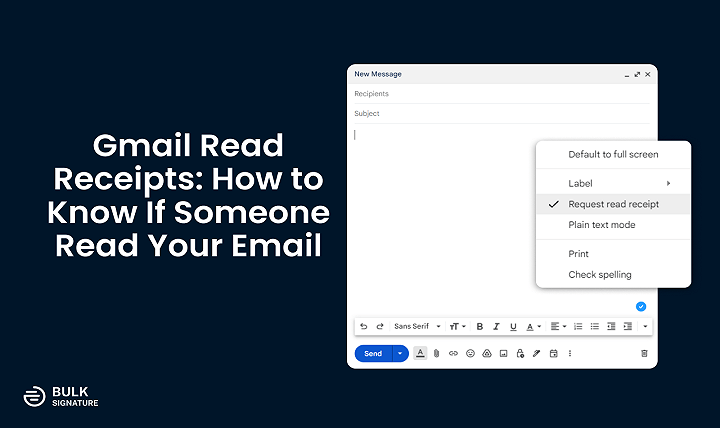How to See Your Gmail Password Without Changing It: Step by Step Guide
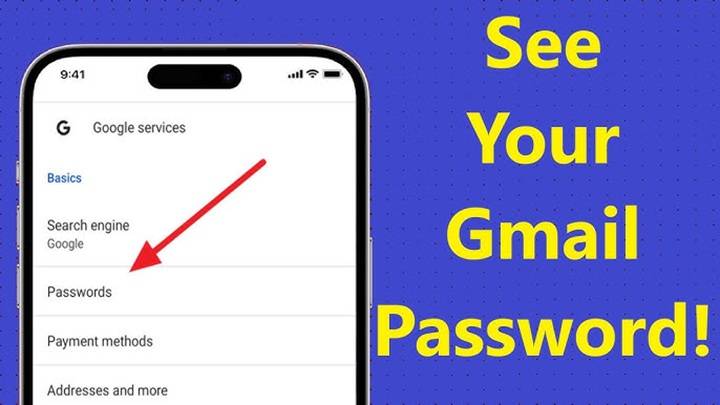
We all have a Gmail account these days. We use it to email, sign up on apps, save documents, and sign in to school, work, or friends. And with so many accounts and passwords surrounding our everyday life, naturally, you forgot your Gmail password.
When that does occur, the first thing you would want to do is reset it. But you don’t always have to update or reset your password, sometimes you just need to check what your Gmail password is currently at. Perhaps you need to enter it on another computer, perhaps you are acquiring a new phone.
Can You Look At Your Gmail Password Without Changing It
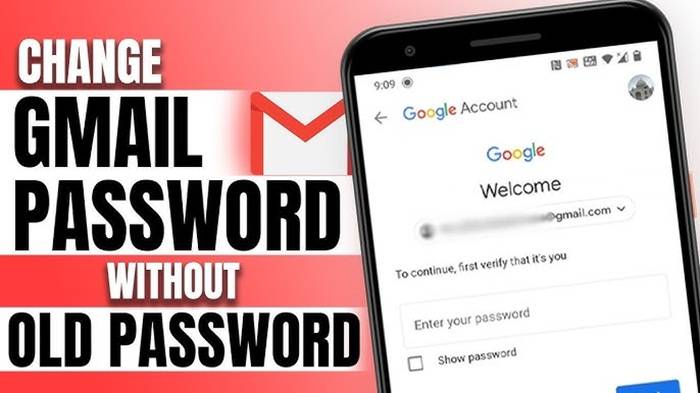
Yes, as good luck, there are some ways to do so, not Gmail’s side, however. We will guide you through here in this blog on how to view your stored Gmail password with simple steps.
Can You See Your Gmail Password Without Resetting It
The short version is: you can’t view your Gmail password in Gmail. Google won’t display your password when you’re signed in. Because it has security reasons. The majority of you have stored your Gmail password in browsers. Others keep it in the password manager for Google accounts.
That is, you can view your Gmail password even if you have saved it. If you have saved it somewhere, then you can reset it only.
Now, let us explain all the ways in which you can view your Gmail password without reset.
Method 1: View Gmail Password in Google Chrome
They all open Gmail using Chrome. If your password were stored by Chrome, then look here:
- Open computer’s Chrome.
- Tap the three dots up top right.
- Tap Settings.
- Tap Autofill and Passwords in the left column.
- Tap Google Password Manager.
- Tap Gmail or Google from the list.
- Tap your Gmail account.
- Tap the eye icon to the password’s left.
- Enter your computer logon (PIN, fingerprint, or password).
- Your Gmail password will appear on the screen.
Method 2: Google Password Manager
Google also has a password manager associated with your Google account. You can access it from any computer if you have stored your Gmail password there.
- Tap on Google Password Manager.
- Log in to your Google account.
- Search for Google or Gmail saved accounts.
- Open it.
- Tap on the eye icon to view the password.
It is the easiest way to view your Gmail password if you have forgotten it.
Method 3: Get Gmail Password on Android
You have signed in to Gmail on an Android device. It has a very high probability that the password exists within your Google account.
- Launch Phone Settings.
- Scroll down and select Google.
- Click Manage your Google Account.
- Click the Security tab.
- Tap Password Manager under it and launch Google Password Manager.
- Tap Gmail or Google.
- Tap the account. Tap the eye icon.
- Sign in with fingerprint, PIN, or password.
- Now you can see your password.
Method 4: See Gmail Password on iPhone
If you have an iPhone for Gmail, then your Gmail password is saved on Apple’s iCloud Keychain.
- Launch your iPhone Settings.
- Scroll down. Tap Passwords.
- Unlock with Face ID, Touch ID, or passcode.
- Search for Gmail or Google in the list.
- Tap to see your Gmail password.
It will be possible only if you saved the password in Apple’s password storage.
Method 5: Display Gmail Password in Firefox or Edge
If you are using any browser other than Google Chrome like Firefox or Microsoft Edge:
Firefox
- Open Firefox.
- Tap on the menu and Settings.
- Tap on Privacy & Security.
- Scroll down to Logins and Passwords.
- Tap on Saved Logins.
- Search for Gmail and tap on the eye icon to show the password.
Edge
- Open Microsoft Edge.
- Tap three dots and then Settings.
- Go to Profiles > Passwords.
- Look for Gmail.
- Tap the eye icon.
- Enter computer password to view.
What If You Saved Your Password Nowhere
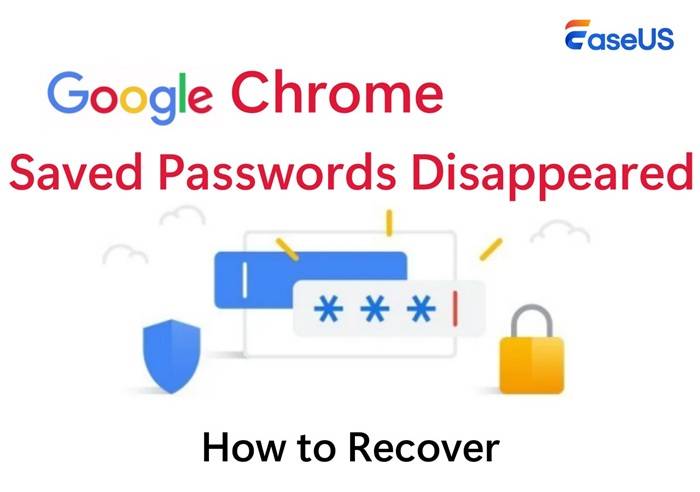
This will not be possible if your Gmail password was not stored in your phone as well as in your Google account. Accordingly in this case, you can reset your password yourself.
- Go to the sign-in page.
- Tap on Forgot password?
- Do what it says (you may be prompted to enter your recovery email or phone number).
- Enter a new password.
It will not display your previous password, but it will unlock the account.
Tips Never to Forget Gmail Passwords in the Future
No one never forgets passwords, but here are a few tips to keep the issue at bay in the future:
- Save passwords in Google Password Manager – Secure and at convenient proximity.
- Use a password manager securely – Like LastPass, 1Password, or Bitwarden.
- Write passwords safely down – Keep them somewhere in your residence in security.
- Good but not too complicated passwords – Use letters, digits, and symbols.
- Activate 2-Step Verification – Gives an additional amount of security in case a hacker infiltrates your password.
Solving Common Problems
- Can’t see my password in Chrome – You didn’t type it. Use Google Password Manager.
- I can’t access Google Password Manager – You need to access it from the same Google account where you accessed it to store the password.
- I forgot my Gmail password and never stored it anywhere – You need to retrieve it using “Forgot Password.”
- I care about security – Always use true password managers. Never use third-party applications without verification.
Gmail never requests you to glance at your password while already signed in for a very good reason: security. The hackers may access your Gmail but read off your password if it is on screen. This way, Gmail protects you even when hackers have your account.
This is why there are stored passwords but only in safe locations like browsers, password managers, or phone settings where the second authentication factor is available.
And how would you look at your Gmail password without having to change it? The simple way: Unfortunately, you’d look at your saved passwords in the Google Password Manager, browser, or device settings. Gmail itself would never be shown to you, but if you’d saved it, you could just glance over.
If you did not save it in advance, then reset your password. It is due to this reason that at all times it is better for you to save your passwords through Google Password Manager or any other secure means.
By performing the above action, you are going to reset your Gmail password whenever you want, never again experience forgetfulness, and lock up your account.