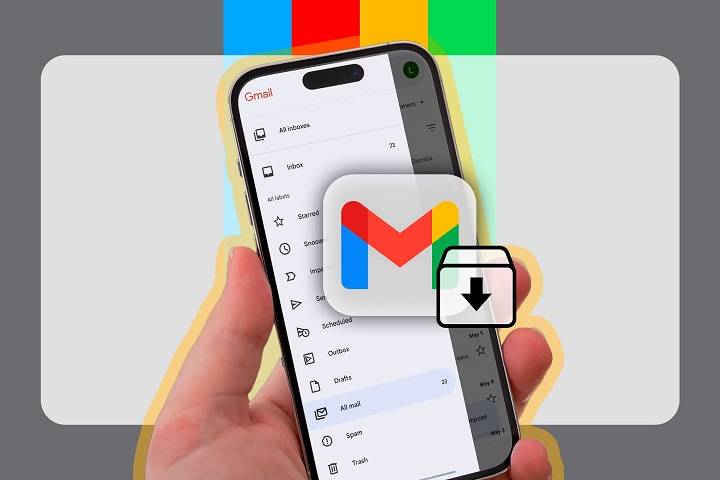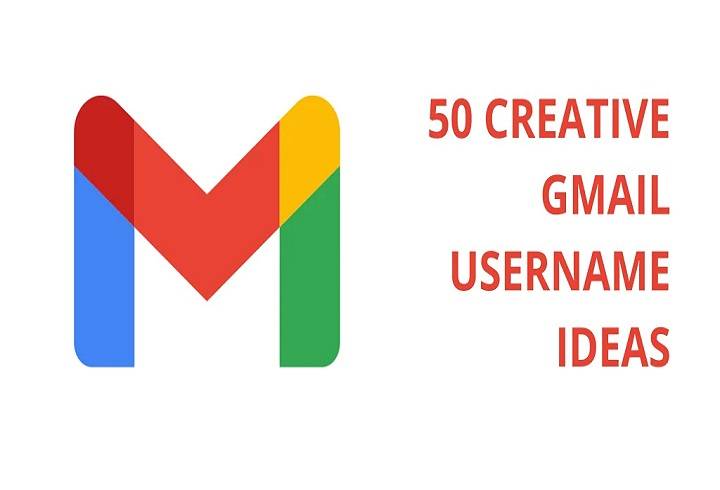How to See Blocked Emails in Gmail: Your Step-by-Step 2025 Guide to Email Blocks and Filters

With the current age of technology, blocking emails has been an essential solution for the avoidance of spamming, maintaining your mental tranquility, and avoiding unwanted conversations. Gmail offers simple but effective steps for blocking, filtering, and managing senders of emails through a few easy steps. But how do you know whom you’ve blocked if you have blocked somebody but then you want to know after some time? Or even if you think that perhaps you’ve blocked someone accidentally and you’d like to unblock them?
That’s where this guide saves the day.
Have you ever asked yourself how to view whom you’ve blocked on Gmail or can you unblock him and get his emails back again. If so, you’re not alone.
Here, we’re going to let you know how to review blocked emails in Gmail, how blocking works. Also what’s the deal with messages received from blocked senders, unblocking them, and how to manage custom filters. So that they don’t silently block others as well.
Let’s get you completely in control of your inbox.
What Happens When You Block an Email in Gmail
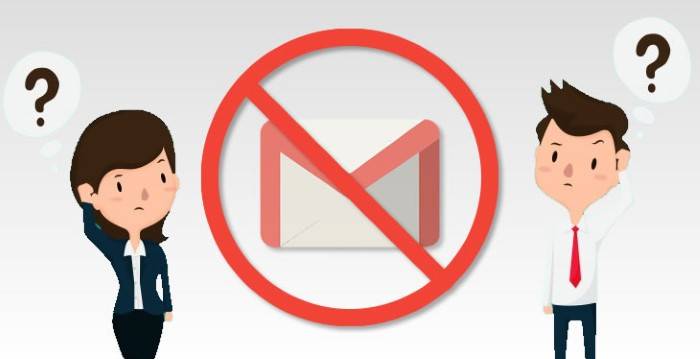
Let’s start with some clarity on what happens when you block an email address in Gmail.
When you block a sender:
- Their emails immediately land in your Spam folder
- You are not alerted when they send you something
- The messages keep coming into your account but aren’t examined in your inbox
- You can still search and read their messages by hand in Spam
- The sender isn’t alerted that they’ve been blocked
Blocking is personal, unconscious and non-destructive. It’s the way Gmail says, “I don’t want to see these anymore.”
Important fact: Gmail’s block function doesn’t delete emails. It merely silently forwards them to Spam.
How to Block Someone in Gmail: Just in Case You Forget
Do you recall blocking someone in the first place? Here’s the reminder.
On Desktop:
- Open the sender’s email
- Tap the three dots on top-right of the message
- Tap Block [sender’s name]
- Confirmation banner is displayed, you can undo immediately if needed
On Mobile App
- Open the Gmail app
- Tap to open the message
- Tap the three-dot icon (top-right of message)
- Tap Block [sender]
Each and every future email from this sender will be automatically marked as spam.
How to See Blocked Emails on Gmail
You now want to know whom you blocked on Gmail. Google does not provide a specific “Blocked Emails” tab, but two major ways through which you can view blocked addresses.
Let’s do it step by step.
Using Gmail Settings
This is the easiest way to see who you’ve blocked directly.
Step-by-step (Desktop only):
- Go to Gmail.com and log in
- Click the gear icon (top right) → Click See all settings
- Navigate to the Filters and Blocked Addresses tab
- Scroll down to find the section titled “The following email addresses are blocked.”
- You’ll see a complete list of all email addresses you’ve blocked
- You can unblock anyone by clicking the Unblock button beside the address
This is where Gmail stores custom email filters that can silently block content.
Search Blocked Senders in Gmail
Occasionally you won’t have the complete email address handy. But you suspect someone is blocked.
Use Gmail’s search box with the following syntax:
- in:spam from:[email protected]
- This will show messages from a suspected sender, if any, that are being sent to Spam
Or use:
- from:[email protected]
- This will show all emails, no matter if archived, spammed or labeled—unless deleted
Even blocked emails can be found with search.
How to Unblock an Email Address in Gmail
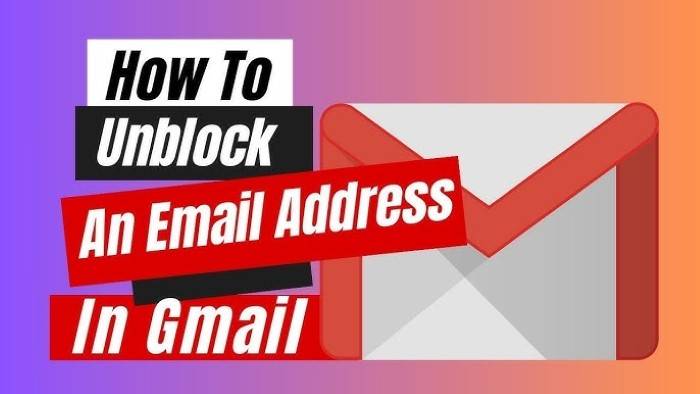
If you’ve reviewed your blocked senders and want to let someone back in, unblocking is simple.
On Desktop:
- Go to Settings → Filters and Blocked Addresses
- Find the email address you’d like to unblock
- Tap Unblock next to it
- Confirm when prompted
On Mobile App:
- Open Gmail app
- Search for an email from the blocked sender (in Spam)
- Open it
- Tap the three dots
- Tap Unblock [sender’s name]
Now, their emails will appear in your inbox as usual.
What If the Emails Aren’t in Spam or Inbox?
There are a few reasons if you’re not viewing the blocked emails:
- They’re being filtered by a custom filter
- They’re being silently deleted by a filter
- They’re being silently archived
- They’re being silently forwarded to a label and skipped from inbox
To verify this, go to:
- Settings → Filters and Blocked Addresses
- Review each filter to see if any of them contain:
- “Skip the Inbox”
- “Delete it”
- “Mark as spam”
These are Gmail rules that might be silently blocking or filtering your email.
How to Search for Hidden Blocked Emails
Although Gmail forwards messages from blocked senders to spam, you can find them using advanced search.
Use these:
- in:spam from:[email protected] – Find spammed mail from blocked senders
- is:spam – Find all the spam mail
- before:2025/01/01 – Find older messages
- has:attachment – Blocked messages with attachments
- subject:(invoice) – Find blocked messages by subject
Use Gmail’s search like a detective.
Using Gmail Labels to Track Blocked Senders
You can also use the labels to track blocked senders and see if they’re still getting through.
Steps:
- Search: from:[email protected]
- Click on one result
- Click Label icon → Create new label like “Blocked Senders”
- Apply label
- Now you can easily view that label at any time and see if they’re still sending you messages
It’s especially helpful if you unblocked them temporarily.
Check If Gmail Is Blocking Emails Automatically
Gmail will automatically mark mail as spam sometimes without you doing anything. It could be due to:
- Unusual links
- Too much mail from one sender
- Newsletter or bulk traffic
- Spoofing or suspicious domains
You may not have blocked them, but Gmail may spam them anyway.
Look by going to Spam and searching for key senders.
If you notice someone there you don’t want to block:
- Open the message
- Click Report not spam at the top
Gmail will start delivering their mails to your inbox.
Stopping this Happen Not New
How to Prevent Gmail from Blocking Someone Important to You
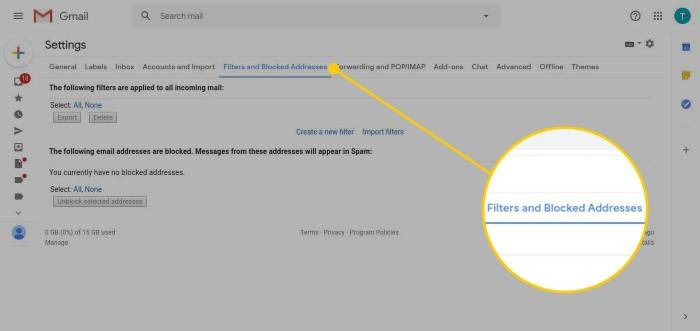
To prevent Gmail ever blocking mail from someone who is significant to you:
- Add them to address book
- Create a filter that delivers their mail to inbox
Steps:
- Settings → Filters and Blocked Addresses
- New filter → Create
- Apply: from:[email protected]
- Click “Create filter”
- Never send it to Spam
- Click “Create filter” again
Now Gmail will whitelist the sender each time.
Gmail Blocked List vs Filter Rules
Let me understand this: Gmail has two tools to filter or block messages:
- Manual Blocked List
- Employed when you “Block” a sender
- Subsequent messages are sent to spam
- Situated under “Filters and Blocked Addresses”
- Custom Filters
- Developed by you in a bid to organize or delete messages
- May be utilized to auto-delete, archive, skip inbox, mark as spam
- Can be changed or deleted at whim
They are both convenient, but blocks are more convenient, and the block button is quicker.
Working with Email Filters that Block Mail
Sometimes, mail is not blocked completely but routed or hidden by filters.
To work with:
- Settings → Filters and Blocked Addresses
Locate rules that:
- Skip Inbox
- Delete it
- Mark as spam
- Match general words (like “subject contains”)
- Read each rule very carefully
- Delete or change any filter that’s blocking desired content
- You can even temporarily disable a filter by unchecking its boxes
Gmail Hacks to Master Working with Blocked Emails
- Check your block list and spam folder periodically
- Unblock older addresses if needed
- Use search filters to find hidden emails
- Whitelist important contacts
- Steer clear of extremely general filters that ensnare valid emails
- Flag suspicious senders for review
- Empty your spam folder only after checking for false positives
- Enable Gmail keyboard shortcuts to respond to blocks more quickly
- Use Google Contacts to build a list of legitimate senders
Gmail mailbox management goes far beyond simple archive or delete. Having understood the block tool’s function, where to find the blocked senders, how to read them, and how to filter wisely or unblock, you are in control of your communication as the administrator.
You now know how to look at blocked emails in Gmail, and you avoid missing something important, protect your peace from harassment or spamming, and maintain your inbox like a pro.
No matter if you’re merely scanning your cyber borders or just considering Gmail configurations, this data makes you a power user capable of remaining effective, secure and worry-free in 2025 and beyond.