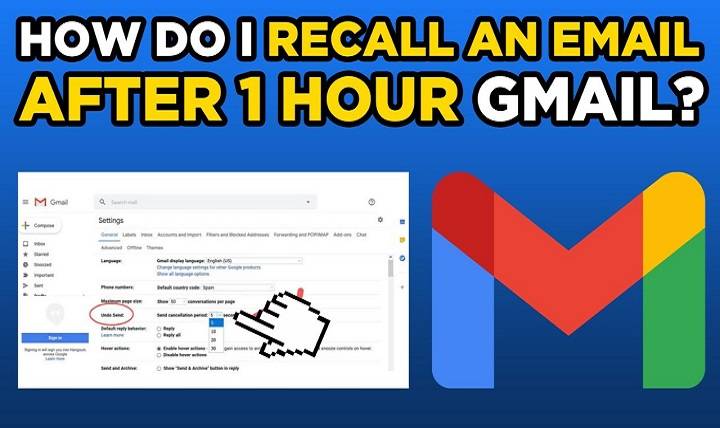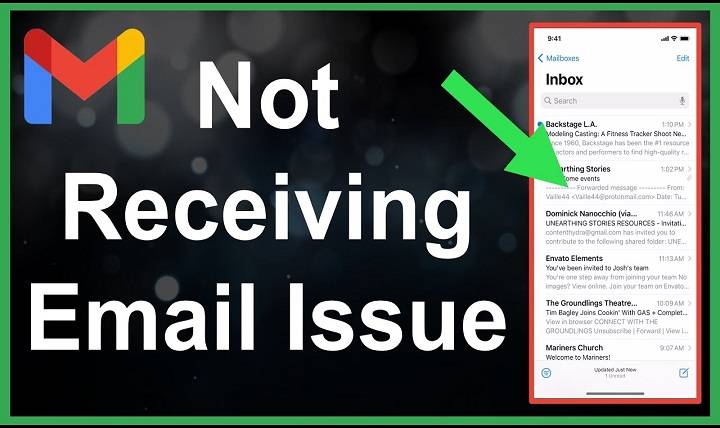How to See Unread Emails in Gmails: The Definitive 2025 Inbox Mastery Manual
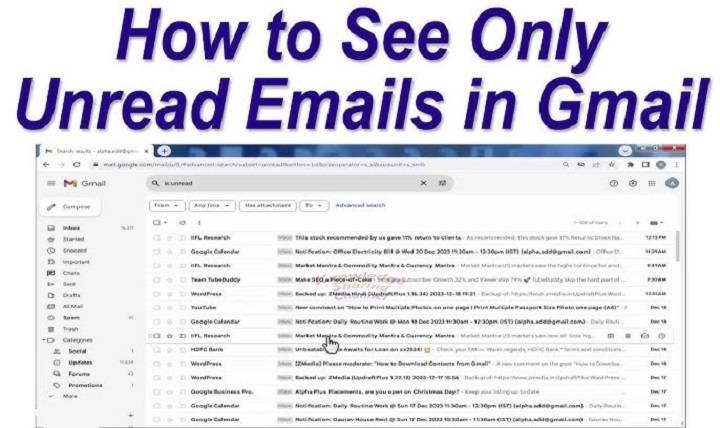
Your inbox is a command center. You might be in business, managing clients, writing to your employees, or just trying to catch up on bills and reminders. Unread messages snowball fast. And between the flood of advertising mail, newsletters, and reminders. It’s easy to lose track of what you’re missing.
One of the most simple but powerful Gmail capabilities is that you can only view your unread messages. If you have the proper settings, filters, and search configurations. Then you can easily locate unread messages, manage your inbox, and decide what’s next to tackle.
Here, you’ll learn exactly how to see unread emails in Gmail. No matter if you’re on desktop, mobile, or using advanced filters. We’ll also cover tips for organizing unread messages, marking read/unread manually and preventing unread clutter in the future.
Can You View Only Unread Emails in Gmail?
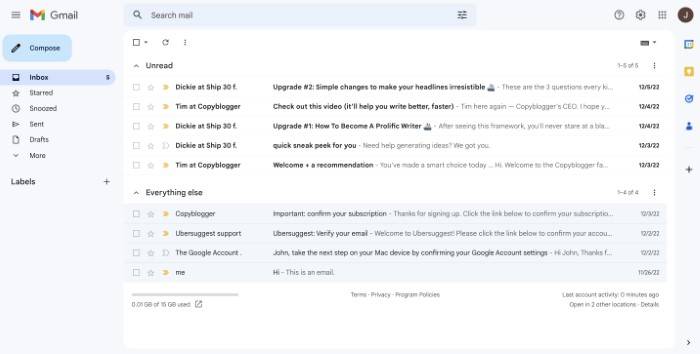
Yes, Gmail does have some way by which you can filter, search and display to you only unread mail so that you are not wasting your time reading a couple of hundred emails. You can read unread messages by:
- By using the search bar
- By using advanced filtering on search
- By changing the Inbox setting
- By using labels and categories
- By unread priority inbox modes
All these ways help you to organize your inbox, separate out what you value most and not miss important messages.
How to See Unread Email in Gmail (Desktop)
We will start with how to see unread mail in the quickest way using the Gmail web interface on the desktop.
Use the “is:unread” Search Filter
This is the quickest way.
- Open Gmail
- Click on top search bar
- Type in is:unread and press Enter
- All your unread emails across all folders will show up
You can use this also with other filters:
- is:unread in:inbox — Show only unread messages in inbox
- is:unread from:[email protected] — Show unread messages from a certain person
- is:unread label:Work — Show unread messages in a certain label
Take Advantage of Gmail’s Built-in “Unread First” Inbox Type
You prefer that Gmail show unread messages first at the top. Next, modify your inbox layout.
Steps:
- Click the gear icon (⚙) in the upper right
- Click See all settings
- In the Inbox tab
- Under Inbox type, select Unread first
- Scroll down and click Save Changes
Gmail will now automatically display a section with your unread messages first.
Use the “Unread” Option in the Left Sidebar (if present)
Very few Gmail users get an “Unread” tab in their left sidebar, particularly if they are in “Unread First” inbox.
Steps:
- Observe your left sidebar
- Click on Unread
- Your unread messages will be shown only if you click it
If you can’t find the option. Use the search technique or switch inbox modes.
How to View Unread Emails on Gmail (Mobile App)
Gmail’s mobile app does not have a distinct “unread” tab. But there is an alternative method to view unread emails with a clever trick.
Steps:
- Launch the Gmail app on Android or iOS
- Tap the search bar at the top
- Type is:unread and tap Search
- You’ll now see all unread messages across your Gmail account
You can refine this by searching:
- is:unread in:inbox
- is:unread label:personal
- is:unread before:2025/01/01 — for older unread messages
- is:unread newer_than:7d — unread messages from the last 7 days
Use these keywords to get exactly what you’re looking for.
How to Mark Emails as Unread in Gmail
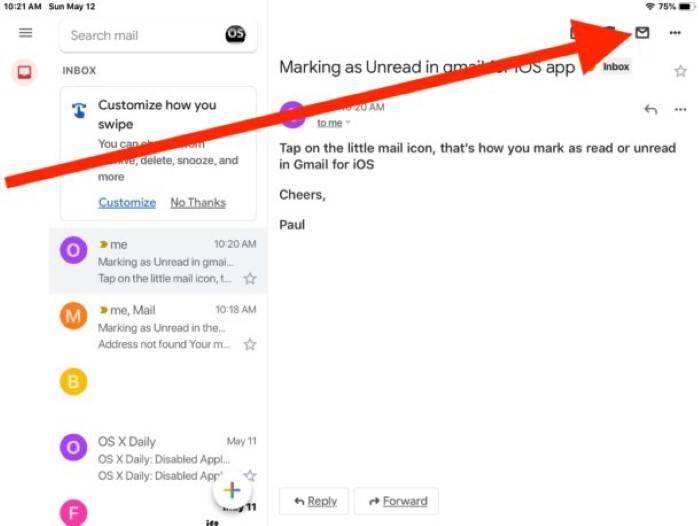
You may also like to come back to a message at some future time. Tagging it as unread is a simple work-around to mark for later reading.
On Desktop:
- Go to Gmail
- Check the checkbox on the left of any mail
- Click the envelope “Mark as unread” icon at top
On Mobile:
- Go to Gmail app
- Long tap on an email
- Tap three-dot menu
- Tap Mark as unread
Now it will appear in your unread search filter next time.
How to Mark All Emails as Read or Unread
Need to bulk-handle your inbox?
Steps to Mark All Emails as Read:
- In Gmail, search for: is:unread
- Tick the checkbox above your emails to mark all on the page
- If asked, click “Select all conversations that match this search”
- Click the “Mark as read” icon
To reverse it:
- Search for is:read
- Select all
- Click the “Mark as unread” icon
Good for emptying your inbox.
How to Use Gmail Filters to Auto-Label and Sort Unread Messages
Get Gmail to do most of the work by auto-labeling unread messages.
Steps:
- Settings > Filters and Blocked Addresses
- Click Create a new filter
- Add filter conditions (e.g., from:[email protected])
- Click Create filter
- Check Apply the label and select or create one
- Check Mark as unread (optional)
- Click Create filter
You have now labeled unread messages appearing in a separate section with just a click.
How to Display Unread Count in Gmail Tabs
You have more than one inbox tab (Primary, Social, Promotions), unread counts appear in all of them by default.
Otherwise, enable tabbed inbox:
- Click on the gear icon > See All Settings
- Go to Inbox tab
- Enable Categories such as Social, Promotions
- Click Save Changes
Unread counts now display next to each tab, so you can rapidly scan through them.
Advanced Search Commands to Find Unread Emails
Want to narrow it down? Employ these Gmail operators:
- is:unread in:spam — Unread spam messages
- is:unread in:sent — Unread sent messages (not usual but possible)
- nis:unread category:forums — Find unread forum threads
- is:unread has:attachment — Unread messages with attachments
- is:unread -in:inbox — Find unread messages other than the inbox
- is:unread to:me — Unread sent directly to you
- is:unread subject:invoice — Unread messages with “invoice” subject
Employ more than one search term for specific results.
How to Make Gmail Alert You Just for Important or Unread Mail
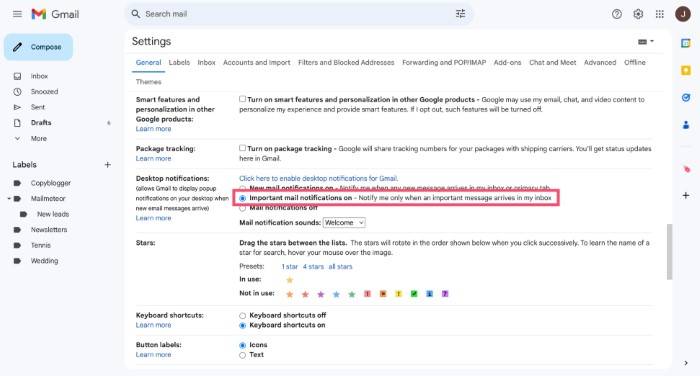
Notifications keep you on your toes, but only for the important ones.
On Desktop:
- Click gear icon → See All Settings
- Go to General tab
- Scroll down to Desktop Notifications
- Check Important mail notifications on
- Click Save Changes
On Mobile:
- Open Gmail app
- Tap menu → Settings → [Select account]
- Tap Notifications
- Choose High priority only
Now Gmail alerts you only when it really counts.
How to Avoid Unread Clutter in Gmail
Unread clutter happens when your inbox is clogged with low-priority mail.
Here’s how you can prevent it:
- Unsubscribe from newsletters that you no longer read
- Automatic sorting of promotional messages to archive them
- Marking bulk mail read after skimming it
- Scheduling mail checking once a day
- Turning on Priority Inbox for smart sorting
- Third-party tools like Clean Email or Unroll.me
A tidy inbox keeps your mind clean and sharp.
Can You Filter Unread Emails from a Special Label or Folder?
Yes. Try this syntax:
- label:[label name] is:unread
Example:
- label:Travel is:unread
- label:Work/Projects is:unread
This helps you filter down to unread emails in nested labels or folders.
How to Create an Unread Folder in Gmail
Gmail does not work with folders as in Outlook. But you can create a mock folder using a custom label.
Steps:
- Settings → Filters
- Create a filter using is:unread
- Add a label like “Unread Filter”
- Now access this label at any time to view all unread messages
You can even start crucial unread messages to make them accessible.
How to Set Gmail’s Default Inbox to Prioritize Unread Emails
Set your inbox type to Priority Inbox or Unread First:
- Click gear icon > See All Settings
Under Inbox type, select:
- Unread first — Shows unread emails first
- Priority Inbox — Utilizes machine learning to display what is most important
- Click Save Changes
Now Gmail displays your unread messages every time you log in.
FAQs
Why do I not have access to my unread emails?
Use is:unread in the search box. Also see if messages were accidentally archived or marked as read.
Can Gmail show unread messages first?
Yes. Set Inbox Type to Unread First in settings.
Can I see unread emails from one person?
Yes. Use is:unread from:[email protected].
How do I view emails that are unread and older than a year?
Yes. Use is:unread older_than:1y.
I have unread emails but I can’t find them. Why is this?
They may be in Spam, All Mail, or some other label. Use global search: unread.
How do I conceal read emails and show only unread emails?
Use is:unread filter or change inbox view to Unread First.
How can I delete unread emails only?
Search is:unread, select all and hit Delete.
Will Gmail automatically mark messages as read?
Yes. Use filters and choose “Mark as read” when you set up a rule.
Can I star unread messages?
Yes. You can star unread messages and search for them using is:unread is:starred.
Will Gmail ever automatically delete unread messages?
No. Gmail stores all mail except for the contents of Trash or Spam (automatically deleted after 30 days).
Unread Email Tips to Master Gmail
- Occasionally search using is:unread
- Select your inbox to read Unread First
- Create labels like “To Read” or “Awaiting Reply”
- Archive, skip, or label spam emails using filter
- Unsubscribe from noisy lists
- Star important unread emails for quicker access
- Schedule email time twice a day rather than checking constantly
- Use unread and “has:attachment” to find emergency files
- Use mobile search similarly for quick catch-up
- Clean your Spam folder weekly to find unread mistakes
Unread email can be a source of worry, if you’re too busy to catch up. But Gmail’s own capabilities, filters, and search operators make it easy enough to locate unread mail, set their priorities intelligently, and keep your inbox spiffy and efficient.
Whether you’re trying to pay long-overdue bills, follow up on a client or simply arrive at Inbox Zero, now you have just what you need to look at unread mail in Gmail on computer and phone.
Make this your daily or weekly electronic ritual. The quicker you take back control of your unread email chaos, the more in control you’ll be, one click at a time.