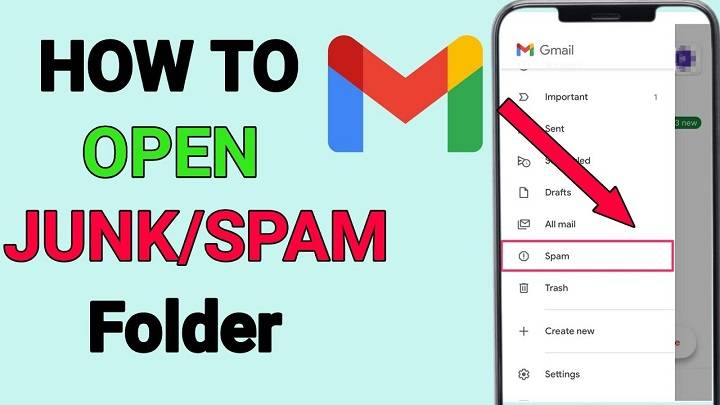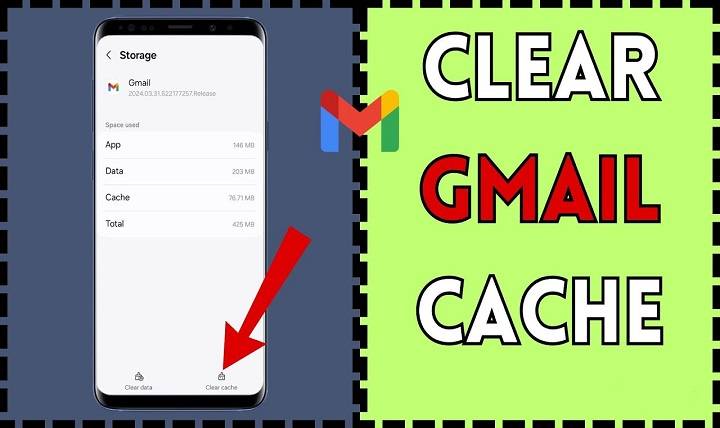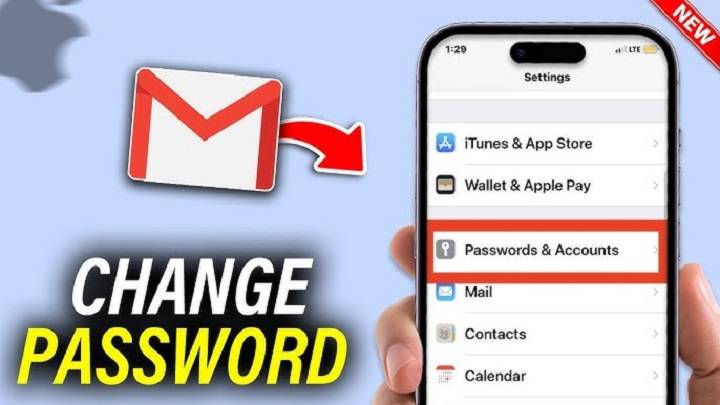How to Change Subject Line in Gmail: The Ultimate 2025 Guide on How to Edit Email Titles like a Pro
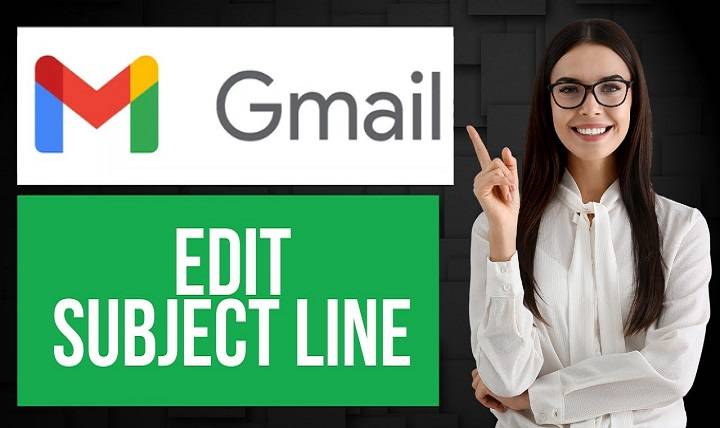
The subject line of an email is what your reader is first going to see. It sets tone, creates interest, and even if your email is opened or deleted. That is why it’s a useful skill to learn. Especially when responding to emails or continuing on multi-part discussions.
But hold on, here’s the thing: Gmail doesn’t make this option clear. Most people still believe you can’t alter the subject of a Gmail once a conversation has been initiated. That’s not the case.
If you’re sending a follow-up or making it the initial subject or don’t want to have your message lost in a big thread. Then altering the subject line in Gmail will make your email stand out.
Here, we are going to guide you through step-by-step instructions on how to alter the subject line in Gmail-both desktop and mobile. We’ve got expert tips, formatting tricks, and exactly when to alter the subject line to communicate better.
Can You Modify the Subject Line in Gmail?

Yes. You may certainly change the subject line in Gmail, too, when you’re replying to an open string. But Gmail lacks a “Change Subject” button. You’ll need to perform a short detour via the “Reply → Edit Subject” trick.
This. It enables you to:
- Start a new string of emails
- Clarify or correct the initial subject line
- Modify the subject of an existing conversation
- Get the recipient’s attention
Altering the subject line comes in handy when:
- You can reply to a long chain of emails but have to switch subjects
- You do have a new request within the same chain
- You need to resubmit an email for changes
- You do not have to confuse people when you are having a group chat
How to Change the Subject Line in Gmail (Desktop)
Let’s see the exact steps that you have to perform in order to switch the subject line when you are replying or forwarding in Gmail.
Open the email conversation
Login to Gmail via a web browser
Open the email conversation you want to reply to
Click “Reply” or “Forward”
Choose if you are replying to the initial recipient or forwarding to another recipient
Click the small arrow next to the \”Reply\” button
In the email composer, click beside the recipient’s name
Click the small arrow and choose “Edit Subject”
Gmail creates a new composition window
Congratulations, you’ve completed this step and you’re now in a new composition window, not an old-fashioned reply
You can modify the old subject line
Remove or blank out the current subject line
Enter your new subject
Enter your email message and send
This trick allows you to change the subject line without losing the email thread and without confusing Gmail’s delivery system.
Example: When Changing the Subject Line
Before: Subject: “Monthly Sales Report – March”
After: Subject: “Updated: Sales Forecasts for April – Please Review”
This slight adjustment in wording can instantly redirect the reader’s attention to the new subject line.
How to Change the Subject When Forwarding an Email
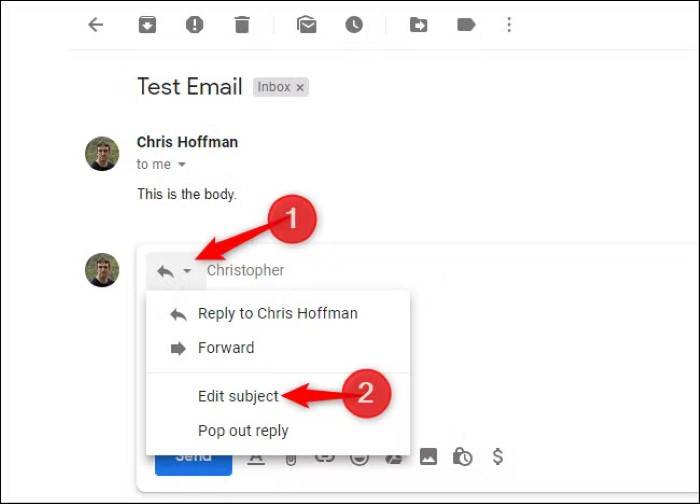
The process is slightly like replying, but easier.
- Open the email
- Click Forward
- In the new message window, click on the subject line
- Change it to your new title
- Add your recipients and message, then press Send
Forwarding is all flexibility by default, no special taps required.
How to Edit Subject Line in Gmail Mobile App
The Gmail mobile app does not yet allow subject editing if you are to reply to an email conversation. But there is a workaround:
Copy and compose a new message
- Open the conversation
- Press the three dots and “Forward”
- Select or copy the message body
- Return to your inbox
- Tap the + (Compose) icon
- Paste the message you copied
- Enter your new subject into the Subject field
- Send as a new message
Take advantage of Gmail’s browser version on your phone
- Open Gmail in Chrome (or Safari)
- Deselect Desktop Mode through browser settings
- Use desktop instructions to respond and choose “Edit Subject”
- Not very user-friendly, but possible when in a hurry
Why Changing Subject Line Matters
Changing the subject line works for you:
- Boost open rates on emails
- Shift the direction of the reader to new priorities
- Unbundle long threads for more clarity
- Don’t get lost in packed inboxes
- Establish next message expectations
For example, if you’re diagramming a project and need to switch from “Design Phase” to “Launch Plan,” updating the subject line replicates the notice without sending an entire new email thread.
When to Change Subject Lines (Best Practices)
Change the subject line when:
- The subject of the discussion has essentially changed
- You’re sending a follow-up with updated information
- You want to separate different stages of a project
- You’re summarizing past messages into a conclusion
- You’re trying to catch attention in a long thread
Don’t change subject lines randomly. It may confuse recipients or disrupt email continuity.
Common Mistakes to Avoid When Changing Subject Lines
- Don’t use misleading subject lines just to get attention
- Avoid changing subjects mid-thread without context
- Don’t remove the entire subject history unless it’s absolutely unavoidable
- Don’t make it vague and useless words like “Hi” or “Update”
Poor subject change:
Original Subject: “Q2 Budget Planning”
New Subject: “Important” — Too general, not descriptive
Improved:
New Subject: “Q2 Budget Finalization – Require Feedback by Friday”
Can You Update the Subject of a Sent Email in Gmail?

Unfortunately not. Google doesn’t allow you to modify or change the subject line once it’s been sent.
However, you can:
- Respond to your initial email using “Edit Subject”
- Send the revised copy with the new subject
- Send an apology or explanatory message if needed
The moment an email arrives in the recipient’s inbox, Gmail treats that email as final.
Using Subject Lines with Labels and Filters
You can apply filters on subject lines with Gmail. That is, you can automatically sort incoming emails, such as those with revised subjects.
Steps:
- Click on Search bar
- Enter subject:keyword
- Click down arrow → Create filter
- Choose such options as Apply label, Mark as read, or Skip inbox
This is handy when you change subject lines but want all the like messages all together in a single group.
Some Examples of Useful Subject Line Changes
Original: “Team Meeting – June 2”
Edited: “Rescheduled: Team Meeting – June 3”
Original: “Draft Contract Attached”
Edited: “Final Contract – Ready to Review”
Original: “Client X – Proposal Sent”
Edited: “Client X – Waiting for Response on Proposal”
These tiny tweaks clarify things and provide context to the reader immediately.
Renaming Subject Lines on Group Emails
Renaming the subject line on group emails can steer the conversation.
Tips:
- Insert the change in the first sentence of the email
- Save the previous context when necessary (e.g., “RE: Hiring Updates → Training Plan”)
- Don’t restart the conversation completely without reason
Always monitor how the subject line looks to others, especially in cases of larger groups.
Employing Templates with Editable Subject Lines in Gmail
Gmail is now able to take advantage of Templates (once Canned Responses) as well as editable subject lines.
Setup:
- Gmail Settings > Advanced > Enable Templates
- Compose a message from a template
- Save
- When you go to repeat it, customize the subject yourself before hitting send
Templates save time, but targeted subjects make sure your email still comes through personalized.
Gmail Tips on Better Subject Lines
- Keep it less than 9 words
- Use action verbs (Review, Approve, Update, Schedule)
- Avoid all caps (sounds too aggressive)
- Personalize where possible (use name or subject)
- Add dates or deadlines where possible
- Use brackets for emphasis [Draft], [Update], [URGENT]
Example:
Bad: “Important!!!”
Good: “Approval Needed: Q1 Marketing Plan by Thursday”
FAQs
Can I change the subject in Gmail after clicking Reply?
Yes. Click the arrow next to Reply and choose “Edit Subject.”
How do I edit the subject on Gmail mobile?
Not particularly. You may be forced to resort to the workaround of cutting and pasting into a new message.
Will the new subject start a new thread?
Yes. Gmail treats a subject edit as starting a new conversation.
Can I keep the thread and edit the subject slightly?
Yes, but Gmail will also make a new thread by subject and content.
Will I be able to see old and new subjects by my recipient?
No. They only see the subject of the old email unless you include the old subject in the body message.
Can I input RE: or FWD: by hand?
Yes, you can input any subject format you want to type.
Does changing the subject screw up Gmail’s threading?
Absolutely, particularly if the message body changes as well.
Do edited subject lines get filtered?
If your filter has been specified to search on new subject line keywords.
Is mass-editing subject lines possible in Gmail?
No. You are not going to be able to edit more than a single subject at once.
Will editing subjects impact delivery or spam filters?
Only in the case of dubious words or misleading formatting. Always remain straight and professional.
Best Practices to Master Gmail Subject Editing
- Take a moment before you respond, ask yourself if the subject still applies
- Use “Edit Subject” on follow-up with new matter
- Shun single-word or empty subject lines
- Be professional for business communication
- Use emojis only for informal or internal messages
- Attachments and urgency may be added to the subject if necessary
- Preview your email before it goes out
- Use keyboard shortcuts to access reply/edit options more quickly
Your email’s subject line is the initial impression. It is your message header. Your capacity to edit the subject line in Gmail enables you to communicate effectively and contextually.
If you’re answering a thread that’s strayed off course, sending an alternate email, or trying to stop a thread that’s going on forever, having the option to edit subject lines in Gmail is a time-saver.
Reading all of this, you now understand how to change subject lines in Gmail on computer and phone, how to use filters and templates, and how to avoid pitfalls. You’re now ready to email smarter than ever.