How to Forward Gmail – The Complete Guide to Forwarding Emails in Gmail the Right Way
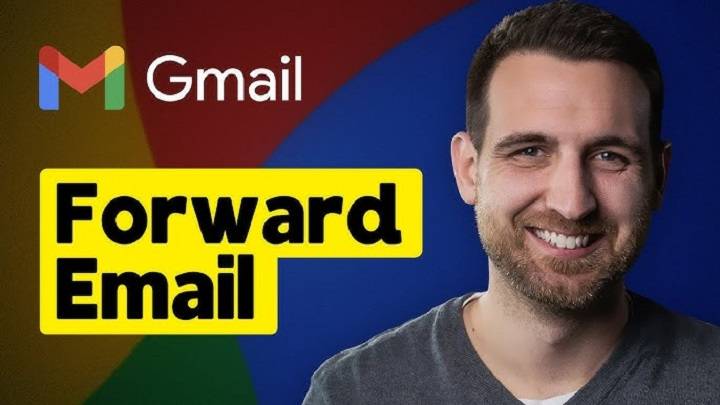
One of my most basic abilities nowadays in the world of computer communication is forwarding e-mails, not only in the corporate sector, collaborating on group projects, and even in personal life. From sending bills to forwarding customer inquiries to a team or substituting newsletters into another account, having the ability to forward Gmail proficiently can greatly enhance productivity.
But emailing an email forward is no click-of-a-button affair. There are manual and automated processes, setups, and even customized filters to forward emails from one Gmail account to another. With the knowledge system of Gmail, you can customize email forwarding to your communication pace, one email or your entire inbox.
Here in this tutorial, we’re going to guide you through all you ever wanted to know about forwarding Gmail messages, plain old manual forwarding to advanced automated installation, with best practices and pro tips on how to get Gmail to do more smart work for you.
Why Forward Gmail Messages?
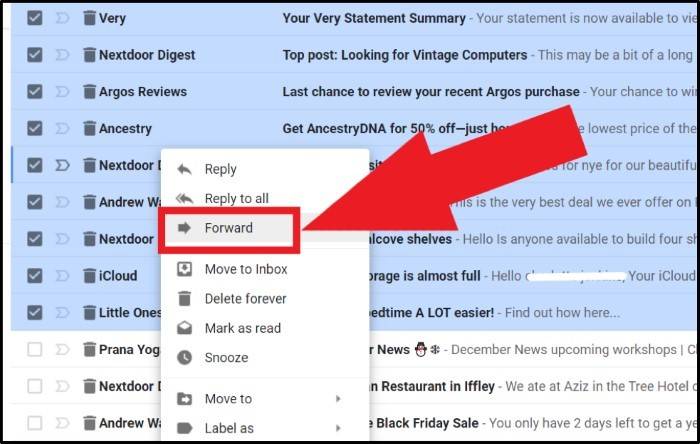
Forwarding Gmail messages is convenient for a variety of everyday needs:
- Send important emails to co-workers or relatives
- Add a thing to another person or the backup account
- Send invoices or receipts to finance or accounting personnel
- Send newsletters to another Gmail inbox
- Maintain multiple Gmail accounts in one place
- Use auto-forwarding and filtering to streamline business procedures
No matter whether it’s client email or simply getting your life together, Gmail’s forwarding feature is absolutely genius.
Forwarding within Gmail
There are two broad categories of forwarding:
- Manual forwarding – You manually forward messages one by one
- Automatic forwarding – Gmail forwards all (or filtered) messages automatically to another email address
Let’s go through both.
Manual Forwarding in Gmail
Manual forwarding is ideal if you want to forward a single reply or conversation.
On Desktop (Browser Version):
- Open Gmail
- Click on the mail that you would like to forward
- Click top right three vertical dots in the message window
- Select Forward
- Type in recipient’s email
- Insert a message (optional)
- Send
Alternate Method:
- Navigate to the end of a thread discussion
- Click Forward
- Enter: recipient → Press Send
On Mobile App (Android & iOS):
- Launch Gmail app
- Tap email you wish to forward
- Tap the three-dot menu
- Tap Forward
- Enter email address → Tap Send
This note is also ideal for occasional forward emails, but if you have to forward emails on a daily basis, then you’ll need to try Gmail’s auto-forwarding.
Automatic Email Forwarding – Forward All Emails
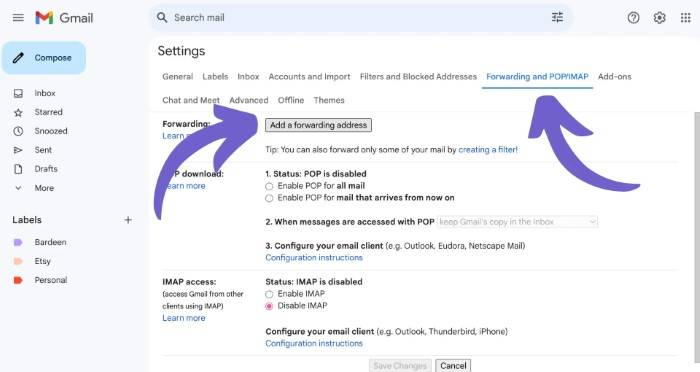
Automatic forwarding by Gmail from a Gmail or not Gmail email account to another is available as a built-in feature. It is useful when you need to have several accounts or backups under another email provider.
Following is how to do it:
- Open Gmail on desktop
- Click the gear icon (⚙️) top-right corner
- Choose See all settings
- Go to Forwarding and POP/IMAP
- Click Add a forwarding address
- Enter the receiving email address
- Click Next, then Proceed
- A verification code will be received at this email address
- Open the target email account, find the Gmail confirmation and click on the verification link
- Back to the original Gmail settings
- Click Forward a copy of incoming mail to and choose the verified address
Choose what to do with original copy:
- Leave Gmail’s copy in the inbox
- Mark Gmail’s copy as read
- Archive Gmail’s copy
- Delete Gmail’s copy
- Click Save Changes
That is all—your emails will forward automatically.
Forward Only Specific Emails Using Filters
If you want to forward only specific emails from a specific sender or subject, it’s filters give you selective forwarding options.
Steps to create filtered forwarding:
- Go to Gmail settings → Filters and Blocked Addresses
- Click Create a new filter
- Set your criteria (e.g. from:[email protected] or subject:invoice)
- Click Create filter
- On the next page, select Forward it to [address]
- Select a forward address (the first one would have been verified in the previous steps)
- Click Create filter
Now only those messages which qualify under the filter will automatically forward.
Forwarding multiple Gmail emails
It does not have a native feature for marking multiple emails and forwarding all of them as a batch. However, there are some workarounds.
Use Google Workspace Add-ons or Extensions
- Test tools such as Multi Email Forward (in Google Workspace Marketplace)
- These add-ons support bulk forwarding of selected messages
- Most provide batch control, filters, and scheduling
Forward as PDF Attachments
- Select emails → Print all → Click Save as PDF
- Compose new email → Attach saved PDF(s)
- Send to recipient
This is not true email forwarding, but accomplishes the same task of sharing conversations.
How to Disable Forwarding in Gmail
You can disable auto-forwarding at any moment.
Steps:
- Go to Gmail settings
- Open the Forwarding and POP/IMAP tab
- Under “Forwarding,” click Disable forwarding
- Click Save Changes
To remove a forwarding address altogether:
- Click Remove next to the forwarding email
- Confirm deletion
You’ll stop sending emails to that address going forward.
Troubleshooting Gmail Forwarding Issues
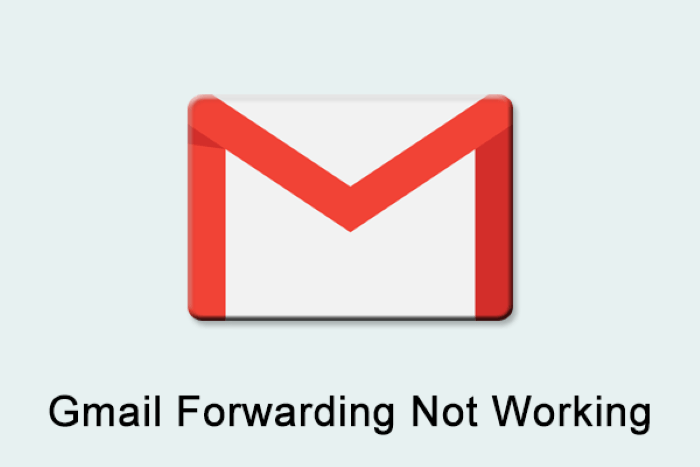
Sometimes forwarding doesn’t work as expected. Here’s how to fix common issues:
Not receiving forwarded emails?
- Check if the forwarding email was verified
- Ensure your Gmail filter is set up correctly
- Make sure “Forward a copy” is selected and saved
- Look in spam folders of the target inbox
Gmail not allowing forwarding?
- Make sure you’re not using an organizational account with restrictions
- Contact your Google Workspace admin
- Check that forwarding isn’t blocked in domain settings
Attachments not forwarded
- Gmail sends the entire message, attachments, but check if the receiving client blocks some file extensions
Forwarded messages go into spam
- Include your Gmail in the target account’s contact list
- Flag past messages as “Not Spam”
- Redirect Gmail to Outlook or Yahoo
- You can forward Gmail to any carrier, and not just other Gmail accounts.
To Outlook.com:
- Utilize regular auto-forwarding procedures
- Outlook might prompt you to add Gmail to your safe senders list
To Yahoo Mail
- Either use Gmail forwarding or connect Gmail through POP/IMAP from Yahoo configurations
This makes Gmail simple and straightforward to implement in any virtual environment.
Gmail Forwarding for Business Users
Forwarding is a business necessity:
- Customer support: Forward support inquiries to ticketing systems
- Sales teams: Automatically forward leads to CRM platforms
- Managers: Forward performance updates or reports to HR
- IT teams: Forward system logs or alarms to backup accounts
In addition to Google Workspace features, filters, and rules, Gmail forwarding is a business enabler, not a minimalist feature.
Gmail Forwarding Tips
- Label forwarded messages – Label messages before forwarding so recipients know what they are getting
- Use aliases – Forwarding among your own accounts, use Gmail aliases ([email protected], etc.)
- Batch with auto-replies – Forward and send customized vacation replies from one account
- Build backup chains – Forward from one Gmail to another, and that one to a cloud storage device
- Forward via IFTTT or Zapier – Automate other actions like saving attachments to Google Drive or Slack notifications
Forwarding Gmail Securely
Forwarding is handy. But you should be cautious when dealing with sensitive information. Always verify the recipient’s email address while forwarding it. Especially if it is a business environment where confidential data or client information is being forwarded. Never forward emails with passwords, personal data, or monetary data unless the recipient is safe and trustworthy. You can even cut unnecessary chunks of conversation history while forwarding. If you have sensitive information that you work with on a daily basis, do not shy away from turning on Confidential Mode for Gmail so that you can add expiration dates and lock forwarded material. This ensures that forwarding emails is not a security liability.
FAQs
I can forward Gmail to one recipient at a time. Is there a way to forward Gmail to multiple recipients at once?
One auto-forwarding address only is supported in Gmail. Forward multiple addresses using Google Workspace apps or third-party apps like Zapier.
Can you forward mail from Gmail using the app?
You can forward mail manually using the app. Auto-forwarding needs to be set up through the desktop browser.
Does it include attachments too?
Yes, Gmail includes the whole message with attachments.
Can forwarded emails be traced?
Yes. Gmail headers do retain sender data, and forwarded mail usually has “Fwd:” in the subject field.
How do I forward an entire thread?
Open the latest message in the thread → click Forward. Gmail forwards the entire thread in a single message.
Learn how to forward Gmail, automated and manual, and you’ll be able to help streamline your workflow, reassign tasks, and maintain your electronic correspondence neatly. Whether setting up forwarding between multiple accounts or defining filters for collaborating, Gmail has good resources to route your messages your way.
Start out using the manual forwarding so that you get used to it, and then experiment with auto-forwarding and filtering for best results. With your Gmail properly set up, you will be asking yourself how you ever lived without it.




