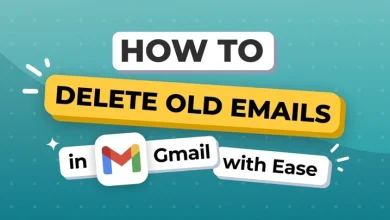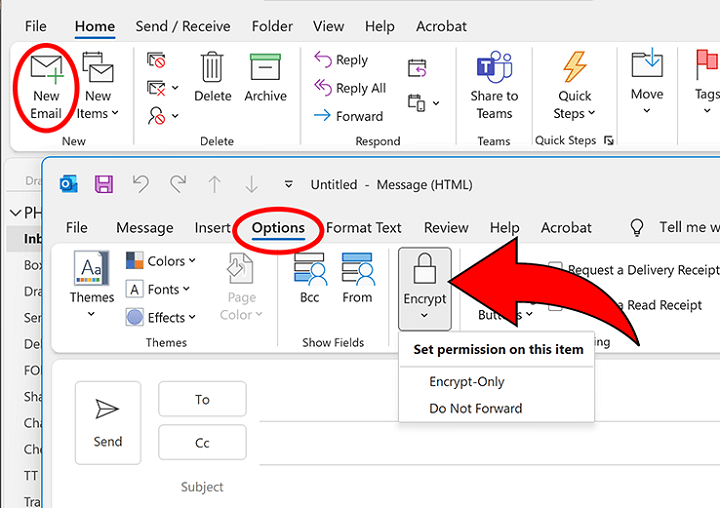Gmail App on Windows – Everything You Need to Know to Use Gmail Smoothly on Your Computer
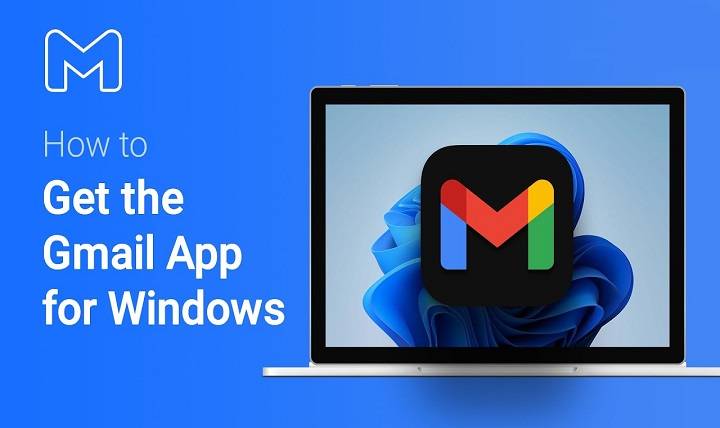
Email is the backbone of our digital communication. If you’re responding to work threads, handling newsletters, or organizing your personal life, it is often the go-to choice. But for Windows users, one question remains constant. Which is: Is there a Gmail app for Windows?
If you’ve ventured into the Microsoft Store or tried downloading a Gmail installation package, odds are you came back with your hands empty. Though Gmail technically isn’t available in standalone Windows form, there are several methods you can bring Gmail onto your desktop in an app-like manner and even more functional than the browser app.
Here in this guide, we’re going to walk you through all the ways of accessing Gmail as a Windows application, the top third-party choices, things you need to know about features, and optimization tips.
Why Use Gmail as an App on Windows?
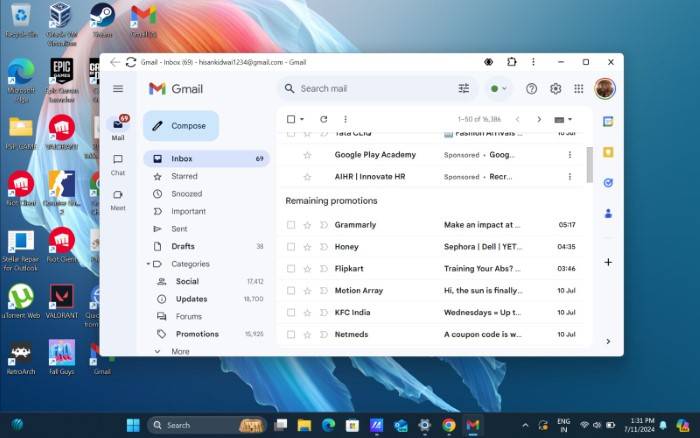
Having Gmail in an open browser window is fine but with distractions. With social media windows and reloads, your attention is being distracted constantly. Working on Gmail as an application reduces distractions.
The following are the key benefits of running Gmail as an application on Windows:
- Distraction-free workspace
- Personalized notifications outside of Chrome/Edge
- Less cluttered window management
- Offline access with some functionality
- Faster response time than when browsing with tabs
It’s not convenient, it’s optimizing your digital workspace.
Is There an Official Gmail App for Windows?
The short answer is no. Google has not created an official native Gmail app for Windows 10 or Windows 11. However, you’re not completely out of luck. You can still create a strong and effective Gmail desktop experience with:
- Progressive Web Apps (PWA) on Chrome or Edge
- Email clients that support Gmail (Mailbird, Thunderbird, Mailspring)
- Gmail wrappers or third-party apps created by developers
- Taskbar pinning and widgets for single-click access
We will address them both separately.
Use Chrome to Convert Gmail into a Progressive Web App (PWA)
PWAs are web apps that behave like native desktop apps. You can install Gmail as a PWA using Chrome itself.
Steps:
- Open Gmail in Chrome
- Press the three-dot menu at the top-right side
- Select “More tools” → “Create shortcut”
- Name it “Gmail” and select “Open as window”
- Click “Create”
You now have a Gmail desktop app icon that opens in a new, standalone window—apart from all your tabs.
Do the Same with Microsoft Edge
Microsoft’s browser, Edge, also has PWAs.
Steps:
- Open Gmail in Edge
- Click on the three-dot menu
- Select “Apps” → “Install this site as an app”
- Name the app and click “Install”
This will put Gmail on your Start menu or desktop, where you can use it right away whenever you boot up your PC.
Use Mailbird – One of the Best Gmail-Supported Email Clients
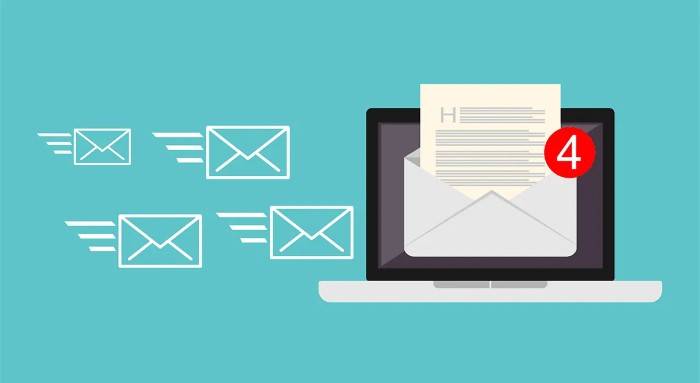
Mailbird is a Windows app of today designed with a single mission to run smoothly with Gmail and other email services.
Main Most Features:
- Embedded inbox
- Google Calendar and Tasks integration
- Snooze, email tracking, and speed reader
- Drag-and-drop user interface
- Embedded app integrations (Slack, WhatsApp, Dropbox, etc.)
Mailbird is available in a free and paid version, though the complete Gmail syncing experience is optimal with the paid version.
Mozilla Thunderbird – Open Source and Secure
For those who prefer a more traditional and strong setup, then Thunderbird is the option.
Features:
- IMAP and POP support for Gmail
- Advanced filtering and folder support
- Tabbed email display
- Very high levels of privacy
- Large extension library
Thunderbird is always open and updated, so it is ideal for those who like lots of customization and use Gmail.
Mailspring – A UI as Good as Gmail with a Performance Boost
Mailspring is best for those in need of a fast, modern, and minimal Gmail client on Windows.
Features:
- Single inbox and multiple accounts
- Read receipts and snooze
- Search-as-you-type UI
- Gmail-style labels and conversations
The UI is comparable to that of Gmail’s browser interface but more interactive and less distracting.
Using Gmail through Windows Mail App – Not Recommended
Windows Mail is the default mail application with which Windows 10/11 comes equipped. It can be used for Gmail, but the experience is typically subpar.
Some of the problems are:
- Slow syncing
- Labels and folders’ frequent errors
- Weak support for Gmail-specific functionality (such as conversation view)
It’s okay for everyday use, but you’re better off with third-party software or Gmail PWA.
Gmail in Outlook – Business-Focused but Complicated
You can integrate your Gmail account into Outlook if you already have Outlook.
Steps:
- Launch Outlook
- Go to File → Add Account
- Provide your Gmail email address
- Allow access through Google’s OAuth sign-in
- Complete setup and synchronization of folders
Outlook’s biggest benefit is calendar and contact integration, but natively does not support all of Gmail. It is best used in a business environment, but not quite that of a personal individual’s program.
Offline Gmail for Windows – Stay Productive Anytime
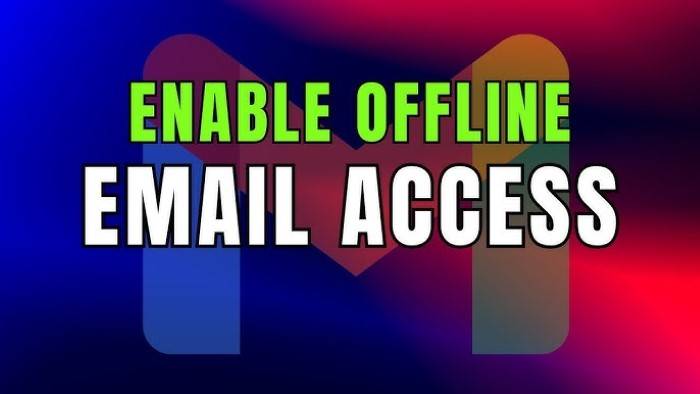
If you’re using Gmail in Chrome or Edge as a PWA, you can enable offline mode.
Steps:
- Go to Gmail → Settings
- Click “See all settings”
- Go to the Offline tab
- Check the box: “Enable offline mail”
- Choose sync duration and storage settings
- Save
Offline Gmail enables you to read, reply, and organize your inbox offline. Your messages are automatically sent when you return online.
Customizing the Gmail Desktop Experience on Windows
Configuring your Gmail application settings makes everyday tasks faster and easier.
Tips:
- Pin to taskbar for one-click startup
- Use labels and filters to automatically sort email
- Enable dark mode in Gmail settings to read using eye-friendly color
- Use keyboard shortcuts (c to write, e to archive, # to delete)
- Add a Gmail widget bookmark through programs such as Rainmeter to see glanceable inboxes
Desktop Notifications – Never Miss an Email
Since Gmail is running like a desktop app or in a client, you can receive system-level notifications.
Browser application steps:
- Open Chrome or Edge and open Gmail
- Click the padlock icon in the address bar
- Allow Notifications
- Under Gmail Settings > General, choose “New mail notifications on”
For third-party apps, notifications are usually integrated and can be customized.
Having Multiple Gmail Accounts on Windows
If you have side-project, work, and personal email addresses, Windows has made it simple to switch.
- PWAs: Individual shortcuts for each Gmail account
- Mailbird/Mailspring: Single inboxes with color-coded labels
- Thunderbird: Tabs and folder structure per account
- Shift App: Separate workspaces for Gmail, Drive, Calendar
Having all the multiple accounts on a single dashboard makes your process much simpler.
Security and Privacy
Always keep the below in practice while using Gmail on Windows:
- Use 2FA (Two-Factor Authentication)
- Look at login history occasionally in Gmail > Security
- Install only Gmail apps that are from reliable programmers
- Use antivirus and maintain systems in an updated state
- Avoid storing passwords unless via secure password managers
Gmail itself is highly secure, but when you’re including third-party applications, a little additional diligence is prudent.
Gmail Widgets and Windows Extensions
If you want to do just a little more but still not a lot, install Gmail widgets onto your desktop with:
- Rainmeter Gmail Skin: A distinctive widget to display unread mail
- Outlook Widget (if synchronized with Gmail)
- Gmail Notifier Pro: Be alerted without the window open
These apps allow you to see your inbox in real-time without having to open anything.
Best Gmail App Replacements in Microsoft Store
While Gmail itself does not have an official app in the Microsoft Store, there are a couple of third-party apps that try to replicate it:
- EasyMail for Gmail
- Gmail PWA Launcher
- Gmail Desktop (unofficial wrappers)
Always read privacy policies and reviews before employing these utilities. It loads the Gmail web client within an app shell—perhaps good enough.
Advanced Workflows with Gmail on Windows
Be smarter, not harder, by integrating it with other Windows tools:
- Automate Gmail actions (assign new invoices a label, send calendar invites) using Zapier or IFTTT
- Use AutoHotkey to define keyboard macros for frequent Gmail actions
- Integrate Google Gmail and Microsoft Power Automate for business-class automation
- Gmail email backups using Google Takeout or third-party syncing apps
These automations can turn your Gmail app setup into a productivity behemoth.
Gmail doesn’t have a native Windows app. But it’s not that you can’t have a full-featured, seamless and personalized Gmail on the desktop. It all depends on which path you follow – a Chrome PWA, third-party client, or full-featured email management suite.
Using the right tools and configuration, your Windows Gmail app can be a great productivity tool for life and work, clean, minimal and exactly how you like it. Set up the Gmail desktop experience that suits you today.